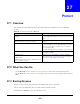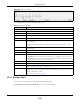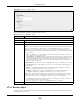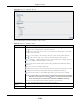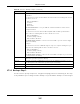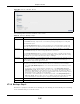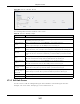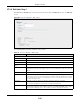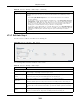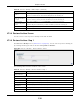User Manual
Table Of Contents
- Cloud Storage
- Web Desktop at a Glance
- Web Configurator
- Storage Manager
- Status Center
- Control Panel
- Videos, Photos, Music, & File Browser
- Administrator
- Managing Packages
- Tutorials
- 14.1 Overview
- 14.2 Windows 7 Network
- 14.3 Windows 7 Network Map
- 14.4 Playing Media Files in Windows 7
- 14.5 Windows 7 Devices and Printers
- 14.6 File Sharing Tutorials
- 14.7 Download Service Tutorial
- 14.8 Printer Server Tutorial
- 14.9 Copy and Flickr Auto Upload Tutorial
- 14.10 FTP Uploadr Tutorial
- 14.11 Web Configurator’s Security Sessions
- 14.12 Using FTPES to Connect to the NAS
- 14.13 Using a Mac to Access the NAS
- 14.14 How to Use the BackupPlanner
- Technical Reference
- Status Screen
- System Setting
- Applications
- Packages
- Auto Upload
- Dropbox
- Using Time Machine with the NAS
- Users
- Groups
- Shares
- WebDAV
- Maintenance Screens
- Protect
- Troubleshooting
- 28.1 Troubleshooting Overview
- 28.2 Power, Hardware, Connections, and LEDs
- 28.3 NAS Starter Utility
- 28.4 NAS Login and Access
- 28.5 I Cannot Access The NAS
- 28.6 Users Cannot Access the NAS
- 28.7 External USB Drives
- 28.8 Storage
- 28.9 Firmware
- 28.10 File Transfer
- 28.11 Networking
- 28.12 Some Features’ Screens Do Not Display
- 28.13 Media Server Functions
- 28.14 Download Service Functions
- 28.15 Web Publishing
- 28.16 Auto Upload
- 28.17 Package Management
- 28.18 Backups
- 28.19 Google Drive
- Product Specifications
- Customer Support
- Legal Information
- Index
Chapter 27 Protect
Cloud Storage User’s Guide
330
27.3.8 Restore Archive Screen
Use t his screen to restore previous backups m ade wit h t he NAS.
27.3.9 Restore Archive: Step 1
Click Prot ect > Ba cku p screen (
Section 27.3 on page 321) . You can restore a previous backup job
by select ing a backup j ob from t he list and clicking Re stor e Ar ch ive.
Figure 207 Protect > Backup > Restore Ar chive: Step 1
The following table describes t he labels in this screen.
Every how m any
weeks?
This is only available if you select ed W e ek ly as your backup frequency.
Enter the int erval between weeks when NAS perform s the backup job.
St ep 1: Please
select t he m ont h( s)
of a year
This is only available if you select ed M ont hly as your backup frequency.
Select t he m ont h( s) when you want the NAS to perfor m t he backup job.
St ep 2: Please
select the day of the
m ont h
This is only available if you select ed M ont hly as your backup frequency.
Select the day in a m ont h w hen you want t he NAS t o perform t he backup job.
Previous Click t his t o go back t o t he previous screen.
Done Click this t o close t he screen.
Table 134 Protect > Backup > Edit: Step 2 ( cont inued)
LABEL DESCRIPTION
Table 135 Protect > Backup > Restore Archive: Step 1
LABEL DESCRIPTION
St ep 1. Select
Rest or e Sour ce
Select a previous archive backup t hat you want t o rest ore t o t he NAS.
Job I nform ation
Job Nam e This is the nam e to ident ify t he backup job.
Job Description This is a short description (up t o 100 keyboard characters) for t he backup j ob.
Backup Type This is the t ype of backup im plem ent ed for t he backup j ob.
Scheduler
I nform ation
This field displays t he backup’s frequency.
Restored Tim e Select a previous backup in the list t hat you want t o rest ore t o your NAS.
Next Click t his to go t o t he next screen.