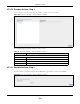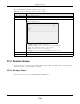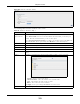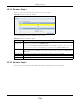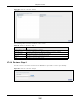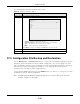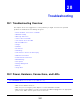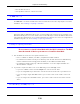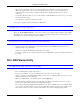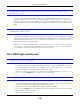User Manual
Table Of Contents
- Cloud Storage
- Web Desktop at a Glance
- Web Configurator
- Storage Manager
- Status Center
- Control Panel
- Videos, Photos, Music, & File Browser
- Administrator
- Managing Packages
- Tutorials
- 14.1 Overview
- 14.2 Windows 7 Network
- 14.3 Windows 7 Network Map
- 14.4 Playing Media Files in Windows 7
- 14.5 Windows 7 Devices and Printers
- 14.6 File Sharing Tutorials
- 14.7 Download Service Tutorial
- 14.8 Printer Server Tutorial
- 14.9 Copy and Flickr Auto Upload Tutorial
- 14.10 FTP Uploadr Tutorial
- 14.11 Web Configurator’s Security Sessions
- 14.12 Using FTPES to Connect to the NAS
- 14.13 Using a Mac to Access the NAS
- 14.14 How to Use the BackupPlanner
- Technical Reference
- Status Screen
- System Setting
- Applications
- Packages
- Auto Upload
- Dropbox
- Using Time Machine with the NAS
- Users
- Groups
- Shares
- WebDAV
- Maintenance Screens
- Protect
- Troubleshooting
- 28.1 Troubleshooting Overview
- 28.2 Power, Hardware, Connections, and LEDs
- 28.3 NAS Starter Utility
- 28.4 NAS Login and Access
- 28.5 I Cannot Access The NAS
- 28.6 Users Cannot Access the NAS
- 28.7 External USB Drives
- 28.8 Storage
- 28.9 Firmware
- 28.10 File Transfer
- 28.11 Networking
- 28.12 Some Features’ Screens Do Not Display
- 28.13 Media Server Functions
- 28.14 Download Service Functions
- 28.15 Web Publishing
- 28.16 Auto Upload
- 28.17 Package Management
- 28.18 Backups
- 28.19 Google Drive
- Product Specifications
- Customer Support
- Legal Information
- Index
Chapter 28 Troubleshooting
Cloud Storage User’s Guide
338
• Turn the NAS off and on.
• I f the problem cont inues, cont act t he vendor.
An HDD LED is off.
The H D D LED is off when the NAS cannot detect a hard drive in t he drive bay. Replace or install a
hard drive. See I nstalling or replacing a hard disk.
An HDD LED is red.
Red m eans t hat t he NAS det ect ed an error on t he hard drive ( like a bad sector for exam ple) . The
NAS autom at ically t ries t o recover a bad sector, but the LED st ays red unt il t he NAS restarts. Even
if t he hard drive still functions, it is recom m ended t hat you replace it since errors are a sign that the
hard drive m ay fail soon. See I nstalling or replacing a hard disk.
I nst alling or replacing a hard disk.
Do not remove or install a hard disk while the NAS is turned on. The NAS
must be turned off before you remove or install the hard disk.
1 Turn the NAS off, rem ove t he front panel and m ake sure:
• there is a SATA I or SATA I I (3.0 Gbit/ s) com pat ible hard disk installed.
• the hard disk is installed correctly in t he disk bay. Push the disk back int o the NAS disk bay
unt il t he hard disk is fit t ed snugly inside t he NAS ( see the NAS Quick Start Guide).
• the hard disk could be faulty. Try a different hard drive or t est the original hard disk in a
different NAS or com put er.
2 I f you had to replace t he drive, turn on the NAS and go t o the St orage screen.
• I f you have a RAI D I volum e click t he Repair icon next t o t he new drive.
• I f you are using RAI D 0 you will need to recreat e t he whole volum e. All of your data is lost .
• I f you are using a single-disk JBOD volum e, you need t o creat e a new volum e on t he new
drive.
• I f you are using a t wo- disk JBOD volum e, you need t o create a whole new volum e on both
drives.
The LAN LED ( by t he LAN port ) is off.