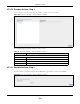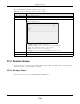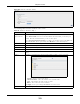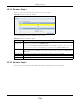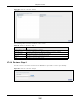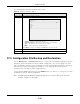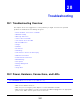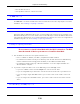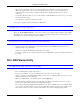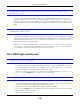User Manual
Table Of Contents
- Cloud Storage
- Web Desktop at a Glance
- Web Configurator
- Storage Manager
- Status Center
- Control Panel
- Videos, Photos, Music, & File Browser
- Administrator
- Managing Packages
- Tutorials
- 14.1 Overview
- 14.2 Windows 7 Network
- 14.3 Windows 7 Network Map
- 14.4 Playing Media Files in Windows 7
- 14.5 Windows 7 Devices and Printers
- 14.6 File Sharing Tutorials
- 14.7 Download Service Tutorial
- 14.8 Printer Server Tutorial
- 14.9 Copy and Flickr Auto Upload Tutorial
- 14.10 FTP Uploadr Tutorial
- 14.11 Web Configurator’s Security Sessions
- 14.12 Using FTPES to Connect to the NAS
- 14.13 Using a Mac to Access the NAS
- 14.14 How to Use the BackupPlanner
- Technical Reference
- Status Screen
- System Setting
- Applications
- Packages
- Auto Upload
- Dropbox
- Using Time Machine with the NAS
- Users
- Groups
- Shares
- WebDAV
- Maintenance Screens
- Protect
- Troubleshooting
- 28.1 Troubleshooting Overview
- 28.2 Power, Hardware, Connections, and LEDs
- 28.3 NAS Starter Utility
- 28.4 NAS Login and Access
- 28.5 I Cannot Access The NAS
- 28.6 Users Cannot Access the NAS
- 28.7 External USB Drives
- 28.8 Storage
- 28.9 Firmware
- 28.10 File Transfer
- 28.11 Networking
- 28.12 Some Features’ Screens Do Not Display
- 28.13 Media Server Functions
- 28.14 Download Service Functions
- 28.15 Web Publishing
- 28.16 Auto Upload
- 28.17 Package Management
- 28.18 Backups
- 28.19 Google Drive
- Product Specifications
- Customer Support
- Legal Information
- Index
Chapter 28 Troubleshooting
Cloud Storage User’s Guide
339
• Make sur e t he Ethernet cable is connected properly t o the NAS and connected to anot her
(Et hernet ) device. Make sure t he ot her device is t urned on. I f it ’s connected direct ly t o a
com put er, m ake sure t hat t he com put er network card is working ( ping 127.0.0.1 on t he
com put er) .
• Use anot her Ethernet cable. I f you’re connecting to a Gigabit Ethernet , m ake sure you’re using
an 8- wire Ethernet cable.
• I f the problem cont inues, cont act t he vendor.
See
Table 1 on page 15 for a descript ion of NAS LEDs.
The NAS t urns off or reboot s by itself.
Check t he Pow e r M anage m ent screen. This is where you configure power set t ings for t he NAS,
including power saving, UPS, power on/ off during power failure and power on/ off schedule. The
NAS m ay be set t o turn off under cert ain condit ions.
A power failure occurred while the NAS was downloading files.
• I f power failure occurs during t he act ive download period, t he NAS will verify whet her the
dow nloaded files were dam aged.
• I f a file is corrupted, t he NAS will download the file again.
• I f the file is int act but not com plet ely dow nloaded, t he NAS will resum e t he download task aft er
it restarts.
28.3 NAS Starter Utility
The NAS Start er Ut ility cannot discover m y NAS.
• Close the NAS Starter Ut ilit y and reopen it .
• Check your hardware connections and m ake sure t hey are set up correctly.
• Only one inst ance of t he NAS Starter Utility can run on your com put er. Make sure you close any
duplicate windows for t his applicat ion.
• Wait for t he SYS LED t o stop blinking before clicking D iscover.
• Confirm t hat t he com puter running the NAS St art er Ut ilit y has a netw ork connection. See t he
section on t he NAS’s LAN connection for relat ed inform ation.
• The com puter running t he NAS St art er Ut ilit y can only discover NASs in t he sam e subnet. NASs
connected to t he sam e swit ch or router as your NAS Starter Utility com put er are usually in t he
sam e subnet unless t he rout er is doing subnett ing or the switch is im plem ent ing VLAN.