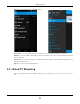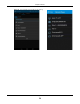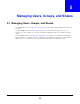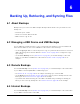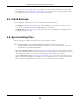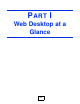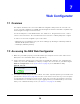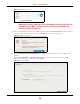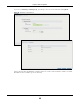User Manual
Table Of Contents
- Cloud Storage
- Web Desktop at a Glance
- Web Configurator
- Storage Manager
- Status Center
- Control Panel
- Videos, Photos, Music, & File Browser
- Administrator
- Managing Packages
- Tutorials
- 14.1 Overview
- 14.2 Windows 7 Network
- 14.3 Windows 7 Network Map
- 14.4 Playing Media Files in Windows 7
- 14.5 Windows 7 Devices and Printers
- 14.6 File Sharing Tutorials
- 14.7 Download Service Tutorial
- 14.8 Printer Server Tutorial
- 14.9 Copy and Flickr Auto Upload Tutorial
- 14.10 FTP Uploadr Tutorial
- 14.11 Web Configurator’s Security Sessions
- 14.12 Using FTPES to Connect to the NAS
- 14.13 Using a Mac to Access the NAS
- 14.14 How to Use the BackupPlanner
- Technical Reference
- Status Screen
- System Setting
- Applications
- Packages
- Auto Upload
- Dropbox
- Using Time Machine with the NAS
- Users
- Groups
- Shares
- WebDAV
- Maintenance Screens
- Protect
- Troubleshooting
- 28.1 Troubleshooting Overview
- 28.2 Power, Hardware, Connections, and LEDs
- 28.3 NAS Starter Utility
- 28.4 NAS Login and Access
- 28.5 I Cannot Access The NAS
- 28.6 Users Cannot Access the NAS
- 28.7 External USB Drives
- 28.8 Storage
- 28.9 Firmware
- 28.10 File Transfer
- 28.11 Networking
- 28.12 Some Features’ Screens Do Not Display
- 28.13 Media Server Functions
- 28.14 Download Service Functions
- 28.15 Web Publishing
- 28.16 Auto Upload
- 28.17 Package Management
- 28.18 Backups
- 28.19 Google Drive
- Product Specifications
- Customer Support
- Legal Information
- Index
Cloud Storage User’s Guide
34
CHAPTER 6
Backing Up, Retrieving, and Syncing Files
6.1 About Backups
Backup before you need it . The NAS’s m ult iple backup m et hods m ake it easy t o follow t he 3- 2- 1
backup rule:
• At least 3 copies of data
• St ored on at least 2 different m edia
• With at least 1 copy off- site.
6.2 Managing a USB Device and USB Backups
Use t he USB port s and SD card slot t o copy or synchronize files between a connected USB or SD
device and t he NAS. You can use t he USB drive or SD card for off- site backups.
• Use the Copy/ Syn c but t on on t he front panel t o copy or synchronize files bet ween a connected
USB or SD storage device and t he NAS. See
Section 17.10 on page 232 t o configure t he copy/
sync set t ings.
• Use the NAS’s Back up screens ( Section 27.3 on page 321) t o schedule backups of files and
folders on your NAS t o a USB device or SD card. See
Section 14.14.2 on page 194 for an
exam ple.
6.3 Remote Backups
Use t he NAS’s Back up screens (
Section 27.3 on page 321) to schedule backups of files and folders
on your NAS t o another ZyXEL NAS or a NAS using rsync.
• See
Section 14.14.1 on page 192 for an exam ple of backing up t o a rem ot e NAS.
• Use the Re stor e screens (
Section 27.4 on page 332) t o restore previous backups based on t he
backup j ob. See
Section 14.14.3 on page 196 for an exam ple.
• I f you deleted an archive backup job or t he NAS or t he RAI D array cont aining t he backup j ob
failed, you can restore by backup files. See Section 14.14.3 on page 196 for an exam ple.
6.4 Internal Backups
Use t he NAS’s Back up screens (
Section 27.3 on page 321) to schedule backups of files and folders
on your NAS t o another folder on t he NAS.