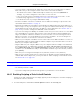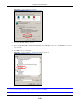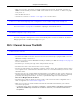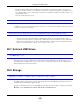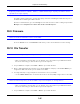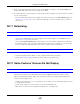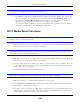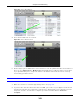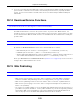User Manual
Table Of Contents
- Cloud Storage
- Web Desktop at a Glance
- Web Configurator
- Storage Manager
- Status Center
- Control Panel
- Videos, Photos, Music, & File Browser
- Administrator
- Managing Packages
- Tutorials
- 14.1 Overview
- 14.2 Windows 7 Network
- 14.3 Windows 7 Network Map
- 14.4 Playing Media Files in Windows 7
- 14.5 Windows 7 Devices and Printers
- 14.6 File Sharing Tutorials
- 14.7 Download Service Tutorial
- 14.8 Printer Server Tutorial
- 14.9 Copy and Flickr Auto Upload Tutorial
- 14.10 FTP Uploadr Tutorial
- 14.11 Web Configurator’s Security Sessions
- 14.12 Using FTPES to Connect to the NAS
- 14.13 Using a Mac to Access the NAS
- 14.14 How to Use the BackupPlanner
- Technical Reference
- Status Screen
- System Setting
- Applications
- Packages
- Auto Upload
- Dropbox
- Using Time Machine with the NAS
- Users
- Groups
- Shares
- WebDAV
- Maintenance Screens
- Protect
- Troubleshooting
- 28.1 Troubleshooting Overview
- 28.2 Power, Hardware, Connections, and LEDs
- 28.3 NAS Starter Utility
- 28.4 NAS Login and Access
- 28.5 I Cannot Access The NAS
- 28.6 Users Cannot Access the NAS
- 28.7 External USB Drives
- 28.8 Storage
- 28.9 Firmware
- 28.10 File Transfer
- 28.11 Networking
- 28.12 Some Features’ Screens Do Not Display
- 28.13 Media Server Functions
- 28.14 Download Service Functions
- 28.15 Web Publishing
- 28.16 Auto Upload
- 28.17 Package Management
- 28.18 Backups
- 28.19 Google Drive
- Product Specifications
- Customer Support
- Legal Information
- Index
Chapter 28 Troubleshooting
Cloud Storage User’s Guide
343
• Make sure you have entered t he usernam e and passw ord correctly. The default usernam e is
adm in, and t he default password is 1 2 3 4 . These fields are case-sensitive, so m ake sure [ Caps
Lock] is not on.
• Turn the NAS off and on.
• I f this does not work, see
Section 1.7 on page 17 t o reset t he device.
I cannot see t he m ult i- language web configurat or screens while using I nt ernet Explorer.
Use Sect ion 28.4.1 on page 341 t o enable the scripting of safe ActiveX cont rols.
The Web Configurator logs out by itself.
The web configurator m anagem ent session aut om at ically tim es out if it is left idle for 15 m inut es.
Sim ply log back int o the NAS if t his happens t o you.
28.5 I Cannot Access The NAS
I cannot access a share.
• Check t hat t he NAS is t urned on and connected to t he network. Try to ping t he NAS or use t he
NAS St art er Ut ility t o discover it .
• Make sure you have used t he NAS St art er Ut ilit y t o init ialize your NAS. See Chapt er 2 on page 19
for m ore inform ation.
• Check t hat you ent ered your login nam e and password correct ly.
• Check t hat t he share exists and check its access sett ings.
• Check if t he shared folder is a subfolder of another ( parent) share. Check t hat t he parent share’s
access right s do not conflict wit h the subfolder share. I t is recom m ended t hat you do not creat e
subfolder shares.
• Check if there are any existing m apped network drives t o t he NAS. You m ay need to disconnect
existing m apped net work drives as a new m apped network drive connect ion m ay use ( different )
previously- saved login inform at ion. To do t his, open Windows Explorer and click Tools >
Disconnect M appe d N e t w or k Drive s.
• Check t hat t he volum e in which t he share resides, exist s and is not down or degraded. I f it is
dow n or degraded, see Section 28.2 on page 337.
• Make sure you have the client for Microsoft networks installed and enabled in your network
connect ion’s propert ies.
• I n Windows XP or 2000, click St art > Se t tings > Cont rol Pa ne l > N e t w or k Conn ect ion s
(Net w ork and Dia l- up Connect ions in Windows 2000/ NT) > Loca l Area Connect ion >
Pr opert ie s.