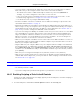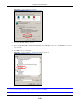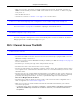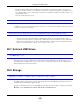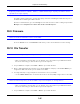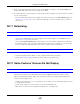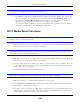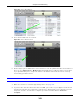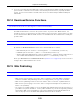User Manual
Table Of Contents
- Cloud Storage
- Web Desktop at a Glance
- Web Configurator
- Storage Manager
- Status Center
- Control Panel
- Videos, Photos, Music, & File Browser
- Administrator
- Managing Packages
- Tutorials
- 14.1 Overview
- 14.2 Windows 7 Network
- 14.3 Windows 7 Network Map
- 14.4 Playing Media Files in Windows 7
- 14.5 Windows 7 Devices and Printers
- 14.6 File Sharing Tutorials
- 14.7 Download Service Tutorial
- 14.8 Printer Server Tutorial
- 14.9 Copy and Flickr Auto Upload Tutorial
- 14.10 FTP Uploadr Tutorial
- 14.11 Web Configurator’s Security Sessions
- 14.12 Using FTPES to Connect to the NAS
- 14.13 Using a Mac to Access the NAS
- 14.14 How to Use the BackupPlanner
- Technical Reference
- Status Screen
- System Setting
- Applications
- Packages
- Auto Upload
- Dropbox
- Using Time Machine with the NAS
- Users
- Groups
- Shares
- WebDAV
- Maintenance Screens
- Protect
- Troubleshooting
- 28.1 Troubleshooting Overview
- 28.2 Power, Hardware, Connections, and LEDs
- 28.3 NAS Starter Utility
- 28.4 NAS Login and Access
- 28.5 I Cannot Access The NAS
- 28.6 Users Cannot Access the NAS
- 28.7 External USB Drives
- 28.8 Storage
- 28.9 Firmware
- 28.10 File Transfer
- 28.11 Networking
- 28.12 Some Features’ Screens Do Not Display
- 28.13 Media Server Functions
- 28.14 Download Service Functions
- 28.15 Web Publishing
- 28.16 Auto Upload
- 28.17 Package Management
- 28.18 Backups
- 28.19 Google Drive
- Product Specifications
- Customer Support
- Legal Information
- Index
Chapter 28 Troubleshooting
Cloud Storage User’s Guide
344
• Check that Clien t for M icrosoft N e tw or ks is in t he list of com ponent s and has it s check box
selected.
28.6 Users Cannot Access the NAS
A local user cannot access a share
• Check t hat t he NAS is t urned on and connected to t he network. The local user should try to ping
the NAS or use t he NAS Starter Ut ilit y t o discover it .
• The local user should check t hat he enter ed his login nam e and password correctly.
• Check if the share exists and has t he correct access settings for t his user.
• Check t he Access Cont rol List ( ACL) of read/ write perm issions associated with specific files and/
or folders. Account nam es added to t he list are linked to t he files and folders t hat t hey are
allowed to access, along w ith what kinds of actions t hey are allowed t o perform with those files
and folders ( delete, m ove, renam e, and so on) .
• The user’s com puter m ay already be connected to anot her of the NAS’s shares using a different
user nam e and/ or password. This can happen without t he user realizing it if t he user’s com put er
autom atically connects t o a share at logon. Right- click any ot her connect ed shares and click
Disconnect . Then re-att em pt t o connect t o the desired share.
• Check if the share has an ANONYMOUS or EVERYONE access right . I f the user is already logged
into a share using her usernam e and password, she will NOT be able t o access a share t hat has
ANONYMOUS FTP only access rights ( as t hese require ‘no login’) . I n this case she should log out
and t ry t o access t he share again wit hout logging in. See
Section 17.4 on page 215 for m ore
det ails.
• Check if t he shared folder is a subfolder of another ( parent) share. Check t hat t he parent share’s
access right s do not conflict wit h the subfolder share. I t is recom m ended t hat you do not creat e
subfolder shares.
• Check if the user belongs t o a group wit h conflicting access right s. DENY always t akes
precedence. I f you allow a user FULL access to a share but set his group to DEN Y, then he will
NOT be able to access the share.
• The local user should check if t here are any existing m apped netw ork drives t o t he NAS. He m ay
need t o disconnect existing CI FS connections as new CIFS connection m ay use previously- saved
login inform ation that m ay be different t o NAS login.
• Check t hat t he array in which t he share resides, exist s and is not down or degraded. I f the array
is down or degraded, see
Section 28.2 on page 337.
• I f the user is using DFS links, t hen he can only access the NAS using CI FS and not FTP.
• Check t hat t he share has not been disabled.
I cannot im port dom ain user or user group inform ation even t hough test ing of t he connection
to t he dom ain cont roller is OK.