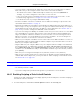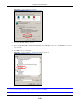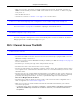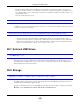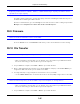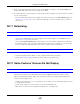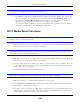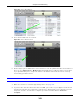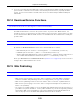User Manual
Table Of Contents
- Cloud Storage
- Web Desktop at a Glance
- Web Configurator
- Storage Manager
- Status Center
- Control Panel
- Videos, Photos, Music, & File Browser
- Administrator
- Managing Packages
- Tutorials
- 14.1 Overview
- 14.2 Windows 7 Network
- 14.3 Windows 7 Network Map
- 14.4 Playing Media Files in Windows 7
- 14.5 Windows 7 Devices and Printers
- 14.6 File Sharing Tutorials
- 14.7 Download Service Tutorial
- 14.8 Printer Server Tutorial
- 14.9 Copy and Flickr Auto Upload Tutorial
- 14.10 FTP Uploadr Tutorial
- 14.11 Web Configurator’s Security Sessions
- 14.12 Using FTPES to Connect to the NAS
- 14.13 Using a Mac to Access the NAS
- 14.14 How to Use the BackupPlanner
- Technical Reference
- Status Screen
- System Setting
- Applications
- Packages
- Auto Upload
- Dropbox
- Using Time Machine with the NAS
- Users
- Groups
- Shares
- WebDAV
- Maintenance Screens
- Protect
- Troubleshooting
- 28.1 Troubleshooting Overview
- 28.2 Power, Hardware, Connections, and LEDs
- 28.3 NAS Starter Utility
- 28.4 NAS Login and Access
- 28.5 I Cannot Access The NAS
- 28.6 Users Cannot Access the NAS
- 28.7 External USB Drives
- 28.8 Storage
- 28.9 Firmware
- 28.10 File Transfer
- 28.11 Networking
- 28.12 Some Features’ Screens Do Not Display
- 28.13 Media Server Functions
- 28.14 Download Service Functions
- 28.15 Web Publishing
- 28.16 Auto Upload
- 28.17 Package Management
- 28.18 Backups
- 28.19 Google Drive
- Product Specifications
- Customer Support
- Legal Information
- Index
Chapter 28 Troubleshooting
Cloud Storage User’s Guide
347
2 Enter \ \ nas followed by t he num ber of your m odel ( 5 4 0 for exam ple) or t he Serve r N am e you
assigned t he NAS. This shows you t he folders in the NAS.
3 Use drag- and- drop or copy-and- paste t o t ransfer files from your NAS t o your local com put er’s folder
or your storage device.
• You can download the files from your NAS. Just click on t he file( s) in t he Sh ar e Brow sing screen
(
Section 11.2 on page 124) . Your com put er will prom pt you for t he location where you want t o
save the file.
28.11 Networking
I want t o control who can access m y folder( s) / file( s).
• I f you are an adm inist rator, you can configure a user’s access right s. Use t he Sha re s screen
(
Section 24.3 on page 291) t o do this.
• If you enabled W eb Publishing for a folder, anyone on your network can play t he m edia files in
the published shares. No user nam e and password or ot her form of security is used. The m edia
server is enabled by default with t he video, phot o, and m usic shares published.
One of t he com puters in m y net work cannot use t he printer I connected t o t he NAS.
• You m ust install t he print er driver on each com put er t hat will use the print er.
• Check
Section 28.4 on page 340 and check for relat ed connect ivit y issues.
28.12 Some Features’ Screens Do Not Display
Many NAS feat ures require a valid int ernal volum e.
Features like the print server, dow nload service, FTP and Windows/ CI FS access will not work
wit hout a valid int ernal volum e. Make sure you have a volum e on an int ernal disk and that t he
volum e is in t he healt hy stat e.
• I nstall an int ernal disk if one is not installed yet or has failed. See the Quick Start Guide for how
to install an int ernal disk.
• Creat e a new volum e if you do not have one on t he int ernal disk yet.
• Make sure the volum e on the installed int ernal disk is in a healt hy st at e.