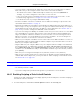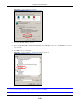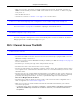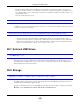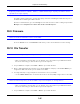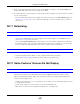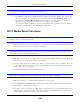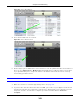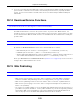User Manual
Table Of Contents
- Cloud Storage
- Web Desktop at a Glance
- Web Configurator
- Storage Manager
- Status Center
- Control Panel
- Videos, Photos, Music, & File Browser
- Administrator
- Managing Packages
- Tutorials
- 14.1 Overview
- 14.2 Windows 7 Network
- 14.3 Windows 7 Network Map
- 14.4 Playing Media Files in Windows 7
- 14.5 Windows 7 Devices and Printers
- 14.6 File Sharing Tutorials
- 14.7 Download Service Tutorial
- 14.8 Printer Server Tutorial
- 14.9 Copy and Flickr Auto Upload Tutorial
- 14.10 FTP Uploadr Tutorial
- 14.11 Web Configurator’s Security Sessions
- 14.12 Using FTPES to Connect to the NAS
- 14.13 Using a Mac to Access the NAS
- 14.14 How to Use the BackupPlanner
- Technical Reference
- Status Screen
- System Setting
- Applications
- Packages
- Auto Upload
- Dropbox
- Using Time Machine with the NAS
- Users
- Groups
- Shares
- WebDAV
- Maintenance Screens
- Protect
- Troubleshooting
- 28.1 Troubleshooting Overview
- 28.2 Power, Hardware, Connections, and LEDs
- 28.3 NAS Starter Utility
- 28.4 NAS Login and Access
- 28.5 I Cannot Access The NAS
- 28.6 Users Cannot Access the NAS
- 28.7 External USB Drives
- 28.8 Storage
- 28.9 Firmware
- 28.10 File Transfer
- 28.11 Networking
- 28.12 Some Features’ Screens Do Not Display
- 28.13 Media Server Functions
- 28.14 Download Service Functions
- 28.15 Web Publishing
- 28.16 Auto Upload
- 28.17 Package Management
- 28.18 Backups
- 28.19 Google Drive
- Product Specifications
- Customer Support
- Legal Information
- Index
Chapter 28 Troubleshooting
Cloud Storage User’s Guide
348
I cannot use som e applications in the Web Configurat or.
• The firm ware inst alled in your NAS includes t he feat ures m ent ioned in Section 10.8 on page 122.
This does not include t he applications you can inst all using the Pa ckage M a na ge m ent screen.
• You can use t he Pa cka ge M anagem ent screen (Chapt er 18 on page 246) to install m ore
applications from a web location ( specified in t he firm ware) t o your NAS.
• I f you have installed t he applicat ion and can see t he applicat ion’s configurat ion screen but st ill
cannot use it , check t hat you have Enabled t he application.
28.13 Media Server Functions
I set t he m edia server function t o publish a folder, but som e of the files in t he folder do not
display in t he list on t he m edia client .
Files with form ats that are not support ed on the m edia server m ay not display in t he list. See page
354 for t he file form ats that the m edia server support s.
I published a folder with t he m edia server function, but t he m edia client does not play som e
of t he files (or does not play them properly) .
1 Files with form ats that are not support ed on the m edia server m ay not display in t he list. See page
354 for t he file form ats that the m edia server support s.
2 I f you are using m edia client soft ware, you m ay need t o install codecs on your com put er. Since the
m edia client soft ware uses your com put er’s installed codecs, files do not play if t he required codec
is not inst alled on your com puter.
3 The m edia client m ay not support t he file’s form at .
iTunes does not display the nam es of all t he m usic files I j ust put on the NAS.
1 Make sure t he files are a form at supported by iTunes. See page 354.
2 Go to Applica tions > Media Ser ve r. Make sure the share cont aining the m usic files is published
and t he iTunes server option is enabled.
3 I f an iTunes client is connected, the NAS’s iTunes server funct ion scans t he published m edia server
folders for files every t hree m inut es. Leave iTunes connected to t he NAS for t hree m inut es. Then
use the NAS’s eject button ( as shown next ) t o disconnect .