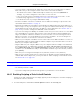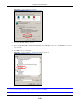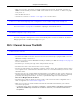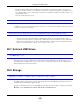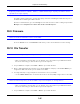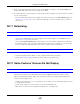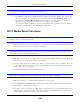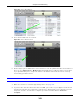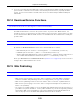User Manual
Table Of Contents
- Cloud Storage
- Web Desktop at a Glance
- Web Configurator
- Storage Manager
- Status Center
- Control Panel
- Videos, Photos, Music, & File Browser
- Administrator
- Managing Packages
- Tutorials
- 14.1 Overview
- 14.2 Windows 7 Network
- 14.3 Windows 7 Network Map
- 14.4 Playing Media Files in Windows 7
- 14.5 Windows 7 Devices and Printers
- 14.6 File Sharing Tutorials
- 14.7 Download Service Tutorial
- 14.8 Printer Server Tutorial
- 14.9 Copy and Flickr Auto Upload Tutorial
- 14.10 FTP Uploadr Tutorial
- 14.11 Web Configurator’s Security Sessions
- 14.12 Using FTPES to Connect to the NAS
- 14.13 Using a Mac to Access the NAS
- 14.14 How to Use the BackupPlanner
- Technical Reference
- Status Screen
- System Setting
- Applications
- Packages
- Auto Upload
- Dropbox
- Using Time Machine with the NAS
- Users
- Groups
- Shares
- WebDAV
- Maintenance Screens
- Protect
- Troubleshooting
- 28.1 Troubleshooting Overview
- 28.2 Power, Hardware, Connections, and LEDs
- 28.3 NAS Starter Utility
- 28.4 NAS Login and Access
- 28.5 I Cannot Access The NAS
- 28.6 Users Cannot Access the NAS
- 28.7 External USB Drives
- 28.8 Storage
- 28.9 Firmware
- 28.10 File Transfer
- 28.11 Networking
- 28.12 Some Features’ Screens Do Not Display
- 28.13 Media Server Functions
- 28.14 Download Service Functions
- 28.15 Web Publishing
- 28.16 Auto Upload
- 28.17 Package Management
- 28.18 Backups
- 28.19 Google Drive
- Product Specifications
- Customer Support
- Legal Information
- Index
Chapter 28 Troubleshooting
Cloud Storage User’s Guide
349
Figure 216 iTunes Eject But t on
4 Then click t he NAS’s link t o reconnect.
Figure 217 iTunes Reconnected
5 Anot her way to get t he NAS’s iTunes server function t o scan the published m edia server folders for
files is t o go t o Applica t ions > Me dia Ser ve r and disable and re-enable the iTunes server option.
I f you uploaded m any files, it m ay t ake awhile for t he NAS t o find and list all of t hem . Then t ry
reconnecting your iTunes client.
I cannot use iTunes to play files located on m y NAS.
1 Make sure t he files are a form at supported by iTunes. See page 354.
2 I f you have files from the iTunes Store that use DRM, you need t o use your Apple account I D and
password t o aut horize ot her com put ers to play t he files. Apple perm its you t o aut horize up t o five
com put ers at a t im e. To authorize a com put er, open iTunes and click Stor e > Aut hor ize
Com put e r.