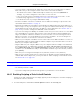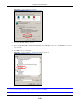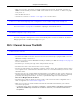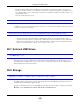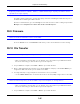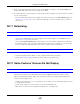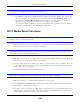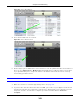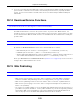User Manual
Table Of Contents
- Cloud Storage
- Web Desktop at a Glance
- Web Configurator
- Storage Manager
- Status Center
- Control Panel
- Videos, Photos, Music, & File Browser
- Administrator
- Managing Packages
- Tutorials
- 14.1 Overview
- 14.2 Windows 7 Network
- 14.3 Windows 7 Network Map
- 14.4 Playing Media Files in Windows 7
- 14.5 Windows 7 Devices and Printers
- 14.6 File Sharing Tutorials
- 14.7 Download Service Tutorial
- 14.8 Printer Server Tutorial
- 14.9 Copy and Flickr Auto Upload Tutorial
- 14.10 FTP Uploadr Tutorial
- 14.11 Web Configurator’s Security Sessions
- 14.12 Using FTPES to Connect to the NAS
- 14.13 Using a Mac to Access the NAS
- 14.14 How to Use the BackupPlanner
- Technical Reference
- Status Screen
- System Setting
- Applications
- Packages
- Auto Upload
- Dropbox
- Using Time Machine with the NAS
- Users
- Groups
- Shares
- WebDAV
- Maintenance Screens
- Protect
- Troubleshooting
- 28.1 Troubleshooting Overview
- 28.2 Power, Hardware, Connections, and LEDs
- 28.3 NAS Starter Utility
- 28.4 NAS Login and Access
- 28.5 I Cannot Access The NAS
- 28.6 Users Cannot Access the NAS
- 28.7 External USB Drives
- 28.8 Storage
- 28.9 Firmware
- 28.10 File Transfer
- 28.11 Networking
- 28.12 Some Features’ Screens Do Not Display
- 28.13 Media Server Functions
- 28.14 Download Service Functions
- 28.15 Web Publishing
- 28.16 Auto Upload
- 28.17 Package Management
- 28.18 Backups
- 28.19 Google Drive
- Product Specifications
- Customer Support
- Legal Information
- Index
Chapter 28 Troubleshooting
Cloud Storage User’s Guide
350
3 I f you are connecting t hrough a NAT rout er, m ake sure t hat TCP port 3689 and UDP port 5353 are
open for t raffic on both t he server and t he client and all points in bet ween (especially t he NAT
rout er) . I f your rout er includes a firewall, m ake sure it also allows TCP port 3689 and UDP port
5353 traffic.
28.14 Download Service Functions
The download list item s are m issing aft er I rem oved a hard drive.
The NAS’s download list is stored on the syst em volum e. I f you have t wo JBOD volum es, it is
possible t o rem ove one and st ill use t he other. However if you rem ove t he syst em volum e, you m ay
lose t he download list. Wit h two JBOD volum es, t he hard disk t hat was installed first is usually the
syst em volum e.
I cannot find t he download files.
By default, t he D ow nload Service feat ure st ores downloaded files as follow s:
• P2P download jobs are stored in / * / incom ing ( where ‘* ’ is a folder that you have set.)
• HTTP/ FTP j obs are stored in / * ( where ‘* ’ is a folder t hat you have set .)
• All jobs t riggered by RSS channels create t he subfolder in / * using t he channel nam e where it
st ore all files downloaded from that channel ( where ‘* ’ is a folder that you have set.)
Check your Pre ferences in the Dow nloa d Ser vice (
Section 17.7 on page 219) screens t o know or
configure where downloaded files are stored.
28.15 Web Publishing
A web- published share cannot be accessed by web browser from the I nternet .
• Make sure the person trying to access the share is using the correct web address ( and port
num ber if t he NAS’s web publishing feat ure is not using port 80) . See
page 240 for details.
• Make sure t he publishing feature is t urned on and t he share is in t he list of published shares.
• Make sure t he person t rying to access t he share is using I nt ernet Explorer 6.0 (and lat er) or
Firefox 1.07 ( and lat er) .
• You need to use a public address t o access t he NAS’s web- published shares from t he I nt ernet. I f
your NAS uses a privat e I P address, use t he public I P address of your I nt er net gat eway ( fir ew all)
and configure NAT or port forwarding on your I nternet gat eway and possibly firewall rules in
order to let people access the NAS’s web-published shares from the I nt ernet.