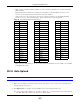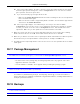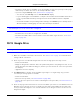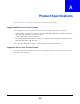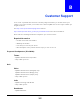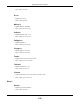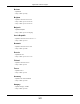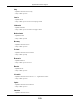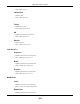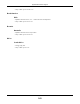User Manual
Table Of Contents
- Cloud Storage
- Web Desktop at a Glance
- Web Configurator
- Storage Manager
- Status Center
- Control Panel
- Videos, Photos, Music, & File Browser
- Administrator
- Managing Packages
- Tutorials
- 14.1 Overview
- 14.2 Windows 7 Network
- 14.3 Windows 7 Network Map
- 14.4 Playing Media Files in Windows 7
- 14.5 Windows 7 Devices and Printers
- 14.6 File Sharing Tutorials
- 14.7 Download Service Tutorial
- 14.8 Printer Server Tutorial
- 14.9 Copy and Flickr Auto Upload Tutorial
- 14.10 FTP Uploadr Tutorial
- 14.11 Web Configurator’s Security Sessions
- 14.12 Using FTPES to Connect to the NAS
- 14.13 Using a Mac to Access the NAS
- 14.14 How to Use the BackupPlanner
- Technical Reference
- Status Screen
- System Setting
- Applications
- Packages
- Auto Upload
- Dropbox
- Using Time Machine with the NAS
- Users
- Groups
- Shares
- WebDAV
- Maintenance Screens
- Protect
- Troubleshooting
- 28.1 Troubleshooting Overview
- 28.2 Power, Hardware, Connections, and LEDs
- 28.3 NAS Starter Utility
- 28.4 NAS Login and Access
- 28.5 I Cannot Access The NAS
- 28.6 Users Cannot Access the NAS
- 28.7 External USB Drives
- 28.8 Storage
- 28.9 Firmware
- 28.10 File Transfer
- 28.11 Networking
- 28.12 Some Features’ Screens Do Not Display
- 28.13 Media Server Functions
- 28.14 Download Service Functions
- 28.15 Web Publishing
- 28.16 Auto Upload
- 28.17 Package Management
- 28.18 Backups
- 28.19 Google Drive
- Product Specifications
- Customer Support
- Legal Information
- Index
Chapter 28 Troubleshooting
Cloud Storage User’s Guide
351
• Make sure t he firewall’s public I P address is stat ic or that the firewall uses a Dynam ic Dom ain
Nam e ( DDNS) .
• Web publishing uses TCP protocol and t he port num ber you specify. Make sure t here is not
another service using TCP prot ocol wit h t he sam e port num ber.
• I f Firefox access t o the share does not work, check t hat you did not set t he Web publishing
feature t o use one of t he following ports. (Firefox blocks t hese port s by default .)
• Make sure your I SP allows you t o run a server and is not blocking t he port num ber of t he NAS’s
web publishing feature.
28.16 Auto Upload
The NAS does not aut om atically upload files t o Flickr or YouTube.
1 Make sure t he NAS is connected to t he I nternet. See Section 10.4 on page 107 for det ails about
testing network connections.
2 Click M aint e na nce > Log t o check the NAS’s log for a m essage about the file.
2a I f the log m essage displays “ no such file or directory”, the file m ay have been rem oved from
the NAS. Make sure t he file st ill exist s in t he wat ch folder.
Table 142 Ports Blocked By Default in Firefox
PORT SERVICE PORT SERVICE PORT SERVICE
1 tcpm ux 95 supdup 513 login
7 echo 101 host riam e 514 shell
9 discard 102 iso-t sap 515 printer
11 systat 103 gppitnp 526 t em po
13 daytim e 104 acr- nem a 530 courier
15 net stat 109 POP2 531 chat
17 qot d 110 POP3 532 net news
19 chargen 111 sunrpc 540 uucp
20 ft p data 113 auth 556 rem otefs
21 ft p contr ol 115 sft p 563 NNTP+ SSL
22 ssh 117 uucp- path 587 subm ission
23 telnet 119 NNTP 601 syslog
25 sm t p 123 NTP 636 LDAP+ SSL
37 tim e 135 loc- srv epm ap 993 I MAP+ SSL
42 nam e 139 netbios 995 POP3+ SSL
43 nicnam e 143 I MAP2 2049 nfs
53 dom ain 179 BGP 4045 lock d
77 priv- rj s 389 LDAP 6000 X11
79 finger 465 SMTP+ SSL
87 tt ylink 512 pr int exec