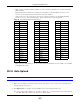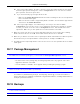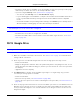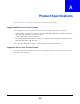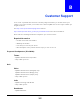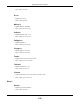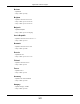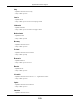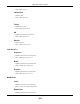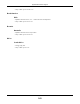User Manual
Table Of Contents
- Cloud Storage
- Web Desktop at a Glance
- Web Configurator
- Storage Manager
- Status Center
- Control Panel
- Videos, Photos, Music, & File Browser
- Administrator
- Managing Packages
- Tutorials
- 14.1 Overview
- 14.2 Windows 7 Network
- 14.3 Windows 7 Network Map
- 14.4 Playing Media Files in Windows 7
- 14.5 Windows 7 Devices and Printers
- 14.6 File Sharing Tutorials
- 14.7 Download Service Tutorial
- 14.8 Printer Server Tutorial
- 14.9 Copy and Flickr Auto Upload Tutorial
- 14.10 FTP Uploadr Tutorial
- 14.11 Web Configurator’s Security Sessions
- 14.12 Using FTPES to Connect to the NAS
- 14.13 Using a Mac to Access the NAS
- 14.14 How to Use the BackupPlanner
- Technical Reference
- Status Screen
- System Setting
- Applications
- Packages
- Auto Upload
- Dropbox
- Using Time Machine with the NAS
- Users
- Groups
- Shares
- WebDAV
- Maintenance Screens
- Protect
- Troubleshooting
- 28.1 Troubleshooting Overview
- 28.2 Power, Hardware, Connections, and LEDs
- 28.3 NAS Starter Utility
- 28.4 NAS Login and Access
- 28.5 I Cannot Access The NAS
- 28.6 Users Cannot Access the NAS
- 28.7 External USB Drives
- 28.8 Storage
- 28.9 Firmware
- 28.10 File Transfer
- 28.11 Networking
- 28.12 Some Features’ Screens Do Not Display
- 28.13 Media Server Functions
- 28.14 Download Service Functions
- 28.15 Web Publishing
- 28.16 Auto Upload
- 28.17 Package Management
- 28.18 Backups
- 28.19 Google Drive
- Product Specifications
- Customer Support
- Legal Information
- Index
Chapter 28 Troubleshooting
Cloud Storage User’s Guide
353
• Check t hat enough space is available on t he external disk. I f t here isn’t you m ay need t o purge
older backups or delet e other files on the backup USB disk or NAS.
• I f you are using the Back up screen (
Section 27.3 on page 321):
• You can look at the Back up screen’s Last Run Re sult display.
• I f you’re backing up t o another NAS or a com puter, check t hat it allows the NAS t o write files t o
it . For a synchronizat ion backup, the t arget m ust be anot her NAS or anot her com patible
m odel.
• Check t hat t he NAS is not perform ing anot her backup j ob. Scheduler queues backups when a
different backup is already going on at the tim e a backup is scheduled.
The backup does not run at t he t im e configured.
• Check t hat t he correct t im e is configured on t he NAS.
• Check t hat t he NAS is able t o access t he t im e server from which it gets t he tim e; see
Section
16.6 on page 210
.
28.19 Google Drive
Google Drive stopped syncing.
1 Make sure t he NAS is connected to t he I nternet. See Section 10.4 on page 107 for det ails about
testing network connections.
2 Check if you have exceeded t he Google Drive account ’s storage quot a. You m ay need t o:
• Delete unneeded files.
• Em pty t he Google Drive trash bin. Note, t his perm anent ly delet es everything in t he bin, even if
Google m oved it there without telling you ( because you m oved a file out of the local sync folder
for exam ple).
• Upgrade t he account ’s capacity
3 Click M aint e na nce > Log t o check the NAS’s log m essages. I f a log m essage says you have
exceeded your storage quot a on t he NAS:
• Delete unneeded files.
• Clean out t he recycle bin ( see
Section 24.4.2 on page 296) .
• I ncrease the user ’s quota on the volum e cont aining the local sync folder ( see
Section 22.3.2 on
page 283
).
4 Check for any logs about rem oval of the user account. When you rem ove a user’s NAS account, t he
NAS also rem oves t he link t o t he user’s Google account. However t he NAS keeps t he data in t he
local sync folder. Reconfigure a user account and link it to t he Google account t o let t he user use
Google Drive again.