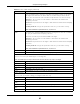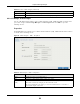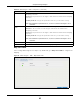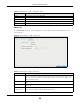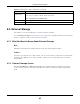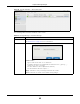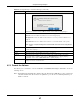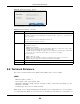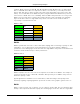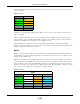User Manual
Table Of Contents
- Cloud Storage
- Web Desktop at a Glance
- Web Configurator
- Storage Manager
- Status Center
- Control Panel
- Videos, Photos, Music, & File Browser
- Administrator
- Managing Packages
- Tutorials
- 14.1 Overview
- 14.2 Windows 7 Network
- 14.3 Windows 7 Network Map
- 14.4 Playing Media Files in Windows 7
- 14.5 Windows 7 Devices and Printers
- 14.6 File Sharing Tutorials
- 14.7 Download Service Tutorial
- 14.8 Printer Server Tutorial
- 14.9 Copy and Flickr Auto Upload Tutorial
- 14.10 FTP Uploadr Tutorial
- 14.11 Web Configurator’s Security Sessions
- 14.12 Using FTPES to Connect to the NAS
- 14.13 Using a Mac to Access the NAS
- 14.14 How to Use the BackupPlanner
- Technical Reference
- Status Screen
- System Setting
- Applications
- Packages
- Auto Upload
- Dropbox
- Using Time Machine with the NAS
- Users
- Groups
- Shares
- WebDAV
- Maintenance Screens
- Protect
- Troubleshooting
- 28.1 Troubleshooting Overview
- 28.2 Power, Hardware, Connections, and LEDs
- 28.3 NAS Starter Utility
- 28.4 NAS Login and Access
- 28.5 I Cannot Access The NAS
- 28.6 Users Cannot Access the NAS
- 28.7 External USB Drives
- 28.8 Storage
- 28.9 Firmware
- 28.10 File Transfer
- 28.11 Networking
- 28.12 Some Features’ Screens Do Not Display
- 28.13 Media Server Functions
- 28.14 Download Service Functions
- 28.15 Web Publishing
- 28.16 Auto Upload
- 28.17 Package Management
- 28.18 Backups
- 28.19 Google Drive
- Product Specifications
- Customer Support
- Legal Information
- Index
Chapter 8 Storage Manager
Cloud Storage User’s Guide
95
8.5 External Storage
This chapter covers t he m anagem ent of ext ernal volum es and disks.
Use t he Ext e rnal St orage screen (
Section 8.5.2 on page 95) to display inform ation on all external
volum es, configure volum es’ nam e and form at volum es.
8.5.1 What You Need to Know About External Storage
Disk
USB-att ached storage disks and SD cards are t reat ed as external disks/ volum es.
Volume
A volum e is a st orage area on a disk or disks. You can create volum es on SD cards or ext ernal disks
attached to t he USB port s. You cannot spread a volum e across ext ernal disks like you can with
internal disks.
8.5.2 External Storage Screen
Click St orage M a na ger > Externa l St or age in t he navigat ion panel t o display t he following
screen. Use t his screen to form at and edit external volum es on USB- connected storage and SD
cards.
Maxim um send
segm ent byt es
Select t he m axim um send segm ent s allowed in byt es.
Four opt ions are applied: 262144, 65536, 9182, 4092.
Note: This feature is for the NAS326 only.
Apply Click Apply t o save your changes.
Cancel Click Ca ncel t o close t he screen without saving any set t ings.
Table 28 iSCSI Target s > Edit > Advanced (continued)
LABEL DESCRIPTION