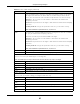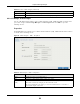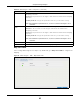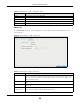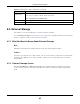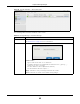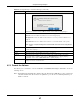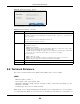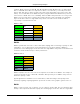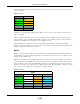User Manual
Table Of Contents
- Cloud Storage
- Web Desktop at a Glance
- Web Configurator
- Storage Manager
- Status Center
- Control Panel
- Videos, Photos, Music, & File Browser
- Administrator
- Managing Packages
- Tutorials
- 14.1 Overview
- 14.2 Windows 7 Network
- 14.3 Windows 7 Network Map
- 14.4 Playing Media Files in Windows 7
- 14.5 Windows 7 Devices and Printers
- 14.6 File Sharing Tutorials
- 14.7 Download Service Tutorial
- 14.8 Printer Server Tutorial
- 14.9 Copy and Flickr Auto Upload Tutorial
- 14.10 FTP Uploadr Tutorial
- 14.11 Web Configurator’s Security Sessions
- 14.12 Using FTPES to Connect to the NAS
- 14.13 Using a Mac to Access the NAS
- 14.14 How to Use the BackupPlanner
- Technical Reference
- Status Screen
- System Setting
- Applications
- Packages
- Auto Upload
- Dropbox
- Using Time Machine with the NAS
- Users
- Groups
- Shares
- WebDAV
- Maintenance Screens
- Protect
- Troubleshooting
- 28.1 Troubleshooting Overview
- 28.2 Power, Hardware, Connections, and LEDs
- 28.3 NAS Starter Utility
- 28.4 NAS Login and Access
- 28.5 I Cannot Access The NAS
- 28.6 Users Cannot Access the NAS
- 28.7 External USB Drives
- 28.8 Storage
- 28.9 Firmware
- 28.10 File Transfer
- 28.11 Networking
- 28.12 Some Features’ Screens Do Not Display
- 28.13 Media Server Functions
- 28.14 Download Service Functions
- 28.15 Web Publishing
- 28.16 Auto Upload
- 28.17 Package Management
- 28.18 Backups
- 28.19 Google Drive
- Product Specifications
- Customer Support
- Legal Information
- Index
Chapter 8 Storage Manager
Cloud Storage User’s Guide
97
8.5.3 Format the Volume
This allows you to form at t he connect ed USB disk. Click Ex t er na l St orage > Form at t o show t he
following screen.
Note: Form at t ing t he disk will also delete all your dat a in the USB drive. I f t he connected
ext ernal volum e has m ore t han one part it ion, you can choose which part it ion you
want t o for m at .
Eject Click this t o eject the ext ernal volum e.
Click Yes t o ej ect t he volum e or No t o exit this screen without saving changes.
St atus This field shows whether t he volum e is N orm al, Unsupport ed, or Unfor m a tt ed.
N or m a l m eans t he USB connect ed device is funct ioning properly.
Unsuppor te d m eans t he USB connected device uses a file system t he NAS does not
support.
Unform at te d m eans t he USB connect ed device is not form att ed wit h a file system .
Note: There is no explicit message from CIFS that tells users their volume is degraded or
down.
Volum e Nam e This field displays t he volum e nam e. I f t he status is Un su pport ed or Unfor m a t t e d, t he
volum e nam e displays “ -- ”.
File System This field displays t he file system t hat an external ( USB or SD) volum e is using.
Disk( s) This field shows t o which USB port t he disk is connect ed.
Capacit y This field shows t otal disk size, t he percent age of t he volum e being used and the
percentage that is available. I f the stat us is Unsuppor ted, t he capacity displays
“ Unknown”. I f the stat us is Unform at t e d, the capacit y displays “ - - ”.
Shared Folder This field displays the folder that shares files. Roll your m ouse over t he link and click it t o
display the files in t he File Browser.
Table 29 Storage Manager > Ext ernal St orage ( continued)
LABEL DESCRIPTION