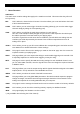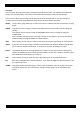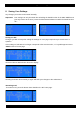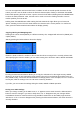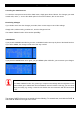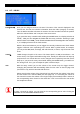User's Manual
Table Of Contents
Saving Your Settings
24
You can use uppercase and lowercase letters, numbers as well as several special characters for the
names you enter. Use the knob to select the desired character (KEY flashes) or hold down the MORE
button while pressing the knob to insert a space. Press the knob without holding down the MORE button
to select the CUR parameter. Now, the knob can be used to move the flashing underline cursor to
another position you want to edit.
Holding down the MORE button while rotating the knob towards the right allows you to insert new
spaces. Rotating it to the left in this state deletes the character at the cursor position. To confirm the
name, press the leftmost DATA button above the display (SAVE).
Copying, Moving and Swapping KITs
Existing KITs can be moved (MOVE) to a different memory slot, swapped with other KITs (SWAP) and
copied (COPY).
Start by pressing the leftmost button above the display.
Rotate the knob to select the number of the KIT that should act as target for the currently selected KIT.
After specifying the new KIT number, you can select among three functions: COPY, MOVE and SWAP.
Pressing the leftmost DATA button allows you to copy the selected KIT to the target memory. MOVE
allows you to move the KIT towards the target memory (the KITs at and behind this position move one
slot). SWAP, finally, causes the two selected KITs to change places. In this example, KIT no. 1 moves to
memory 80, while the settings of KIT no. 80 move to memory location 1.
If you like, you can rename the settings during the COPY, MOVE or SWAP operation.
Saving Your UNIT Settings
When you change a setting in the UNIT menu, a “?” appears next to SAVE. Press the leftmost DATA
button to save the changes if you want to keep them. The “?” disappears and your changes will be
remembered. Please be aware that this is only possible if SAVE mode on the PREF page has been
switched on. If the “?” doesn’t disappear after pressing the leftmost DATA button, the SAVE function is
currently disabled.