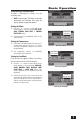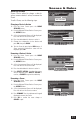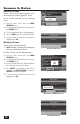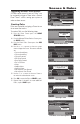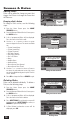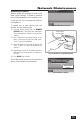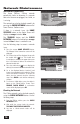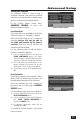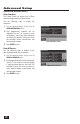Manual
13
Scenes & Rules
Triggering Devices from Events
A Scene can be run on its own, or “ Rules” can
be assigned to trigger a Scene after a Control
Panel “event” such as arming your system or
when an alarm occurs.
Creating Rules
Rules are created by assigning a Scene to run
for an event that occurs.
To create a Rule, use the following steps:
1. From the Home Screen press the HOME
SERVICES button.
2. From the Manage Z-Wave Devices Screen, press
the RULES button.
3. From the Event Rules Screen press the ADD
RULE button.
4. Use the ← or → arrows to choose a system
event to trigger the Scene. The events available
are:
• System Armed Away
• System Armed Stay
• System Disarmed
• Exit Delay Started
• Entry Delay Started
• Fire or CO Alarm
• Alarm
• Audible Alarm
• Auxiliary Alarm
• Non-response Zone Opened
• Non-response Zone Closed
5. Use the ← or → arrows to choose a Scene to
run when the selected event occurs.
6. Press OK to create the Rule or CANCEL to quit.
7. Repeat Steps 3 through 6 to create additional
Rules, or press BACK to quit.
Manage Z-Wave Devices Screen
Press RULES button
Add Event Rules Screen
Press ADD RULE
button
Selecting an Event
Use arrows to select an event
to trigger the scene
New Event Rules Screen
Selecting a Scene
Use arrows to select a scene
that the event triggers
Event Rules Screen Showing New Rule
New rule