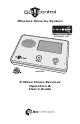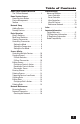Manual
3
Home Services Access
Home Services Button
Home Services are accessed through the
system’s Home Screen. The Home Screen
shows the system status with icons to indicate
system conditions. It also displays the time
and date. The Home Screen displays the
SECURITY and HOME SERVICES buttons.
The Home Screen is normally displayed when
the system is disarmed. If it is not currently
being displayed, pressing the button on the
Control Panel will display the Home Screen.
Device Management
Setup and control of Z-Wave devices is accessed
by pressing the HOME SERVICES button and
using the Manage Z-Wave Devices Screen.
This screen displays buttons for Switches,
Thermostats, Rules, Scenes, and access to
the Z-Wave toolbox (Some Home Services
buttons may or may not display depending
on options selected by your Installer).
• The SWITCHES button will display
the currently included binary
and multi-level switches.
• The THERMOSTATS button will display
the currently included thermostat devices.
• The RULES button (if enabled) will
display the currently programmed
Rules that run Scenes after events.
• The SCENES button will display
currently programmed Scenes
that run device actions.
• The TOOLBOX button allows access to
the Z-Wave toolbox for setup of devices
(requires entry of the Master User Code).
Toolbox
Z-Wave setup is performed using the Toolbox.
Access the Toolbox using the following steps.
1. From the Manage Z-Wave Devices Screen, press
the TOOLBOX button.
2. Enter the Master User Code. Only the Master
User Code (or the Installer Code) can be used to
access the Z-Wave Toolbox.
✓ NOTE: Some Z-Wave display screens will
time-out after 30 seconds of inactivity and
the system will return to the Home Screen.
Manage Z-Wave Devices Screen
Z-Wave Toolbox Screen
Master Code Entry Screen
The Home Screen
Home Services
button