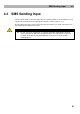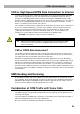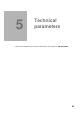User guide
SIM Card PIN protection 4.5
55
4.5 SIM Card PIN protection
If a SIM card is PIN-protected and the PIN is not programmed in EasyGate, GSM LED
indicates the state and the PIN tone is transmitted on telephone line.
PIN Entering by PCManager
Like other parameters, the PIN code can be entered using a PC programming tool. The
PIN will be entered automatically upon next EasyGate power up.
PIN Entering via Telephone Line
To enter the PIN via a telephone line using the DTMF:
1. Hook off the telephone, you can hear the PIN tone.
2. Enter the PIN using the DTMF; to cancel the wrong PIN hang up before
sending a
.
3. To confirm enter a
.
4. If you hear the busy tone in a while (a few seconds), you have entered the
PIN correctly. Hook on and wait for registering to the GSM network.
5. If you hear the PIN tone again in a while, you have entered a wrong PIN. Re-
enter the PIN.
6. If you hear the PUK tone in a while, you have entered a wrong PIN and the
SIM card is blocked. Use the mobile phone to unblock the SIM card.
A correctly entered PIN is stored in EasyGate’s memory as if you had programmed it
using the PCManager. The PIN will be entered automatically upon the next EasyGate
power up.
Automatic PIN Entering
You need not enter the PIN upon power up if it is stored in EasyGate – it is entered
automatically. This function is convenient in case of power failure; EasyGate is
operable in a short time after power recovery without any intervention by the
operating staff.
Warning
One PIN entering option is exhausted by the attempt to enter the PN
automatically upon SIM card or PIN change. If wrong, the automatically
entered PIN is cleared from the internal memory to avoid another false
attempt upon next power on. There are still two manual PIN-entering
attempts after such unsuccessful automatic entering. To prevent the
unsuccessful automatic PIN entering, delete or program properly the
EasyGate PIN using the PCManager in the case of SIM card change.