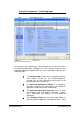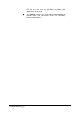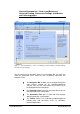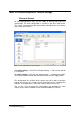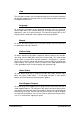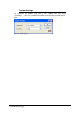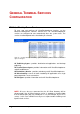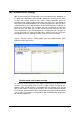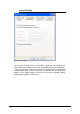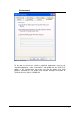Specifications
45 • Configuring
2X VirtualDesktopServer 2X VirtualDesktopServer
View
The View Menu enables you to navigate through the main features offered by
2X VirtualDesktopServer Console. One can also choose to view or not to view
the toolbar from this menu.
Language
To change the Language to your preferred language, click on ‘Language’
from the Main Menu. This function allows you to change the language that is
displayed in your 2X Console interface. The default language will use the
language that is configured in the Regional and Language Options.
Manual
To access this manual while you’re using the Console, click the ‘Help’ from
the Main Menu and select ‘Manual…’.
Context Help
To obtain contextual help about a particular field or control in the console,
click ‘Help’ from the Main Menu and select ‘Context Help’. This Context Help
will be shown as active when the mouse pointer is changed to a ‘?’ pointer.
Clicking items with this pointer will display the relevant help for the particular
field or control. You may also use the ‘F1’ button or the ‘Help’ button located
in the right-bottom of the console to display the contextual help.
Order Online
To order online while you’re using the Console click ‘Help’ from the Main
Menu and select ‘Order online…’. A new page will open in your default
browser which will guide you how to order this product.
Send Support Request
To send a query to 2X Support click on ‘Help’ from the main menu and select
‘Send Support Request’. This will load a form where you will be able to enter
your details and information about your problem. Note that the application will
automatically send your settings and the current log file so that 2X Support
can replicate your problem. You can also send an attachment with your query
such as a screenshot to support your query.