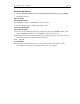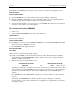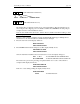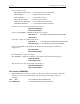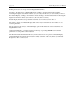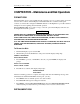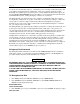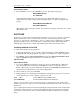Manual
Instant Replay Owner’s Manual page 33
PRESS ENTER/CANCEL
4. Press CANCEL to abort, or press ENTER to proceed. The display will prompt:
DEFRAGMENTING DISK
00% COMPLETE
As Defragmentation takes place, the lower line of the display will indicate progress by
displaying the percentage completed. When defragmentation is complete, the display will
prompt:
DEFRAGMENTATION COMPLETE
RESTARTING MACHINE
Instant Replay will restart itself, and after a few moments the display will return to the normal
"Play Ready" state.
SOFTCODE
SoftCode is a special feature of Instant Replay that makes it easy for you to upgrade your Instant
Replay with the latest version of software (also referred to as a Feature Set). It is no longer
necessary to open the unit or install chips, so there’s no chance that you will damage your Instant
Replay by mistake. All you need is a CD player (or DAT player) with a digital output and an
Instant Replay SoftCode CD (or DAT), which 360 Systems will issue from time to time.
Installing SoftCode in the Field
To install a new Feature Set using SoftCode:
1. Connect the digital audio out of your CD to either Instant Replay’s XLR AES/EBU input or
its RCA IEC 958 Type II digital input, depending on your CD player’s output configuration.
2. Press MENU, select the FILE TRANSFER Menu, then select RESTORE FROM BACKUP
and press ENTER. The display will ask you to confirm your choice:
ARE YOU SURE?
PRESS ENTER/CANCEL
3. Do not press ENTER yet. Instead, if your CD is connected to Instant Replay’s XLR input,
press and hold Hot-Key #1 and then press ENTER. If your CD is connected to Instant
Replay’s RCA input, press and hold Hot-Key #2 and then press ENTER. Instant Replay will
begin looking for valid SoftCode on the selected digital input.
To exit the SoftCode option, press CANCEL.
4. Initiate playback on your CD player. Instant Replay will display its progress as it loads each
of ten identical copies of new software contained on the CD:
FILE 1 OF 1 ß FILE NUMBER AND TOTAL NUMBER OF FILES
00% COMPLETED ß PERCENT COMPLETION FOR THE CURRENT FILE
The ten copies of software exist to ensure that at least one of the ten loads successfully. In the
unlikely event that none of the copies load successfully, Instant Replay will revert to the previous
Feature Set.
Upon completing the Feature Set transfer, Instant Replay will automatically restart itself. If this is
the first time SoftCode has been loaded, then Instant Replay will start up using the new Feature
Set. If this is not the first time, then you must manually enable the new Feature Set as detailed
below.