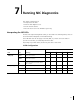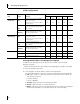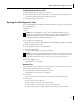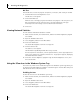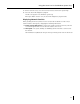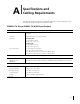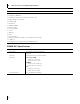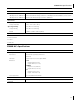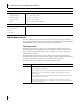User Manual
Running the NIC Diagnostics Tests
47
Troubleshooting with the LEDs
If a link (LNK) LED indicates a problem, ensure that:
1 Your network hub or switch and the cable connecting to your NIC comply with the
specifications appropriate for your network connection.
2 The hub or switch is powered on.
Running the NIC Diagnostics Tests
The 3Com NIC Diagnostics program for Windows contains tests that can check the status
of the following items:
■ Network
■ NIC
To run the NIC Test or Network Test:
1 Make sure that the NIC, the driver, and the 3Com NIC Diagnostics program are installed.
2 Open the Windows Start menu.
3 Select Programs, and then 3Com NIC Utilities.
4 Click 3Com NIC Doctor.
The 3Com NIC Diagnostics General screen appears.
5 Click the Diagnostics tab.
The Diagnostics screen appears.
Network Test
Run the Network Test to check the NIC connectivity to the network. Do not remove the
network cable while the Network Test is running.
1 Click Run Network Test on the Diagnostics screen.
The Network Connectivity Test screen appears.
2 Click Start.
If the test passes, the NIC connection to the network is functioning correctly.
3 Click Close.
If the test fails, make sure that the:
■ NIC is properly connected to the network cable.
■ Hub or switch to which the NIC is connected is powered on.
■ Cable complies with the proper length and specifications for your network.
NOTE: To run NIC diagnostic tests on a PC running DOS, Windows NT 3.51,
Windows 3.x, or Windows for Workgroups, use the 3Com Configuration and
Diagnostics program for DOS. Refer to the DOSDIAG.TXT file located in the
HELP directory on the EtherCD for instructions.
NOTE: Click Help to obtain general information about the function of a screen. To
obtain specific information about any topic on a screen, click the question mark (?)
in the upper right corner of the screen, move it over a topic, and click once.