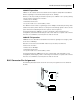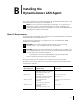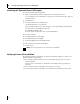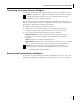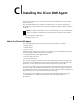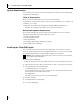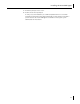User Manual
B Installing the DynamicAccess LAN Agent
58
Installing the DynamicAccess LAN Agent
To install the DynamicAccess LAN agent:
1 Make sure that the NIC and the network driver are installed on your PC.
See “Verifying Successful Installation” on page 22 to confirm that the NIC is properly
installed in the PC.
2 Start Windows.
3 Insert the EtherCD in the CD-ROM drive.
The EtherCD Welcome screen appears.
If the EtherCD Welcome screen does not appear, enter the following command from
the Run option of the Windows Start menu:
d:\installs\setup.exe
where d:\ represents the letter name of the CD-ROM drive.
4 Click NIC Software.
5 Click DynamicAccess Technologies.
6 Click DynamicAccess LAN Agent.
7 Click Install DynamicAccess LAN Agent Now.
8 Exit the EtherCD, and then exit Windows.
9 Restart the PC.
Verifying Successful Installation
After the DynamicAccess LAN agent is installed, the following changes are visible in the
Windows Network control panel:
■ For each physical NIC installed in the PC, a virtual NIC entry appears in the list of
network adapters.
All protocols are re-bound to the virtual NIC. The bindings to the physical NIC are
still intact.
■ A 3Com DynamicAccess LAN agent entry appears as a protocol.
■ A 3Com DynamicAccess LAN agent icon is installed in the Windows Control Panel.
NOTE: You must restart the PC to complete the installation.