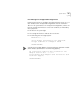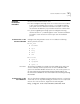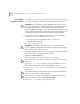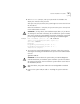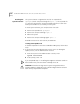User manual
18 C
ORE
B
UILDER
2500 I
NTELLIGENT
S
WITCHING
S
OFTWARE
V
ERSION
8.1.2
Installing the
Diagnostic Software
The diagnostic software runs important internal tests at system power up.
To update the diagnostic software on the system, follow these steps:
CAUTION: If you are performing this upgrade process from a remote
host (for example, using a modem connection or telnet session), do not
disconnect your session to the CoreBuilder 2500 system while the
software update is in progress, or the file may become corrupted. If your
session is disconnected, do not reboot the system. Instead, log in to the
system again and restart the entire software installation procedure.
1
To ensure that no other administrative sessions can occur during the
update process, lock the Administration Console:
a
From the top level of the Administration Console, enter:
system consoleLock
b
At the prompt, enter:
on
CAUTION: If another user logs into the system using telnet while a
software update is taking place, the software images that are stored in
flash memory may become corrupted.
2
To begin loading the diagnostic software, enter the following command
from the top level of the Administration Console:
system softwareUpdate
The system prompts you for several items of information.
Press Return at any prompt to accept the default value that is shown in
brackets.
3
At the
Host IP address
prompt, enter the IP address of the host
device from which you are retrieving the diagnostic software.
4
At the
Install file pathname
prompt, enter the complete path
and filename.
Paths and filenames are case-sensitive. Be sure to type them exactly as
shown on the hard disk of the host device.
For an MS-DOS host, you must precede the full path with a forward
slash (/). Example: /c:\3com\cb2500\lpx2000s
5
At the
User name
prompt, enter your user name.