User manual
Table Of Contents
- Table of Contents
- About This Guide
- Introduction
- ISDN LAN Modem Functionality Description
- Hardware Description and Installation
- Setting Up TCP/IP for Windows and Macintosh
- Configuring the ISDN LAN Modem
- Advanced Configuration
- Before you Begin
- Setting Up Additional Service Providers
- Editing Service Provider Profiles
- Restricting Workstations from Accessing Service Provider(s)
- Configuring Your LAN Parameters
- Changing Data Call Parameters
- Changing Voice Call Routing
- Reserving DHCP Addresses
- Selective Password Protection
- Changing Your Password
- Setting Up Your ISDN Line Manually
- Locking and Unlocking the Configuration
- Configuring the ISDN LAN Modem from a Remote Location
- Supplementary Voice Call Services
- Placing, Receiving and Disconnecting Calls
- Troubleshooting and Maintenance
- Networking Primer
- What is a network?
- What is a LAN?
- What is a WAN?
- How does a LAN connect to a WAN?
- What is a LAN modem?
- What is ISDN?
- How do different devices communicate with each other?
- What is TCP/IP?
- What is an IP Address?
- What is a Subnet Mask?
- Dynamic and Static IP Addresses
- What is DHCP?
- What is DNS?
- What is NAT?
- What are numbered and unnumbered links?
- How is overall throughput determined?
- What is a network?
- Using the Custom Web Browser
- ISDN LAN Modem Factory Defaults
- ISDN LAN Modem Specifications
- Ordering ISDN Service
- If You Place Your ISDN Order Through 3Com
- If You Place Your ISDN Order Through the Telephone Company
- Supplementary Voice Features Included with U, EZ-ISDN-1, V and EZ-ISDN 1A
- Limitations of ISDN Ordering Codes U, EZ-ISDN 1, V and EZ-ISDN 1A
- What If I Already Have ISDN Service?
- Table of ISDN Ordering Code Capabilities
- Glossary
- Index
- 3Com Corporation Limited Warranty
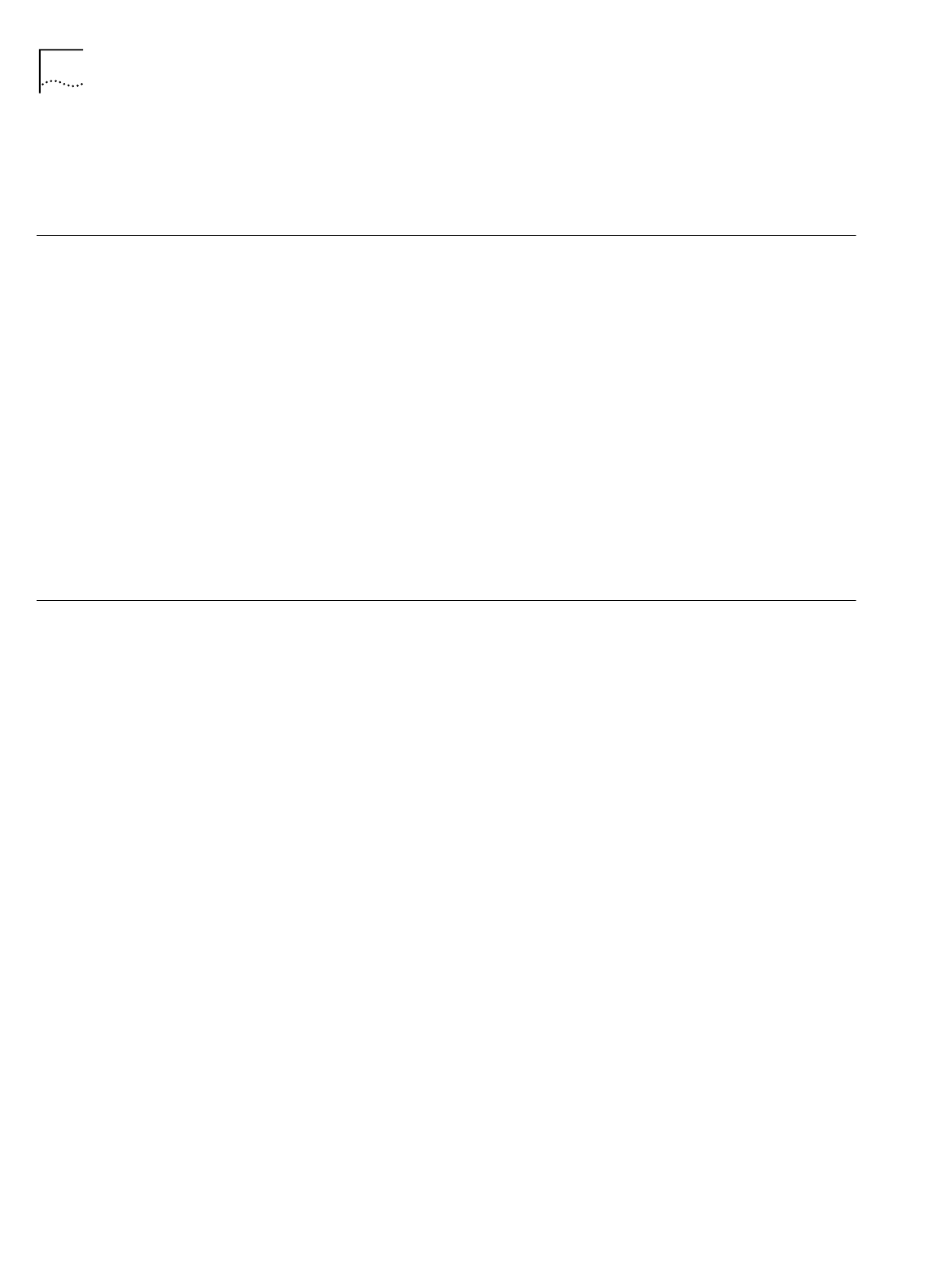
112 A
PPENDIX
B: U
SING
THE
C
USTOM
W
EB
B
ROWSER
■
User Guide
Click here to jump to the Internet location of the
OfficeConnect ISDN LAN
Modem User Guide
.
Using Favorites
Under the
Favorites
menu, a subcategory labeled
3Com sites
lists several helpful
sites already bookmarked for you. These include:
■
3Com Corporate
This takes you to the 3Com Corporate Web site.
■
3Com Remote Access
This takes you to the 3Com Remote Access Web site.
■
3Com Shopping
This takes you to the 3Com Shopping Network.
■
3Com Small Business
This takes you to the 3Com Small Business Networking Web site.
■
3Com Support
This takes you the 3Com Support Web site.
Installing the Custom
Internet Explorer
Browser
If you already have a version of the Internet Explorer Web browser installed and
you would like to install a later, customized version, you should first uninstall the
previous version. Also, while installing the later version, you may be asked to
replace the older files. It is recommended that you do so.
To install the custom web browser, do the following
1
Insert the
3Com Companion Programs
CD-ROM into your computer’s CD-ROM
drive.
2
From the main screen, click
Internet Explorer
.
3
Follow the instructions on the screen.
Installing Future Releases of Internet Explorer
Once you install the ISDN LAN Modem custom Internet Explorer Web browser, you
can install future release of standard Internet Explorer while maintaining the links
listed under Favorites. However, any customized buttons may be removed from
the newer version.










