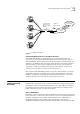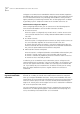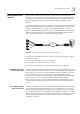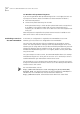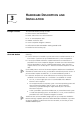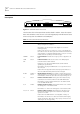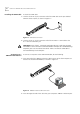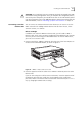User manual
Table Of Contents
- Table of Contents
- About This Guide
- Introduction
- ISDN LAN Modem Functionality Description
- Hardware Description and Installation
- Setting Up TCP/IP for Windows and Macintosh
- Configuring the ISDN LAN Modem
- Advanced Configuration
- Before you Begin
- Setting Up Additional Service Providers
- Editing Service Provider Profiles
- Restricting Workstations from Accessing Service Provider(s)
- Configuring Your LAN Parameters
- Changing Data Call Parameters
- Changing Voice Call Routing
- Reserving DHCP Addresses
- Selective Password Protection
- Changing Your Password
- Setting Up Your ISDN Line Manually
- Locking and Unlocking the Configuration
- Configuring the ISDN LAN Modem from a Remote Location
- Supplementary Voice Call Services
- Placing, Receiving and Disconnecting Calls
- Troubleshooting and Maintenance
- Networking Primer
- What is a network?
- What is a LAN?
- What is a WAN?
- How does a LAN connect to a WAN?
- What is a LAN modem?
- What is ISDN?
- How do different devices communicate with each other?
- What is TCP/IP?
- What is an IP Address?
- What is a Subnet Mask?
- Dynamic and Static IP Addresses
- What is DHCP?
- What is DNS?
- What is NAT?
- What are numbered and unnumbered links?
- How is overall throughput determined?
- What is a network?
- Using the Custom Web Browser
- ISDN LAN Modem Factory Defaults
- ISDN LAN Modem Specifications
- Ordering ISDN Service
- If You Place Your ISDN Order Through 3Com
- If You Place Your ISDN Order Through the Telephone Company
- Supplementary Voice Features Included with U, EZ-ISDN-1, V and EZ-ISDN 1A
- Limitations of ISDN Ordering Codes U, EZ-ISDN 1, V and EZ-ISDN 1A
- What If I Already Have ISDN Service?
- Table of ISDN Ordering Code Capabilities
- Glossary
- Index
- 3Com Corporation Limited Warranty
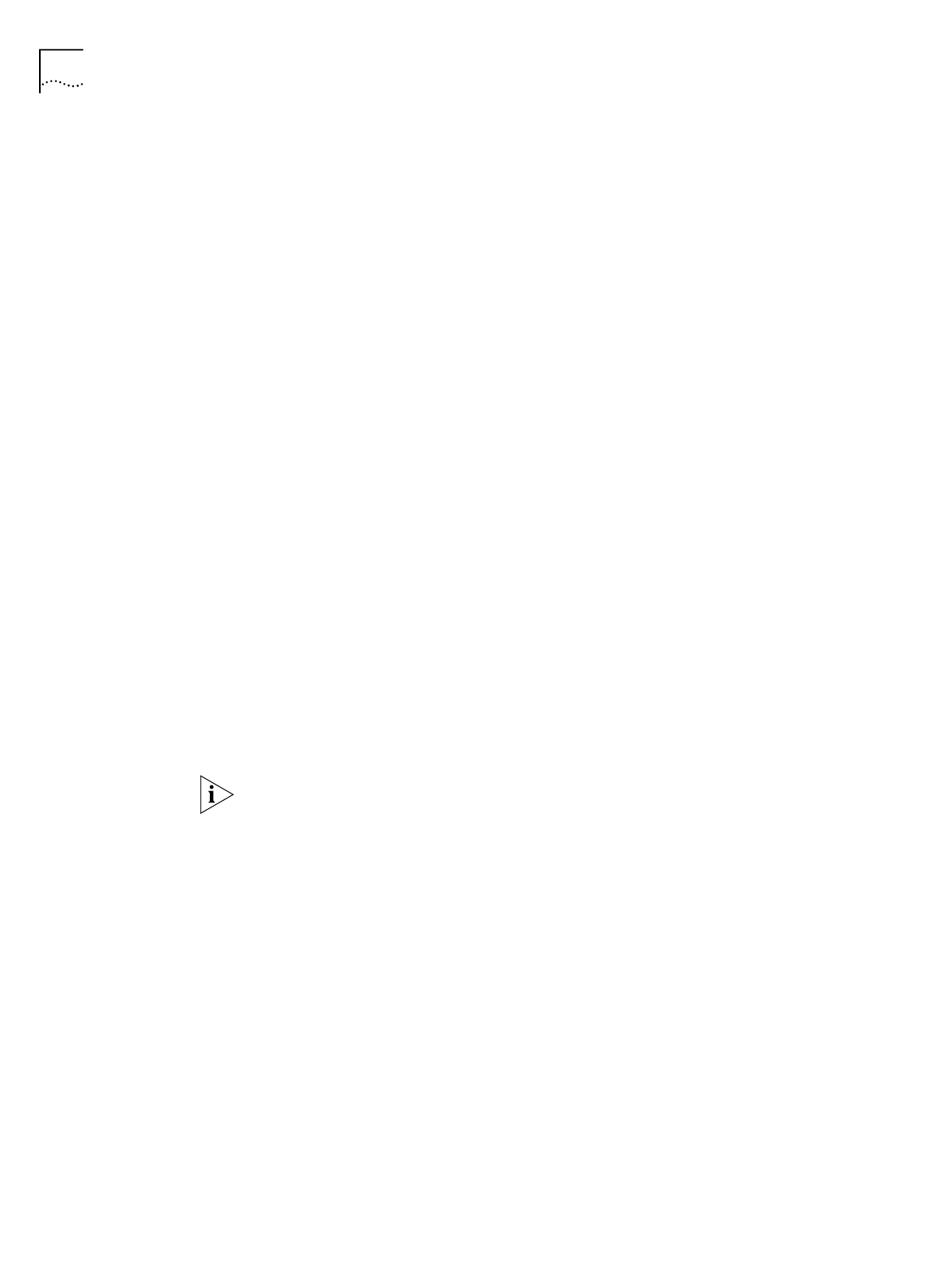
24 C
HAPTER
2: ISDN LAN M
ODEM
F
UNCTIONALITY
D
ESCRIPTION
For Windows Dial-Up Networking Users
If you are using Windows Dial-Up Networking version 1.2 or higher, the basic set
up steps are as follows. (Refer to Windows user documentation for details.)
■
Install the PPTP protocol
■
Create a RAS phone book entry for the VPN
A RAS phone book entry is similar to other phone book entries except there is
an IP address in the Phone number field. Once the Phone book entry is
complete, you can double-click the icon to dial into a server that supports PPTP
via any ISP.
Note that protocols required for the private network must be installed on each
PPTP tunnel client as well as PPTP tunnel server.
Establishing a Tunnel via
the ISDN LAN Modem
As with PPP, no configuration is required on the LAN Modem to use PPTP.
However, you must have an ISP configured on the LAN Modem.
Once the client side and server side are configured, you are ready to create a
tunnel. The steps required for creating a tunnel vary depending on which client
software you are using. Refer to the user documentation provided with your PPTP
software to determine how to establish a tunnel. For instance, if you are using
Windows Dial-Up Networking version 1.2 or higher, double-click the phone book
entry for the VPN.
Once you attempt to create a tunnel, the ISDN LAN Modem detects this attempt
and automatically places a call to your ISP. Once the call is connected, a tunnel is
established between your workstation and the tunnel server.
You are ready to access a remote private network LAN as if you were connected
locally. Each workstation that wishes to have access to the remote private LAN will
need to create its own tunnel.
For more information, refer to:
http://www.remoteaccess.3com.com/support/docs/lanmodem/
welcome.html For specific instructions on how to configure a VPN adapter in
Windows 98, 95 or Windows NT, refer to Microsoft’s Web site at
http://www.microsoft.com. and then enter PPTP in the search field.