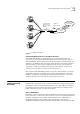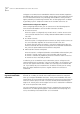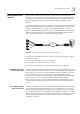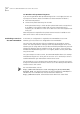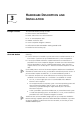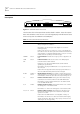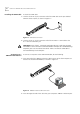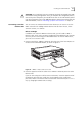User manual
Table Of Contents
- Table of Contents
- About This Guide
- Introduction
- ISDN LAN Modem Functionality Description
- Hardware Description and Installation
- Setting Up TCP/IP for Windows and Macintosh
- Configuring the ISDN LAN Modem
- Advanced Configuration
- Before you Begin
- Setting Up Additional Service Providers
- Editing Service Provider Profiles
- Restricting Workstations from Accessing Service Provider(s)
- Configuring Your LAN Parameters
- Changing Data Call Parameters
- Changing Voice Call Routing
- Reserving DHCP Addresses
- Selective Password Protection
- Changing Your Password
- Setting Up Your ISDN Line Manually
- Locking and Unlocking the Configuration
- Configuring the ISDN LAN Modem from a Remote Location
- Supplementary Voice Call Services
- Placing, Receiving and Disconnecting Calls
- Troubleshooting and Maintenance
- Networking Primer
- What is a network?
- What is a LAN?
- What is a WAN?
- How does a LAN connect to a WAN?
- What is a LAN modem?
- What is ISDN?
- How do different devices communicate with each other?
- What is TCP/IP?
- What is an IP Address?
- What is a Subnet Mask?
- Dynamic and Static IP Addresses
- What is DHCP?
- What is DNS?
- What is NAT?
- What are numbered and unnumbered links?
- How is overall throughput determined?
- What is a network?
- Using the Custom Web Browser
- ISDN LAN Modem Factory Defaults
- ISDN LAN Modem Specifications
- Ordering ISDN Service
- If You Place Your ISDN Order Through 3Com
- If You Place Your ISDN Order Through the Telephone Company
- Supplementary Voice Features Included with U, EZ-ISDN-1, V and EZ-ISDN 1A
- Limitations of ISDN Ordering Codes U, EZ-ISDN 1, V and EZ-ISDN 1A
- What If I Already Have ISDN Service?
- Table of ISDN Ordering Code Capabilities
- Glossary
- Index
- 3Com Corporation Limited Warranty

Installing the ISDN LAN Modem 29
CAUTION:
You should only have one computer physically connected to the ISDN
LAN Modem during configuration. Once you complete the configuration process,
connect any other computers you would like to have on the LAN and then power
cycle each computer. If the newly-added computers cannot communicate with the
ISDN LAN Modem, refer to “Evaluating Symptoms and Solutions”
in
Chapter 9.
Connecting to Another
Ethernet Hub
You can connect to another Ethernet hub to allow up to 25 users to access the
WAN. Instructions for adding another Ethernet hub to allow 10 users, a more
common scenario, is as follows.
Before You Begin
In addition to an external 10BASE-T Ethernet hub, you will need a 10BASE-T
Ethernet cable, which may have been provided with the additional hub. If the hub
to which you are connecting your LAN Modem does not have an MDI/X switch,
you must use a crossover cable.
1
Insert one end of the 10BASE-T Ethernet cable into one of the four LAN ports on
the back of the ISDN LAN Modem, as shown in Figure 15.
Figure 15
10BASE-T Hub-to-Hub Connection
2
Insert the opposite end of the cable into a 10 BASE-T Ethernet port on the other
Ethernet hub.
If you are connecting to an OfficeConnect Hub 8/TPO, insert the opposite end of
the Ethernet cable into port 8 and then set the MDI/X switch to MDI (that is,
pressed in). Make sure that the LED associated with that Ethernet port is lit. If it is
not, try changing the MDI/X switch setting.
+
-
10-18 VDC
0.8 A MAX
1 PHONE 2
RESET
ISDN
+
-
10-18 VDC
0.8 A MAX
MDI/MDIX
87654321