User manual
Table Of Contents
- Table of Contents
- About This Guide
- Introduction
- ISDN LAN Modem Functionality Description
- Hardware Description and Installation
- Setting Up TCP/IP for Windows and Macintosh
- Configuring the ISDN LAN Modem
- Advanced Configuration
- Before you Begin
- Setting Up Additional Service Providers
- Editing Service Provider Profiles
- Restricting Workstations from Accessing Service Provider(s)
- Configuring Your LAN Parameters
- Changing Data Call Parameters
- Changing Voice Call Routing
- Reserving DHCP Addresses
- Selective Password Protection
- Changing Your Password
- Setting Up Your ISDN Line Manually
- Locking and Unlocking the Configuration
- Configuring the ISDN LAN Modem from a Remote Location
- Supplementary Voice Call Services
- Placing, Receiving and Disconnecting Calls
- Troubleshooting and Maintenance
- Networking Primer
- What is a network?
- What is a LAN?
- What is a WAN?
- How does a LAN connect to a WAN?
- What is a LAN modem?
- What is ISDN?
- How do different devices communicate with each other?
- What is TCP/IP?
- What is an IP Address?
- What is a Subnet Mask?
- Dynamic and Static IP Addresses
- What is DHCP?
- What is DNS?
- What is NAT?
- What are numbered and unnumbered links?
- How is overall throughput determined?
- What is a network?
- Using the Custom Web Browser
- ISDN LAN Modem Factory Defaults
- ISDN LAN Modem Specifications
- Ordering ISDN Service
- If You Place Your ISDN Order Through 3Com
- If You Place Your ISDN Order Through the Telephone Company
- Supplementary Voice Features Included with U, EZ-ISDN-1, V and EZ-ISDN 1A
- Limitations of ISDN Ordering Codes U, EZ-ISDN 1, V and EZ-ISDN 1A
- What If I Already Have ISDN Service?
- Table of ISDN Ordering Code Capabilities
- Glossary
- Index
- 3Com Corporation Limited Warranty
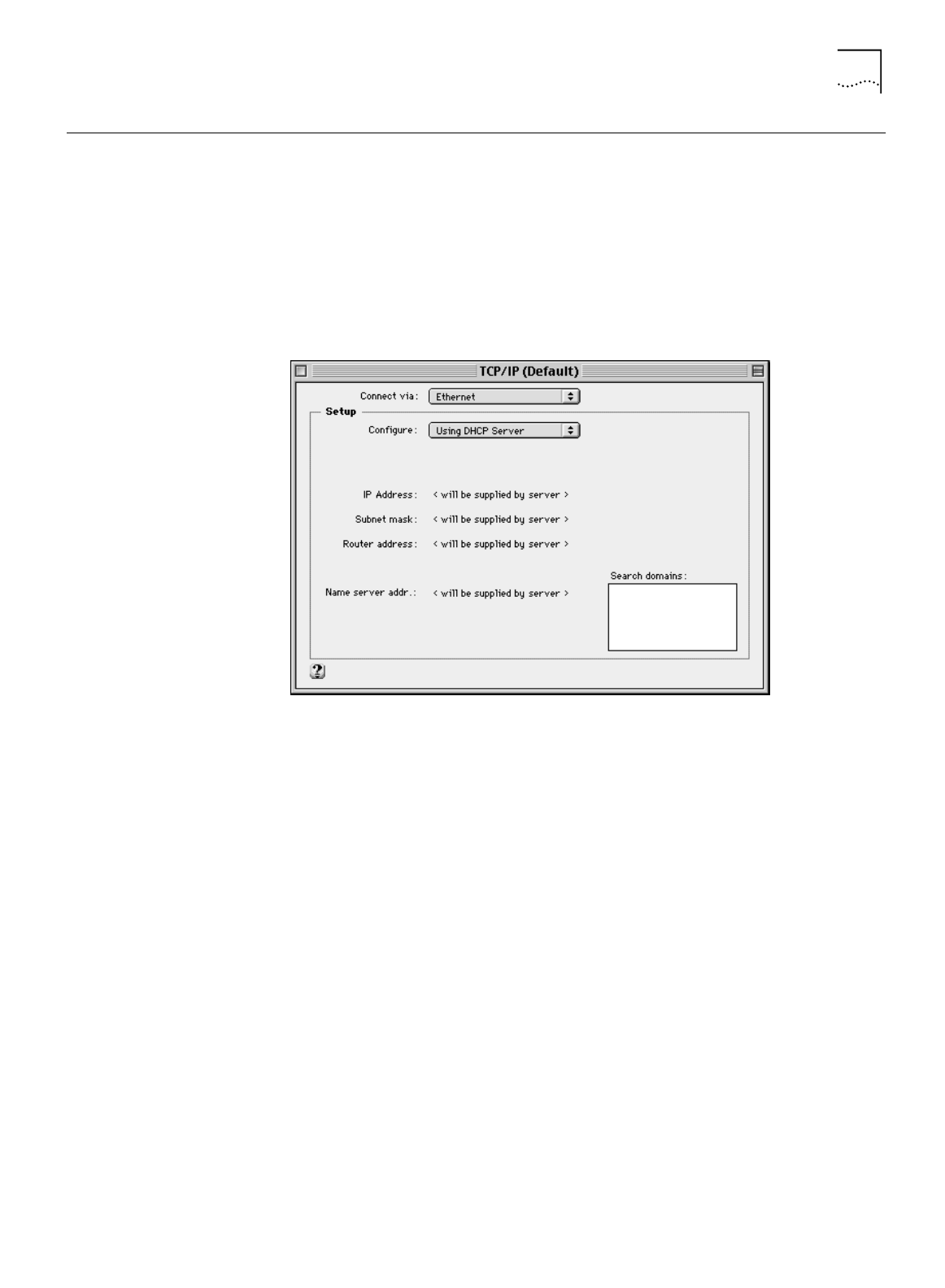
TCP/IP Setup Using Mac OS 7.6 or later 39
TCP/IP Setup Using
Mac OS 7.6 or later
If you are using Macintosh operating system version 7.6 or later, Open Transport
(OT) PPP is provided and installed by default. If you did not install OT PPP when
you installed your system software, perform a custom installation of your system
software and install OT PPP version 1.1 or later.
To set up TCP/IP for Mac, do the following.
1
From the Apple menu, select
Control Panels
and then select
TCP/IP
.
The TCP/IP dialog box appears.
Figure 30
TCP/IP Dialog Box for Macintosh Computers
2
Select
Ethernet
or
Ethernet built in from
the Connect via drop down list box.
3
If this LAN uses dynamic IP addresses, select
Using DHCP Server
from the
Configure drop-down list box. If this LAN uses static IP addresses, select
Manually
from the Configure drop-down list box and then enter the IP address.










