User manual
Table Of Contents
- Table of Contents
- About This Guide
- Introduction
- ISDN LAN Modem Functionality Description
- Hardware Description and Installation
- Setting Up TCP/IP for Windows and Macintosh
- Configuring the ISDN LAN Modem
- Advanced Configuration
- Before you Begin
- Setting Up Additional Service Providers
- Editing Service Provider Profiles
- Restricting Workstations from Accessing Service Provider(s)
- Configuring Your LAN Parameters
- Changing Data Call Parameters
- Changing Voice Call Routing
- Reserving DHCP Addresses
- Selective Password Protection
- Changing Your Password
- Setting Up Your ISDN Line Manually
- Locking and Unlocking the Configuration
- Configuring the ISDN LAN Modem from a Remote Location
- Supplementary Voice Call Services
- Placing, Receiving and Disconnecting Calls
- Troubleshooting and Maintenance
- Networking Primer
- What is a network?
- What is a LAN?
- What is a WAN?
- How does a LAN connect to a WAN?
- What is a LAN modem?
- What is ISDN?
- How do different devices communicate with each other?
- What is TCP/IP?
- What is an IP Address?
- What is a Subnet Mask?
- Dynamic and Static IP Addresses
- What is DHCP?
- What is DNS?
- What is NAT?
- What are numbered and unnumbered links?
- How is overall throughput determined?
- What is a network?
- Using the Custom Web Browser
- ISDN LAN Modem Factory Defaults
- ISDN LAN Modem Specifications
- Ordering ISDN Service
- If You Place Your ISDN Order Through 3Com
- If You Place Your ISDN Order Through the Telephone Company
- Supplementary Voice Features Included with U, EZ-ISDN-1, V and EZ-ISDN 1A
- Limitations of ISDN Ordering Codes U, EZ-ISDN 1, V and EZ-ISDN 1A
- What If I Already Have ISDN Service?
- Table of ISDN Ordering Code Capabilities
- Glossary
- Index
- 3Com Corporation Limited Warranty
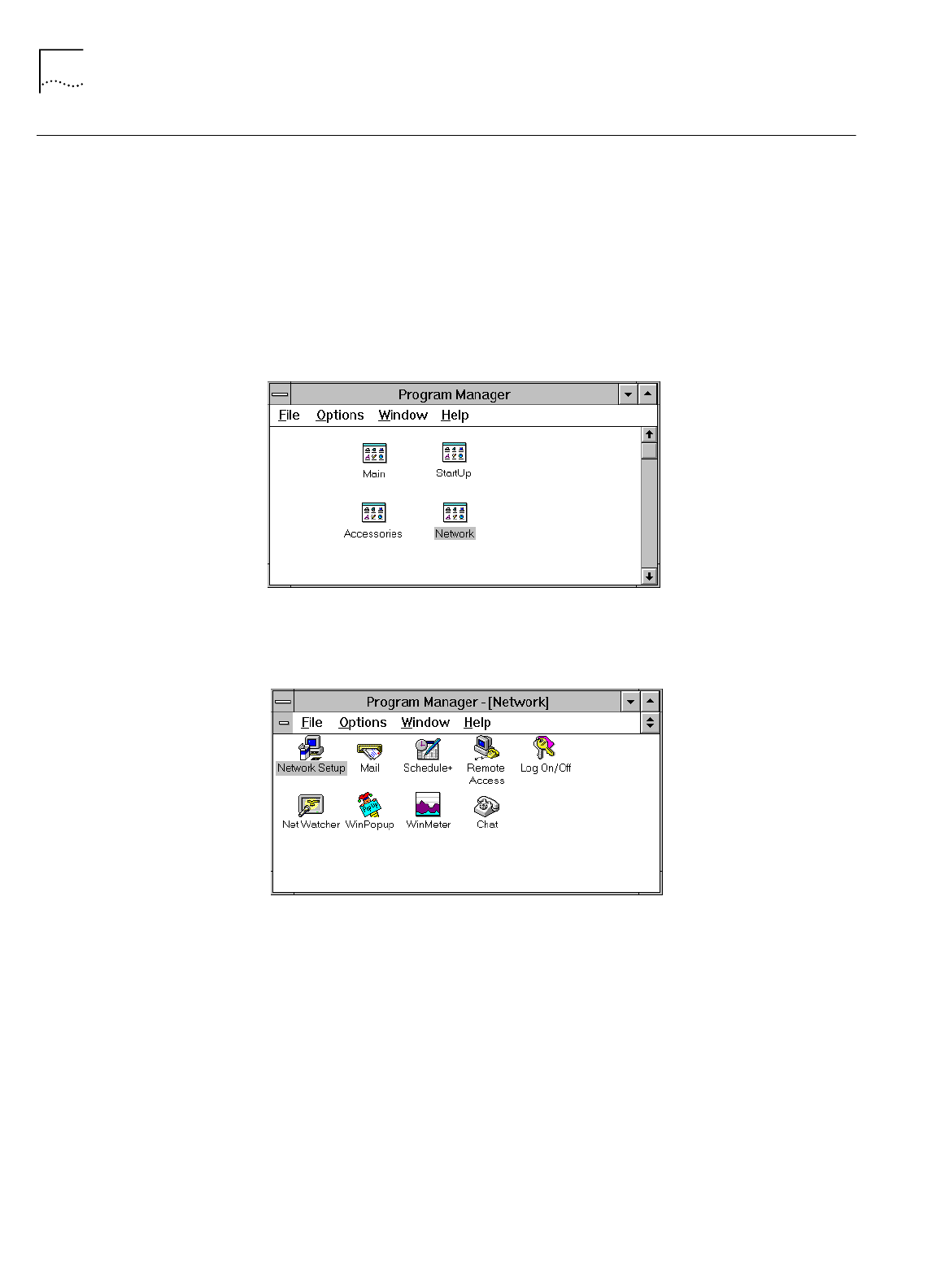
40 C
HAPTER
4: S
ETTING
U
P
TCP/IP
FOR
W
INDOWS
AND
M
ACINTOSH
TCP/IP Setup Using
Windows 3.11
If you are using Windows 3.11, a TCP/IP stack is not provided as part of the
operating system. If you do not have a TCP/IP stack, you can use MS TCP which is
provided on the
3Com Companion Programs
CD-ROM.
Setting Up TCP/IP Using
MS TCP
To set up MS_TCP, do the following.
1
Install MS_TCP, located on the
3Com Companion Programs
CD-ROM, onto your
hard drive.
2
From the Program Manager, click
Network
.
Figure 31
Program Manager Group Box
3
From the Network group box, click
Network Setup
.
Figure 32
Network Group Box
4
From the Network Setup dialog box, click the
Drivers
button.
5
From the Network Drivers dialog box, click
Add Protocol
.
6
Select
Unlisted or Update Protocol
and then click
OK
.
7
From the Install Driver dialog box, enter the path to the MS TCP directory.
For example, if you installed MS TCP on your C: drive in a directory called MSTCP,
you would enter C:\MSTCP.
8
Select MS TCP/IP-32.X and then click
OK
to install.
The protocol is added to the list as shown in Figure 33.










