User manual
Table Of Contents
- Table of Contents
- About This Guide
- Introduction
- ISDN LAN Modem Functionality Description
- Hardware Description and Installation
- Setting Up TCP/IP for Windows and Macintosh
- Configuring the ISDN LAN Modem
- Advanced Configuration
- Before you Begin
- Setting Up Additional Service Providers
- Editing Service Provider Profiles
- Restricting Workstations from Accessing Service Provider(s)
- Configuring Your LAN Parameters
- Changing Data Call Parameters
- Changing Voice Call Routing
- Reserving DHCP Addresses
- Selective Password Protection
- Changing Your Password
- Setting Up Your ISDN Line Manually
- Locking and Unlocking the Configuration
- Configuring the ISDN LAN Modem from a Remote Location
- Supplementary Voice Call Services
- Placing, Receiving and Disconnecting Calls
- Troubleshooting and Maintenance
- Networking Primer
- What is a network?
- What is a LAN?
- What is a WAN?
- How does a LAN connect to a WAN?
- What is a LAN modem?
- What is ISDN?
- How do different devices communicate with each other?
- What is TCP/IP?
- What is an IP Address?
- What is a Subnet Mask?
- Dynamic and Static IP Addresses
- What is DHCP?
- What is DNS?
- What is NAT?
- What are numbered and unnumbered links?
- How is overall throughput determined?
- What is a network?
- Using the Custom Web Browser
- ISDN LAN Modem Factory Defaults
- ISDN LAN Modem Specifications
- Ordering ISDN Service
- If You Place Your ISDN Order Through 3Com
- If You Place Your ISDN Order Through the Telephone Company
- Supplementary Voice Features Included with U, EZ-ISDN-1, V and EZ-ISDN 1A
- Limitations of ISDN Ordering Codes U, EZ-ISDN 1, V and EZ-ISDN 1A
- What If I Already Have ISDN Service?
- Table of ISDN Ordering Code Capabilities
- Glossary
- Index
- 3Com Corporation Limited Warranty
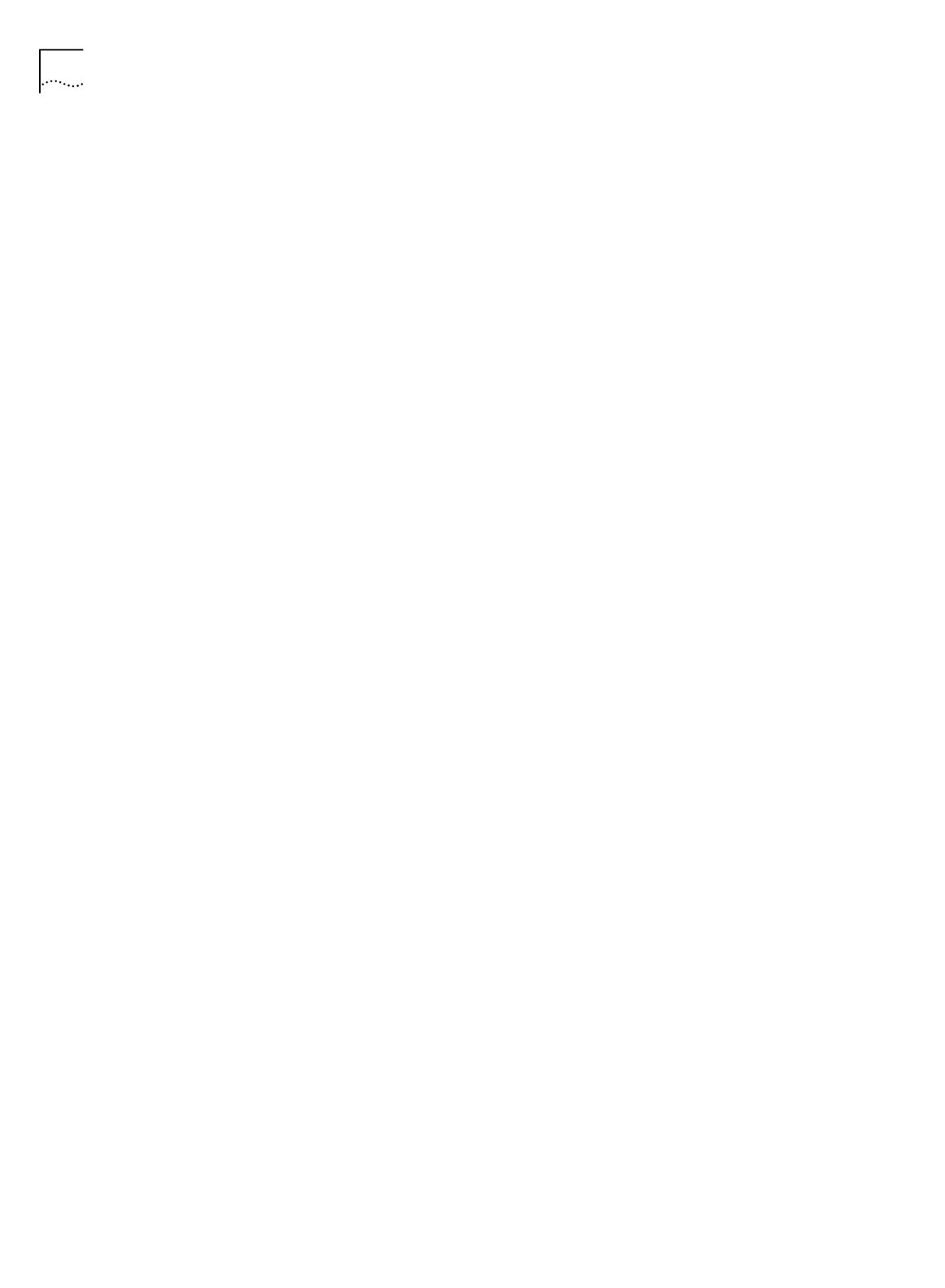
46 C
HAPTER
5: C
ONFIGURING
THE
ISDN LAN M
ODEM
You are asked to restart your computer.
11
Click
OK
.
For Macintosh Users
1
From the Apple menu, open
Control Panels
. Double-click
TCP/IP
.
2
Choose
Ethernet
from the Connect via drop-down list box, if not already chosen.
The Configure drop down list box should be set to
Manually
if you are on a static
network.
3
Note the series of numbers entered in the Router address box. Write this number
down.
4
Enter this number into the Name server addr. box. (If you already have existing
address(es) listed, add the new address below the last entry.)
5
Choose
File
and
Close
.
6
When asked to save your changes, do so by choosing
Save
.
You may want to rename this configuration so that your previous configuration is
not overwritten.
For Windows 3.11 Users
1
From the Program manager, click
Network
.
2
From the Network group box, click
Network Setup
.
3
From the Network Setup dialog box, click the
Drivers
button.
4
From the Network Drivers dialog box, double-click
Microsoft TCP/IP-32
.
5
Uncheck
Enable Automatic DHCP Configuration
.
6
Write down the number in the Default Gateway field.
7
Click
OK
.
8
Restart your PC to allow the changes to take effect.
You are now ready to install your ISDN LAN Modem. Refer to “Configuring the
ISDN LAN Modem for the Typical Configuration” to continue.










