User manual
Table Of Contents
- Table of Contents
- About This Guide
- Introduction
- ISDN LAN Modem Functionality Description
- Hardware Description and Installation
- Setting Up TCP/IP for Windows and Macintosh
- Configuring the ISDN LAN Modem
- Advanced Configuration
- Before you Begin
- Setting Up Additional Service Providers
- Editing Service Provider Profiles
- Restricting Workstations from Accessing Service Provider(s)
- Configuring Your LAN Parameters
- Changing Data Call Parameters
- Changing Voice Call Routing
- Reserving DHCP Addresses
- Selective Password Protection
- Changing Your Password
- Setting Up Your ISDN Line Manually
- Locking and Unlocking the Configuration
- Configuring the ISDN LAN Modem from a Remote Location
- Supplementary Voice Call Services
- Placing, Receiving and Disconnecting Calls
- Troubleshooting and Maintenance
- Networking Primer
- What is a network?
- What is a LAN?
- What is a WAN?
- How does a LAN connect to a WAN?
- What is a LAN modem?
- What is ISDN?
- How do different devices communicate with each other?
- What is TCP/IP?
- What is an IP Address?
- What is a Subnet Mask?
- Dynamic and Static IP Addresses
- What is DHCP?
- What is DNS?
- What is NAT?
- What are numbered and unnumbered links?
- How is overall throughput determined?
- What is a network?
- Using the Custom Web Browser
- ISDN LAN Modem Factory Defaults
- ISDN LAN Modem Specifications
- Ordering ISDN Service
- If You Place Your ISDN Order Through 3Com
- If You Place Your ISDN Order Through the Telephone Company
- Supplementary Voice Features Included with U, EZ-ISDN-1, V and EZ-ISDN 1A
- Limitations of ISDN Ordering Codes U, EZ-ISDN 1, V and EZ-ISDN 1A
- What If I Already Have ISDN Service?
- Table of ISDN Ordering Code Capabilities
- Glossary
- Index
- 3Com Corporation Limited Warranty
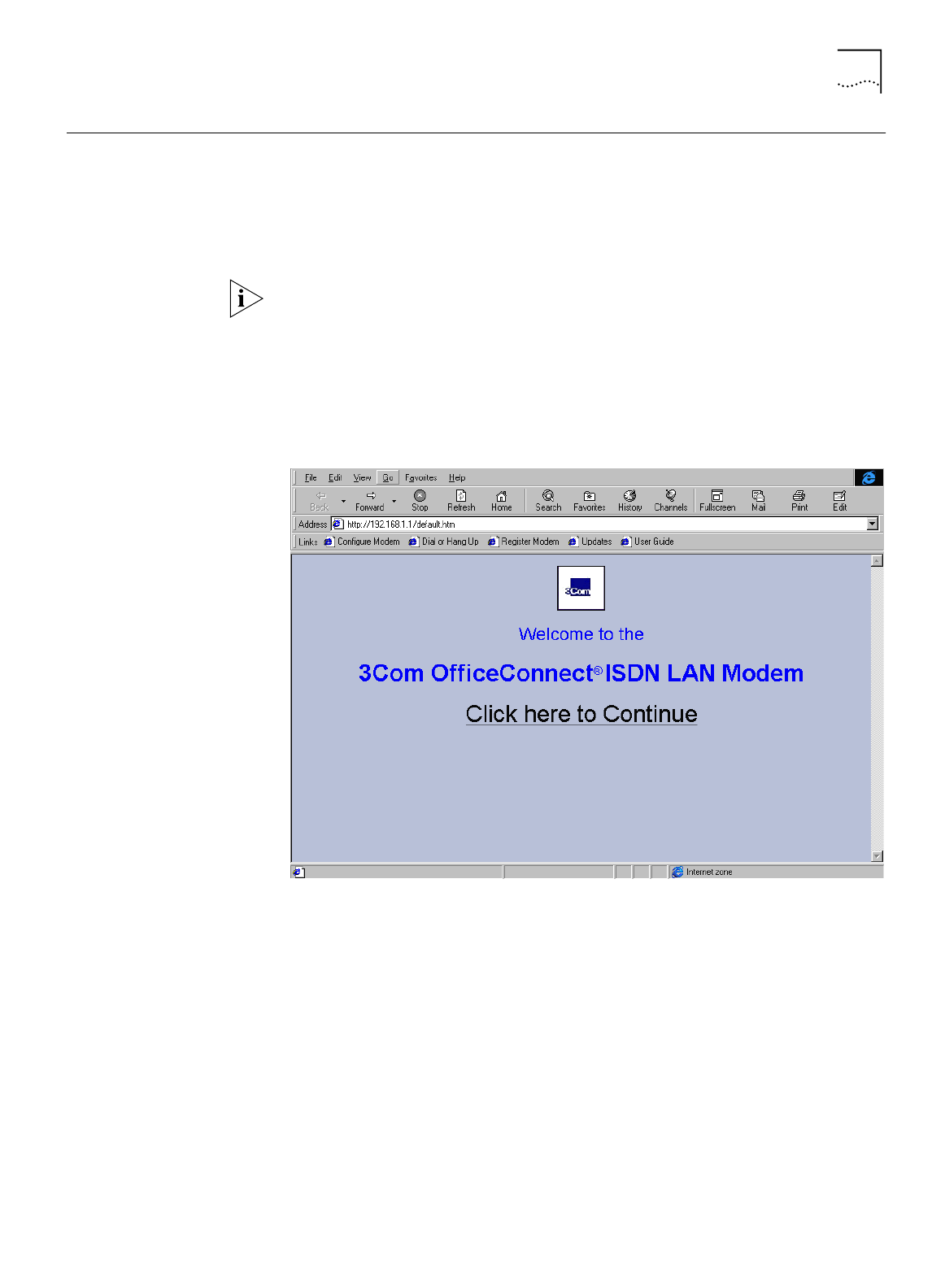
Configuring the ISDN LAN Modem for the Typical Configuration 47
Configuring the ISDN
LAN Modem for the
Typical Configuration
To configure the ISDN LAN Modem for the typical configuration, do the following.
If you are using static IP addressing, you may need the IP address which you
recorded previously in the “Setting Up Your Computer If You Have a Static IP
Address”section.
1
Launch your Web browser.
The ISDN LAN Modem attempts to use its default IP address to communicate with
the computer. If communication cannot be established, the ISDN LAN Modem will
change its default IP address. If this occurs, the ISDN LAN Modem will reset itself
and then function as described in this section.
Regardless of the start page to which your Web browser is set, your Web browser
will go to the ISDN LAN Modem configuration setup.
A welcome message appears, as shown in Figure 35.
Figure 35
Initial SetUp Welcome Window
2
Click
Continue
.
A message box appears and indicates that the ISDN LAN Modem clock is being
synchronized to the date and time on your workstation.
The Set Password
window appears. This password is used to guard access to the
ISDN LAN Modem’s configuration program. If you would like to restrict access to
the configuration program, select a password and record it in a safe place.










