User manual
Table Of Contents
- Table of Contents
- About This Guide
- Introduction
- ISDN LAN Modem Functionality Description
- Hardware Description and Installation
- Setting Up TCP/IP for Windows and Macintosh
- Configuring the ISDN LAN Modem
- Advanced Configuration
- Before you Begin
- Setting Up Additional Service Providers
- Editing Service Provider Profiles
- Restricting Workstations from Accessing Service Provider(s)
- Configuring Your LAN Parameters
- Changing Data Call Parameters
- Changing Voice Call Routing
- Reserving DHCP Addresses
- Selective Password Protection
- Changing Your Password
- Setting Up Your ISDN Line Manually
- Locking and Unlocking the Configuration
- Configuring the ISDN LAN Modem from a Remote Location
- Supplementary Voice Call Services
- Placing, Receiving and Disconnecting Calls
- Troubleshooting and Maintenance
- Networking Primer
- What is a network?
- What is a LAN?
- What is a WAN?
- How does a LAN connect to a WAN?
- What is a LAN modem?
- What is ISDN?
- How do different devices communicate with each other?
- What is TCP/IP?
- What is an IP Address?
- What is a Subnet Mask?
- Dynamic and Static IP Addresses
- What is DHCP?
- What is DNS?
- What is NAT?
- What are numbered and unnumbered links?
- How is overall throughput determined?
- What is a network?
- Using the Custom Web Browser
- ISDN LAN Modem Factory Defaults
- ISDN LAN Modem Specifications
- Ordering ISDN Service
- If You Place Your ISDN Order Through 3Com
- If You Place Your ISDN Order Through the Telephone Company
- Supplementary Voice Features Included with U, EZ-ISDN-1, V and EZ-ISDN 1A
- Limitations of ISDN Ordering Codes U, EZ-ISDN 1, V and EZ-ISDN 1A
- What If I Already Have ISDN Service?
- Table of ISDN Ordering Code Capabilities
- Glossary
- Index
- 3Com Corporation Limited Warranty
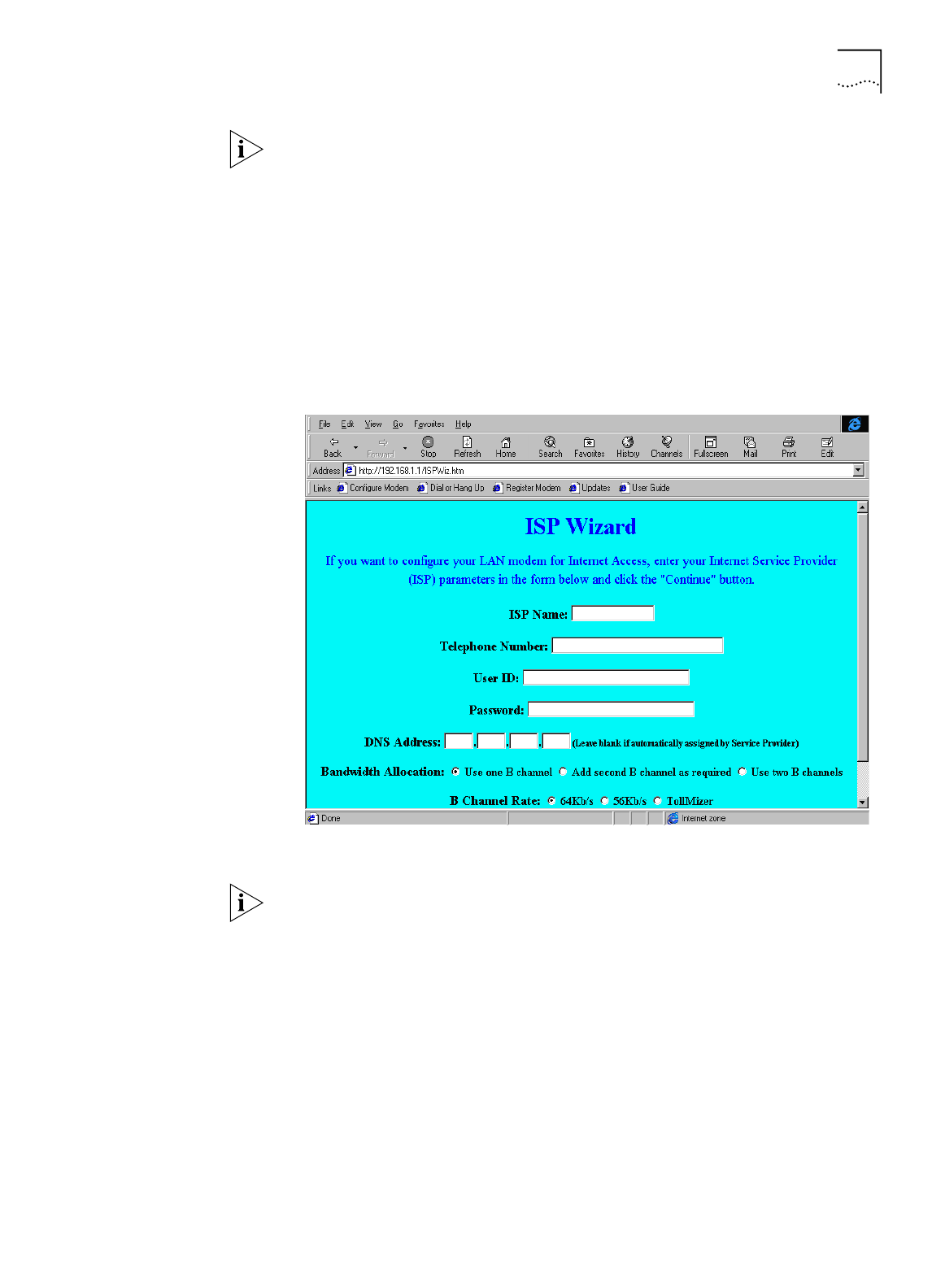
Configuring the ISDN LAN Modem for the Typical Configuration 49
If you have not ordered your ISDN line, click
Abort
and then Click
Yes
to confirm
that you want to abort the SPID Wizard program. The ISDN LAN Modem
configuration main page appears. After you have an ISDN line installed, refer to
“Setting Up Your ISDN Line Manually”
for instructions on configuring your ISDN
connection manually.
5
Enter the first telephone number for your ISDN line.
6
If you have another telephone number associated with your ISDN line, enter it in
the second telephone number field. Otherwise, leave this field blank.
7
Click
Continue
.
The SPID Wizard configures the switch type and SPIDs of your ISDN line. When the
SPID Wizard is done, the ISP Wizard appears
Figure 38
ISP Wizard Window
If you do not want to use the ISP Wizard, click
Abort
. The ISDN LAN Modem
configuration main page appears. Refer to
“Setting Up Additional Service
Providers”
for instructions on configuring your ISP connection manually.
8
In the Name field, enter the name of your ISP.
9
In the Telephone Number field, enter the telephone number of your ISP.
If you want to enter another telephone number to connect to your ISP or change
these settings, refer to “Editing Service Provider Profiles” after you have
completed this typical installation procedure.
10
In the User ID and Password fields, enter your user ID and password for your ISP
account.
11
If your ISP requires a DNS address, enter it in the DNS Address(es) field.
12
Specify how you want the bandwidth allocated for this connection.










