User manual
Table Of Contents
- Table of Contents
- About This Guide
- Introduction
- ISDN LAN Modem Functionality Description
- Hardware Description and Installation
- Setting Up TCP/IP for Windows and Macintosh
- Configuring the ISDN LAN Modem
- Advanced Configuration
- Before you Begin
- Setting Up Additional Service Providers
- Editing Service Provider Profiles
- Restricting Workstations from Accessing Service Provider(s)
- Configuring Your LAN Parameters
- Changing Data Call Parameters
- Changing Voice Call Routing
- Reserving DHCP Addresses
- Selective Password Protection
- Changing Your Password
- Setting Up Your ISDN Line Manually
- Locking and Unlocking the Configuration
- Configuring the ISDN LAN Modem from a Remote Location
- Supplementary Voice Call Services
- Placing, Receiving and Disconnecting Calls
- Troubleshooting and Maintenance
- Networking Primer
- What is a network?
- What is a LAN?
- What is a WAN?
- How does a LAN connect to a WAN?
- What is a LAN modem?
- What is ISDN?
- How do different devices communicate with each other?
- What is TCP/IP?
- What is an IP Address?
- What is a Subnet Mask?
- Dynamic and Static IP Addresses
- What is DHCP?
- What is DNS?
- What is NAT?
- What are numbered and unnumbered links?
- How is overall throughput determined?
- What is a network?
- Using the Custom Web Browser
- ISDN LAN Modem Factory Defaults
- ISDN LAN Modem Specifications
- Ordering ISDN Service
- If You Place Your ISDN Order Through 3Com
- If You Place Your ISDN Order Through the Telephone Company
- Supplementary Voice Features Included with U, EZ-ISDN-1, V and EZ-ISDN 1A
- Limitations of ISDN Ordering Codes U, EZ-ISDN 1, V and EZ-ISDN 1A
- What If I Already Have ISDN Service?
- Table of ISDN Ordering Code Capabilities
- Glossary
- Index
- 3Com Corporation Limited Warranty
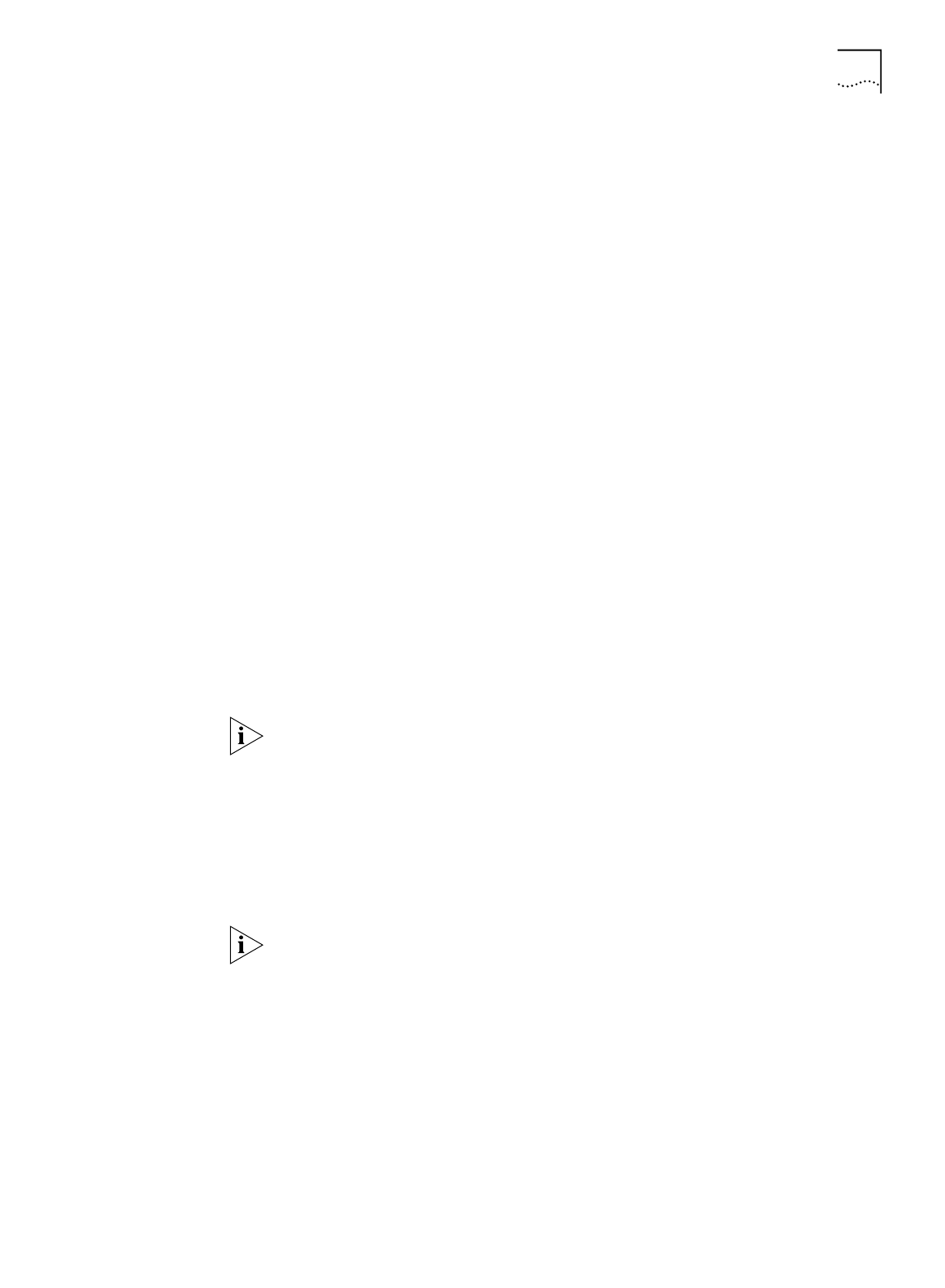
Configuring the ISDN LAN Modem for the Typical Configuration 51
Configuring a Static IP
Address on the ISDN
LAN Modem
If you followed the steps in “Configuring the ISDN LAN Modem for the Typical
Configuration” and were not able to connect to a Web site and your computer
has a static IP address, there may be an incompatibility between the IP address on
your computer and the IP address on the ISDN LAN Modem. To correct this, do the
following.
1
Enter the following URL in your Web browser:
http://3com.oc.lanmodem/
2
From the ISDN LAN Modem’s main configuration page click on the ISDN LAN
Modem icon in the illustration.
The LAN (Ethernet) Parameters page appears.
3
In the IP Address field, enter the default gateway address you entered as described
in “Setting Up Your Computer If You Have a Static IP Address”.
4
Click
Submit
.
The ISDN LAN Modem will reset.
5
Click
Refresh
from your Web browser’s menu bar.
The Enter Password window appears.
6
Enter your password and then click
Submit
.
The ISDN LAN Modem’s main configuration page appears.
7
Click the
ISP Wizard
button.
You will see the information you entered previously.
8
Click
Continue
.
A call is launched to your ISP. A congratulations message appears when you
successfully connect to your ISP. This verifies the correct configuration of your ISDN
line and ISP connection.
This configuration covers the typical parameters needed to connect to your ISP.
There are additional parameters for this ISP connection which have been set to a
typical default. These parameters include Domain Name, Compression, NAT, and
WAN Link IP Address. In addition, you can enter a second telephone for
connection to your ISP. For information on these parameters and instructions for
changing their default values, refer to “Editing Service Provider Profiles” on
page 64.
9
Click
Continue
to go to the ISDN LAN Modem Web site where you should register
the product and view the ReadMe file which contains the latest information.
For all the latest, up to date information about your ISDN LAN Modem, visit
http://www.remoteaccess.3com.com/support/docs/lanmodem/welcome.html










