User manual
Table Of Contents
- Table of Contents
- About This Guide
- Introduction
- ISDN LAN Modem Functionality Description
- Hardware Description and Installation
- Setting Up TCP/IP for Windows and Macintosh
- Configuring the ISDN LAN Modem
- Advanced Configuration
- Before you Begin
- Setting Up Additional Service Providers
- Editing Service Provider Profiles
- Restricting Workstations from Accessing Service Provider(s)
- Configuring Your LAN Parameters
- Changing Data Call Parameters
- Changing Voice Call Routing
- Reserving DHCP Addresses
- Selective Password Protection
- Changing Your Password
- Setting Up Your ISDN Line Manually
- Locking and Unlocking the Configuration
- Configuring the ISDN LAN Modem from a Remote Location
- Supplementary Voice Call Services
- Placing, Receiving and Disconnecting Calls
- Troubleshooting and Maintenance
- Networking Primer
- What is a network?
- What is a LAN?
- What is a WAN?
- How does a LAN connect to a WAN?
- What is a LAN modem?
- What is ISDN?
- How do different devices communicate with each other?
- What is TCP/IP?
- What is an IP Address?
- What is a Subnet Mask?
- Dynamic and Static IP Addresses
- What is DHCP?
- What is DNS?
- What is NAT?
- What are numbered and unnumbered links?
- How is overall throughput determined?
- What is a network?
- Using the Custom Web Browser
- ISDN LAN Modem Factory Defaults
- ISDN LAN Modem Specifications
- Ordering ISDN Service
- If You Place Your ISDN Order Through 3Com
- If You Place Your ISDN Order Through the Telephone Company
- Supplementary Voice Features Included with U, EZ-ISDN-1, V and EZ-ISDN 1A
- Limitations of ISDN Ordering Codes U, EZ-ISDN 1, V and EZ-ISDN 1A
- What If I Already Have ISDN Service?
- Table of ISDN Ordering Code Capabilities
- Glossary
- Index
- 3Com Corporation Limited Warranty
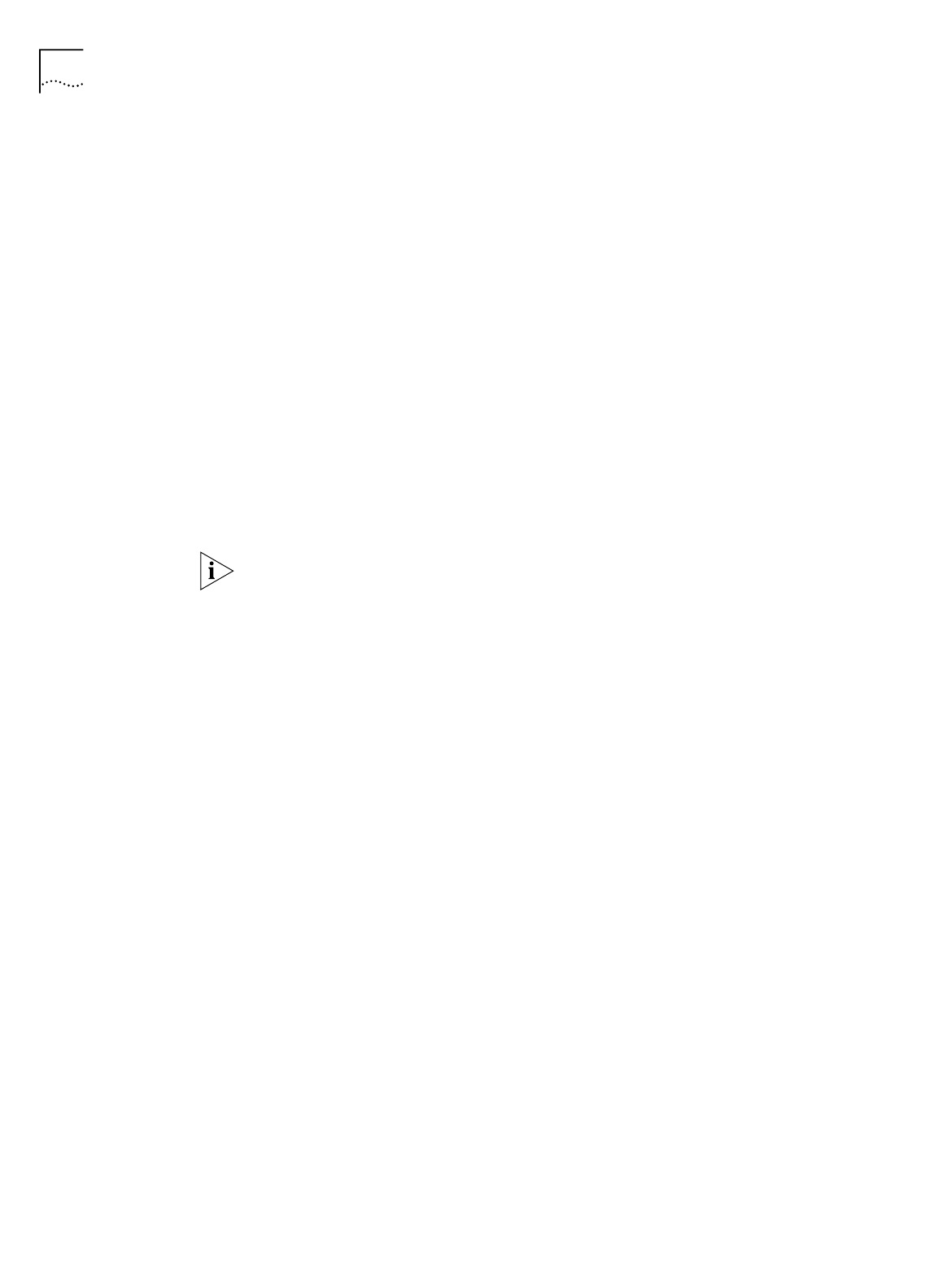
60 C
HAPTER
6: A
DVANCED
C
ONFIGURATION
are being connected unintentionally as a result of packets generated by your
workstations.
15
For Enable Intelligent NAT, leave the default setting, which is
Yes,
in order for the
LAN Modem to better support Internet applications and games.
The ISDN LAN Modem delivers all unsolicited TCP/UDP packets to the workstation
that is currently communicating with the remote host that has generated these
packets. If you set this field to
No
, all unsolicited TCP/UDP packets are delivered to
the default workstation.
16
In the Default Workstation for Incoming Packets field, specify the workstation to
which all unsolicited TCP/UDP packets should be delivered.
Note that if the Enable Intelligent NAT field is set to
Yes
, the ISDN LAN Modem
first attempts to deliver the unsolicited TCP/UDP packets to the workstation that is
currently communicating with the remote host that has generated these packets.
Only if no such workstation is found are the packets delivered to the specified
default workstation.
17
Click
Submit
.
18
If you would like to configure a connection to another ISP, repeat steps 1—17. You
can configure up to a total of four remote destinations
.
If you want to password protect the configuration profile of the ISDN LAN
Modem, refer to “Locking and Unlocking the Configuration”.
Setting Up a Connection
to a Private Network
This section describes how to set up your ISDN LAN Modem for access to a private
network such as a remote office LAN.
Before You Begin
Before you begin, you will need the following information from your MIS
department:
■
Telephone number(s) you must dial to access this private network
■
User ID and password
■
IP address/subnet mask of the remote LAN you want to access
In addition, you may need the following, depending on your particular network
setup. Check with your network administrator.
■
Domain name of the remote LAN you want to access
■
DNS IP address(es)
■
WAN Link IP address
Setting Up a Connection to a Remote LAN
To set up a connection to a remote LAN, do the following.
1
From the ISDN LAN Modem main page, click the
Service Providers
graphic.
The Service Provider Selection window appears.










