User manual
Table Of Contents
- Table of Contents
- About This Guide
- Introduction
- ISDN LAN Modem Functionality Description
- Hardware Description and Installation
- Setting Up TCP/IP for Windows and Macintosh
- Configuring the ISDN LAN Modem
- Advanced Configuration
- Before you Begin
- Setting Up Additional Service Providers
- Editing Service Provider Profiles
- Restricting Workstations from Accessing Service Provider(s)
- Configuring Your LAN Parameters
- Changing Data Call Parameters
- Changing Voice Call Routing
- Reserving DHCP Addresses
- Selective Password Protection
- Changing Your Password
- Setting Up Your ISDN Line Manually
- Locking and Unlocking the Configuration
- Configuring the ISDN LAN Modem from a Remote Location
- Supplementary Voice Call Services
- Placing, Receiving and Disconnecting Calls
- Troubleshooting and Maintenance
- Networking Primer
- What is a network?
- What is a LAN?
- What is a WAN?
- How does a LAN connect to a WAN?
- What is a LAN modem?
- What is ISDN?
- How do different devices communicate with each other?
- What is TCP/IP?
- What is an IP Address?
- What is a Subnet Mask?
- Dynamic and Static IP Addresses
- What is DHCP?
- What is DNS?
- What is NAT?
- What are numbered and unnumbered links?
- How is overall throughput determined?
- What is a network?
- Using the Custom Web Browser
- ISDN LAN Modem Factory Defaults
- ISDN LAN Modem Specifications
- Ordering ISDN Service
- If You Place Your ISDN Order Through 3Com
- If You Place Your ISDN Order Through the Telephone Company
- Supplementary Voice Features Included with U, EZ-ISDN-1, V and EZ-ISDN 1A
- Limitations of ISDN Ordering Codes U, EZ-ISDN 1, V and EZ-ISDN 1A
- What If I Already Have ISDN Service?
- Table of ISDN Ordering Code Capabilities
- Glossary
- Index
- 3Com Corporation Limited Warranty
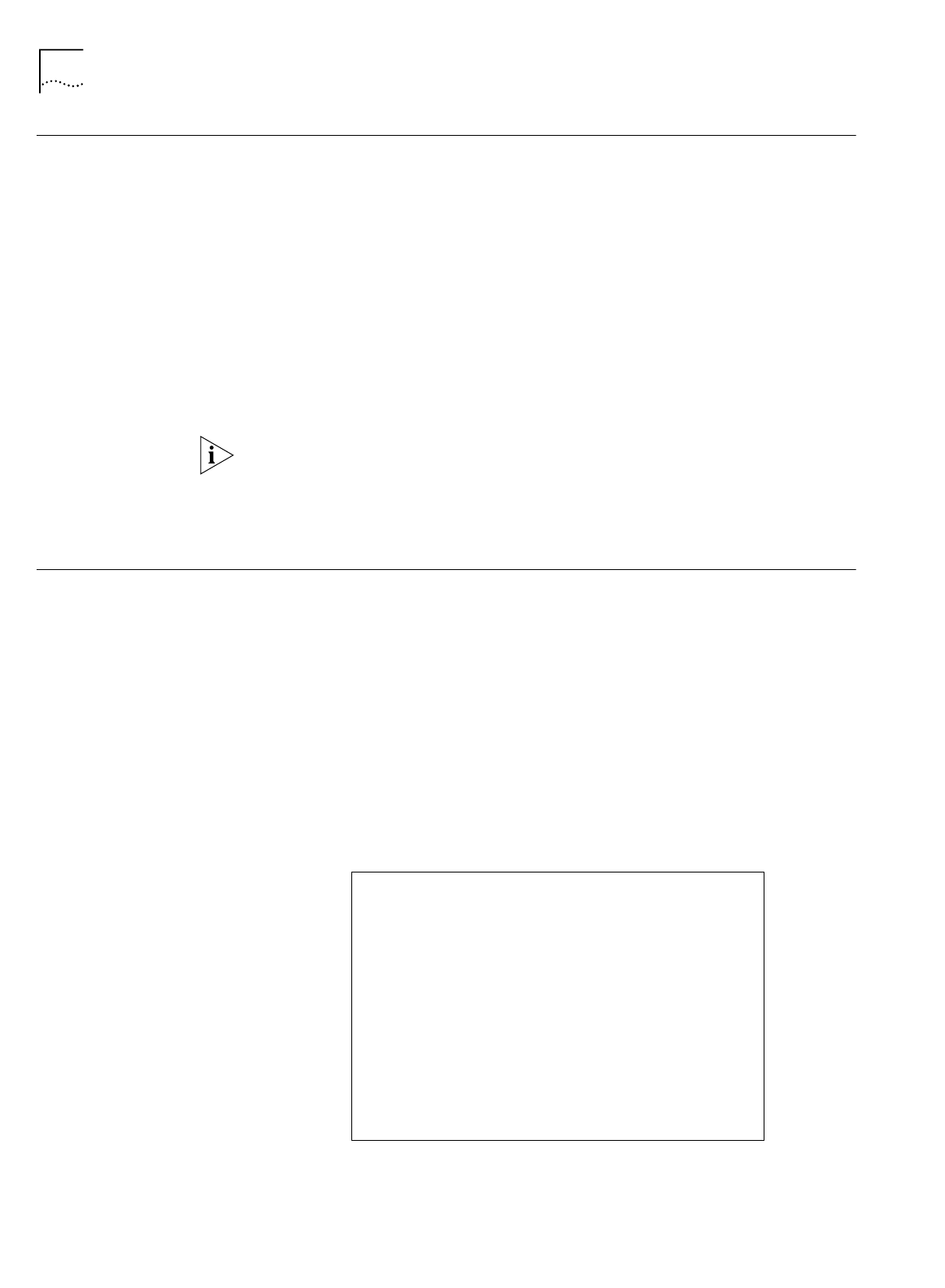
72 C
HAPTER
6: A
DVANCED
C
ONFIGURATION
Changing Your
Password
To change the password you defined as part of the initial setup to restrict access to
the ISDN LAN Modem, do the following.
1
From the ISDN LAN Modem main page, click the
Password
button.
2
Enter your new password in the Password field.
3
Enter your new password in the Password (repeat) field to verify the new
password.
4
Click
Submit
.
Once a password is configured, an automatic protection feature is invoked if the
WebWizard configuration program is open and there is inactivity for at least five
minutes. After 5 minutes of inactivity, you are locked out of the Web Wizard
configuration program. The password must be entered to gain access.
If you forget your password, you can reset the ISDN LAN Modem to the factory
default which allows you to enter a new password. Note that when the ISDN LAN
Modem is restored to the factory default settings, you will lose your configuration
which includes all service provider profiles and ISDN parameters. For instructions,
refer to Chapter 9, “Resetting the ISDN LAN Modem.”
Setting Up Your ISDN
Line Manually
This section describes how to set up your ISDN line manually. During initial setup,
the SPID Wizard will already have configured these parameters for you unless you
aborted the SPID Wizard. If you aborted the SPID Wizard, or if you have to change
your ISDN parameter settings, do the following. Before you set up your ISDN line,
you will need the following information about your ISDN line from your telephone
company.
■
ISDN switch type
■
Telephone number(s) for your ISDN line
■
SPID for each telephone number
Indicate this information in the information sheet shown in Figure 50 for easy
reference.
Figure 50
ISDN Information Sheet
OfficeConnect ISDN LAN Modem
ISDN Information Sheet
ISDN Switch Type
____Lucent 5ESS NI1 ____Lucent 5ESS Custom
____Northern Telecom DMS 100 ____Siemens EWSD
Phone #1_____________________________
SPID# for Phone#1_____________________
Phone #2 ____________________________
SPID# for Phone #2____________________










