User manual
Table Of Contents
- Table of Contents
- About This Guide
- Introduction
- ISDN LAN Modem Functionality Description
- Hardware Description and Installation
- Setting Up TCP/IP for Windows and Macintosh
- Configuring the ISDN LAN Modem
- Advanced Configuration
- Before you Begin
- Setting Up Additional Service Providers
- Editing Service Provider Profiles
- Restricting Workstations from Accessing Service Provider(s)
- Configuring Your LAN Parameters
- Changing Data Call Parameters
- Changing Voice Call Routing
- Reserving DHCP Addresses
- Selective Password Protection
- Changing Your Password
- Setting Up Your ISDN Line Manually
- Locking and Unlocking the Configuration
- Configuring the ISDN LAN Modem from a Remote Location
- Supplementary Voice Call Services
- Placing, Receiving and Disconnecting Calls
- Troubleshooting and Maintenance
- Networking Primer
- What is a network?
- What is a LAN?
- What is a WAN?
- How does a LAN connect to a WAN?
- What is a LAN modem?
- What is ISDN?
- How do different devices communicate with each other?
- What is TCP/IP?
- What is an IP Address?
- What is a Subnet Mask?
- Dynamic and Static IP Addresses
- What is DHCP?
- What is DNS?
- What is NAT?
- What are numbered and unnumbered links?
- How is overall throughput determined?
- What is a network?
- Using the Custom Web Browser
- ISDN LAN Modem Factory Defaults
- ISDN LAN Modem Specifications
- Ordering ISDN Service
- If You Place Your ISDN Order Through 3Com
- If You Place Your ISDN Order Through the Telephone Company
- Supplementary Voice Features Included with U, EZ-ISDN-1, V and EZ-ISDN 1A
- Limitations of ISDN Ordering Codes U, EZ-ISDN 1, V and EZ-ISDN 1A
- What If I Already Have ISDN Service?
- Table of ISDN Ordering Code Capabilities
- Glossary
- Index
- 3Com Corporation Limited Warranty
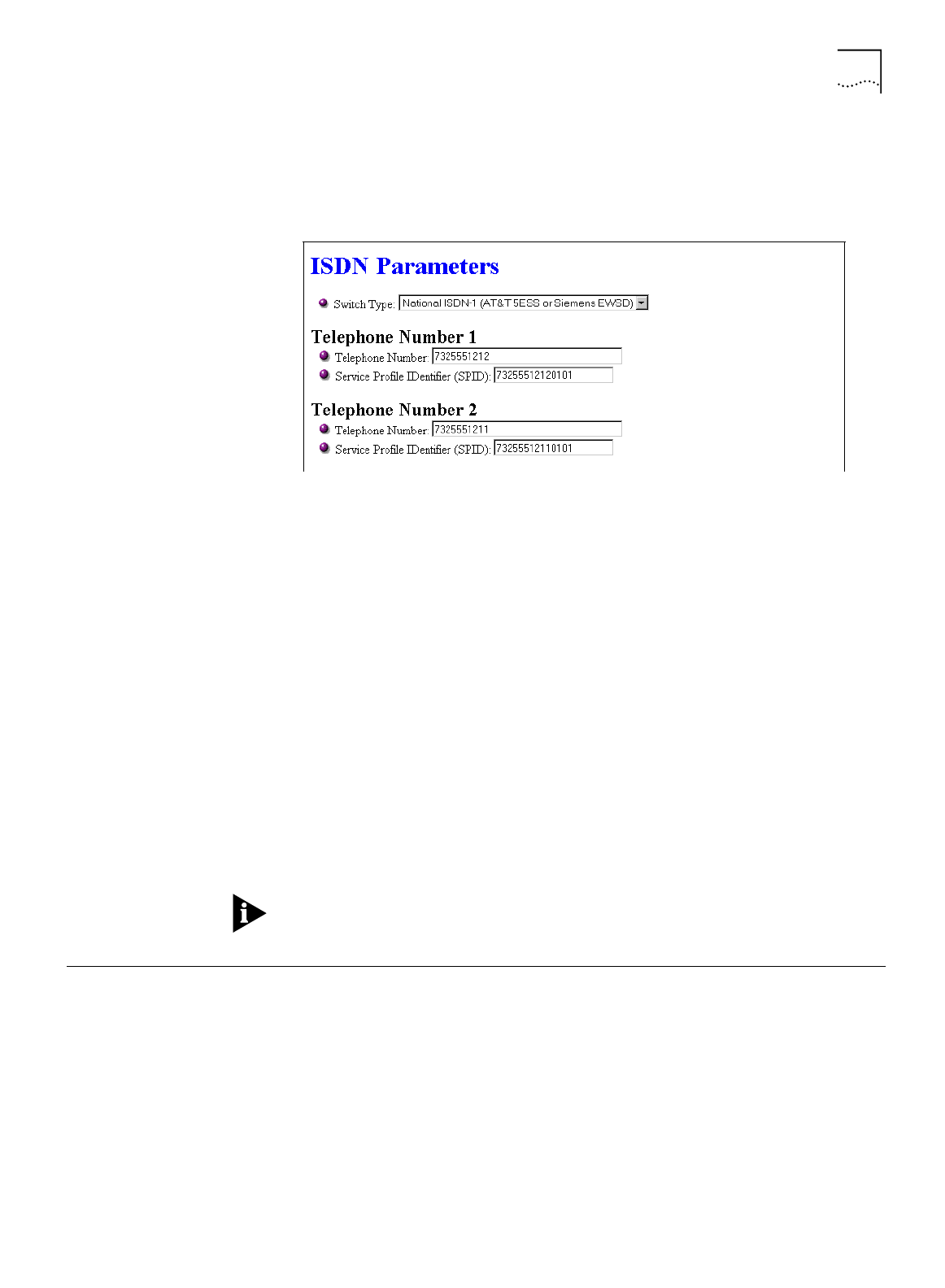
Locking and Unlocking the Configuration 73
To set up your ISDN connection, do the following.
1
From the ISDN LAN Modem main page, click ISDN Parameters.
The ISDN Parameters window appears.
Figure 51
ISDN Parameters Screen
2
From the ISDN Switch Type drop-down list box, select the ISDN Switch Type
required by your telephone company.
3
In the Telephone Number 1 field, enter the first telephone number associated with
your ISDN line.
4
In the Service Profile ID (SPID) 1 field, enter the SPID associated with Telephone
Number 1.
5
In the
Telephone Number 2 field, enter the second telephone number associated
with your ISDN line. If you do not have a second telephone number associated
with your ISDN line, leave this field empty.
6
In the Service Profile ID (SPID) 2 field, enter the SPID associated with Telephone
Number 2.
7
Click
Submit
.
Note that supplementary voice services may also be configured from the ISDN
Parameters page. For more information, refer to Chapter 7, “Supplementary Voice
Call Services.”
If you want to password protect the configuration profile of the ISDN LAN
Modem, refer to “Locking and Unlocking the Configuration.”
Locking and Unlocking
the Configuration
Once you have completed configuration of the ISDN LAN Modem, you can
establish password protection over your ISDN LAN Modem’s configuration
parameters.
To lock the configuration, do the following.
1
Click
Password
from the ISDN LAN Modem’s main page.
2
Under the Lock Configuration section, click the
Lock Configuration
button.
You may need to scroll down to see the Lock Configuration section. A message
indicates that the configuration is locked.










