User manual
Table Of Contents
- Table of Contents
- About This Guide
- Introduction
- ISDN LAN Modem Functionality Description
- Hardware Description and Installation
- Setting Up TCP/IP for Windows and Macintosh
- Configuring the ISDN LAN Modem
- Advanced Configuration
- Before you Begin
- Setting Up Additional Service Providers
- Editing Service Provider Profiles
- Restricting Workstations from Accessing Service Provider(s)
- Configuring Your LAN Parameters
- Changing Data Call Parameters
- Changing Voice Call Routing
- Reserving DHCP Addresses
- Selective Password Protection
- Changing Your Password
- Setting Up Your ISDN Line Manually
- Locking and Unlocking the Configuration
- Configuring the ISDN LAN Modem from a Remote Location
- Supplementary Voice Call Services
- Placing, Receiving and Disconnecting Calls
- Troubleshooting and Maintenance
- Networking Primer
- What is a network?
- What is a LAN?
- What is a WAN?
- How does a LAN connect to a WAN?
- What is a LAN modem?
- What is ISDN?
- How do different devices communicate with each other?
- What is TCP/IP?
- What is an IP Address?
- What is a Subnet Mask?
- Dynamic and Static IP Addresses
- What is DHCP?
- What is DNS?
- What is NAT?
- What are numbered and unnumbered links?
- How is overall throughput determined?
- What is a network?
- Using the Custom Web Browser
- ISDN LAN Modem Factory Defaults
- ISDN LAN Modem Specifications
- Ordering ISDN Service
- If You Place Your ISDN Order Through 3Com
- If You Place Your ISDN Order Through the Telephone Company
- Supplementary Voice Features Included with U, EZ-ISDN-1, V and EZ-ISDN 1A
- Limitations of ISDN Ordering Codes U, EZ-ISDN 1, V and EZ-ISDN 1A
- What If I Already Have ISDN Service?
- Table of ISDN Ordering Code Capabilities
- Glossary
- Index
- 3Com Corporation Limited Warranty
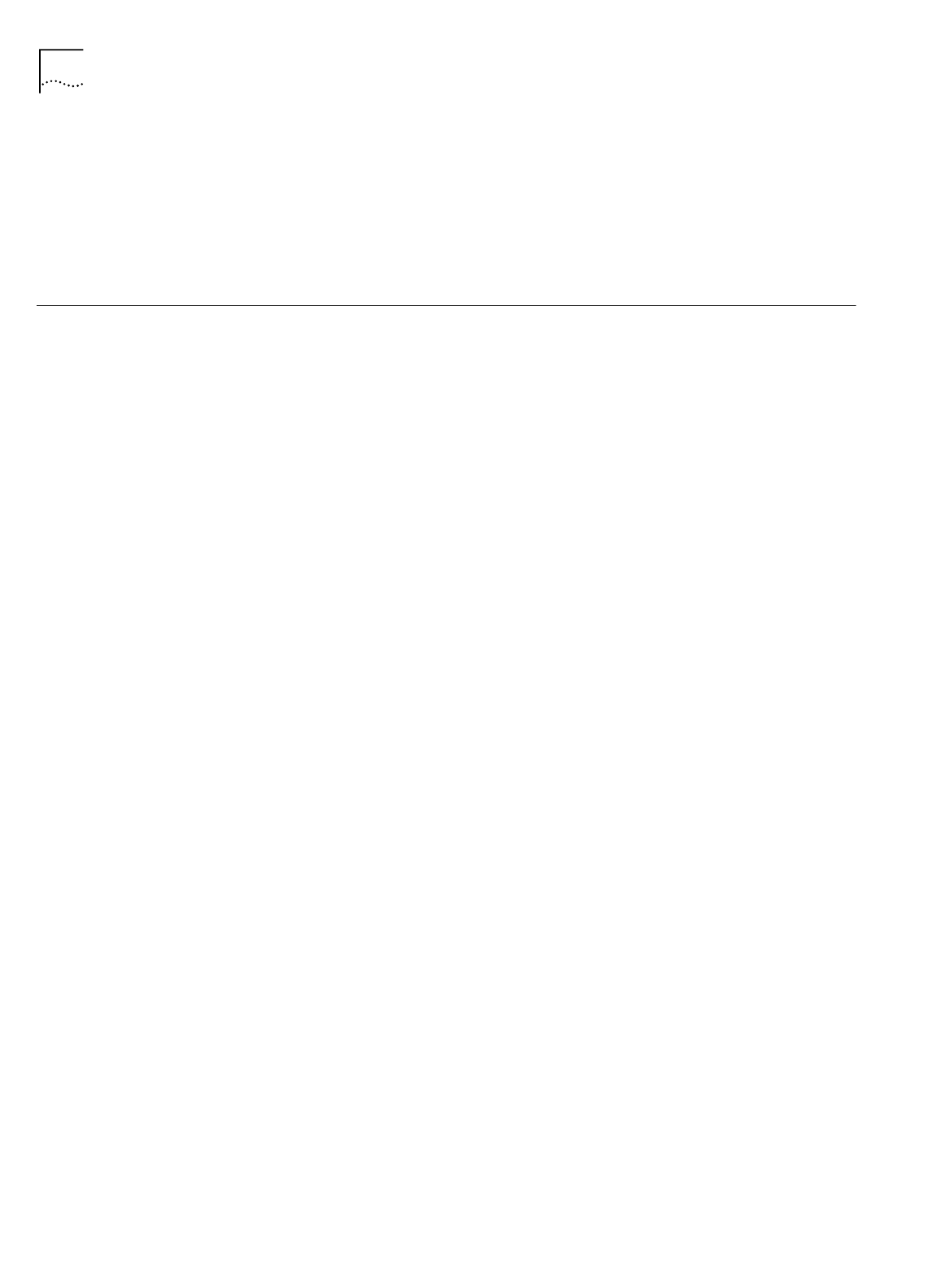
74 C
HAPTER
6: A
DVANCED
C
ONFIGURATION
To unlock the configuration, do the following.
1
Click
Continue
.
The Enter Password window appears.
2
Enter your password to access the ISDN LAN Modem configuration program.
3
Click
Submit
. The ISDN LAN Modem main configuration page appears.
Configuring the ISDN
LAN Modem from a
Remote Location
This section provides instructions for dialing into to your ISDN LAN Modem from a
remote location using either another LAN Modem or an ISDN modem, in order to
make configuration changes. In addition to another LAN Modem or ISDN modem,
you will need a Web browser, and any PPP dialer software, such as Windows
98/95’s Dial-Up Networking, installed on your local computer.
Configuring the ISDN
LAN Modem Remotely
via Another LAN Modem
To dial into a LAN Modem from a remote location using another LAN Modem, do
the following:
1
Ensure that the two LAN Modems are on different networks.
For instance, one LAN Modem can be on the 192.168.1.x network, and the other
one can be on the 192.168.2.x network.
2
Create a Private Network entry for the remote router.
No user name or password is needed. You must use an arbitrary numbered WAN
link that is different from the two networks.
3
Run your web browser, and enter the IP address of the remote LAN Modem as the
URL.
Once an ISDN connection is established, you can remotely manage your LAN
Modem.
Configuring the ISDN
LAN Modem Remotely
via an ISDN Modem
To dial into a LAN Modem from a remote location using an ISDN modem and
Windows 98/95 Dial-Up Networking, do the following:
1
Click
Start
,
Programs
,
Accessories
, (Windows 98 users select
Communications
)
and select
Dial-Up Networking
.
2
Double-click
Make New Connection
.
The Make New Connection window opens.
3
Enter a name to designate this dial-up profile, such as
LAN Modem
.
4
Select the ISDN modem attached to your local PC from the drop down list box and
click
Next
.
The Make New Connection phone number window will open.
5
Enter the phone number of the remote ISDN LAN Modem to which you wish to
connect and click
Next
.
6
Click
Finish
to complete the Make New Connection setup.
You will now have a new icon for the connection just created.










