User manual
Table Of Contents
- Table of Contents
- About This Guide
- Introduction
- ISDN LAN Modem Functionality Description
- Hardware Description and Installation
- Setting Up TCP/IP for Windows and Macintosh
- Configuring the ISDN LAN Modem
- Advanced Configuration
- Before you Begin
- Setting Up Additional Service Providers
- Editing Service Provider Profiles
- Restricting Workstations from Accessing Service Provider(s)
- Configuring Your LAN Parameters
- Changing Data Call Parameters
- Changing Voice Call Routing
- Reserving DHCP Addresses
- Selective Password Protection
- Changing Your Password
- Setting Up Your ISDN Line Manually
- Locking and Unlocking the Configuration
- Configuring the ISDN LAN Modem from a Remote Location
- Supplementary Voice Call Services
- Placing, Receiving and Disconnecting Calls
- Troubleshooting and Maintenance
- Networking Primer
- What is a network?
- What is a LAN?
- What is a WAN?
- How does a LAN connect to a WAN?
- What is a LAN modem?
- What is ISDN?
- How do different devices communicate with each other?
- What is TCP/IP?
- What is an IP Address?
- What is a Subnet Mask?
- Dynamic and Static IP Addresses
- What is DHCP?
- What is DNS?
- What is NAT?
- What are numbered and unnumbered links?
- How is overall throughput determined?
- What is a network?
- Using the Custom Web Browser
- ISDN LAN Modem Factory Defaults
- ISDN LAN Modem Specifications
- Ordering ISDN Service
- If You Place Your ISDN Order Through 3Com
- If You Place Your ISDN Order Through the Telephone Company
- Supplementary Voice Features Included with U, EZ-ISDN-1, V and EZ-ISDN 1A
- Limitations of ISDN Ordering Codes U, EZ-ISDN 1, V and EZ-ISDN 1A
- What If I Already Have ISDN Service?
- Table of ISDN Ordering Code Capabilities
- Glossary
- Index
- 3Com Corporation Limited Warranty
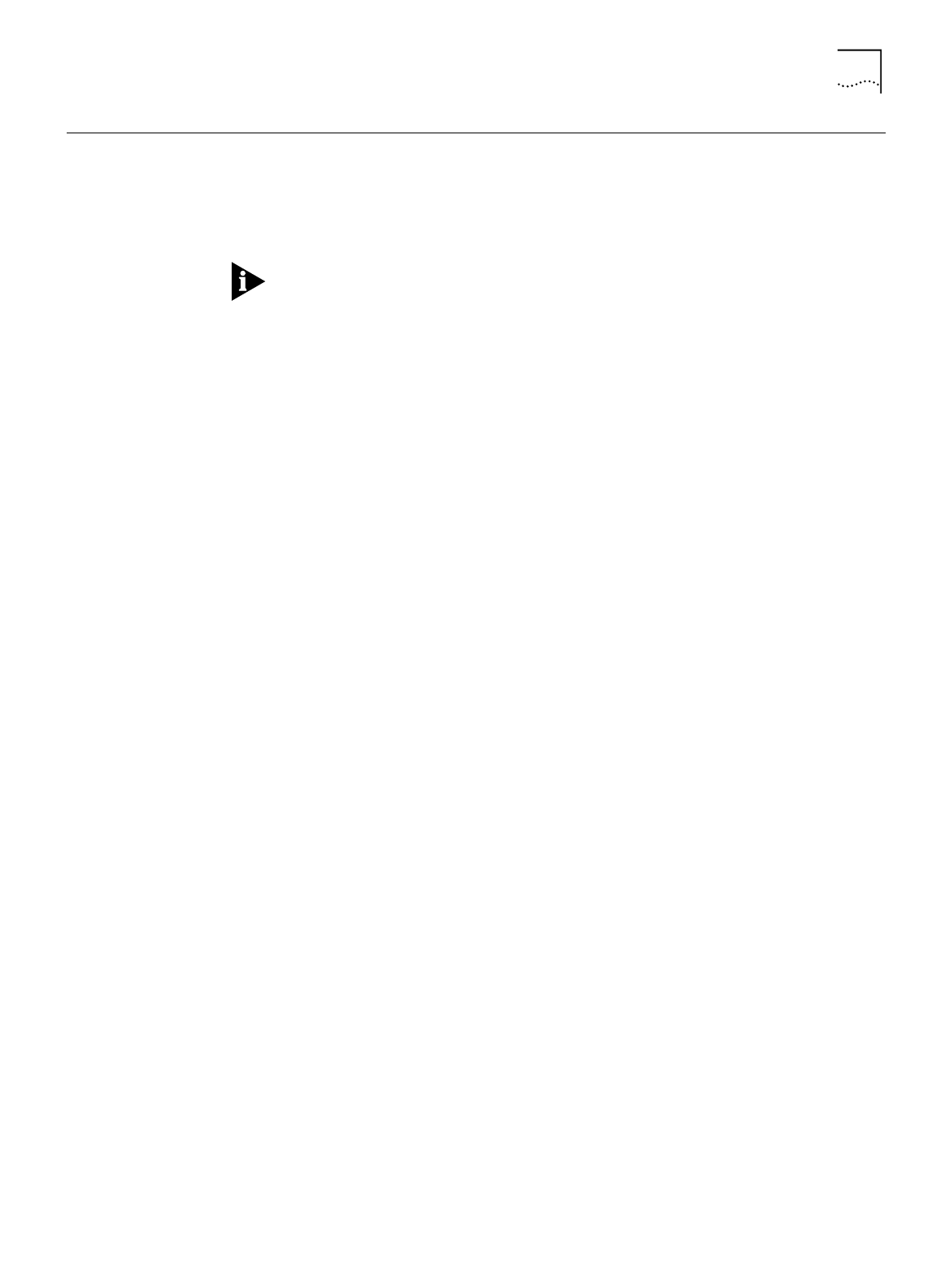
Flexible Calling 81
Flexible Calling
Flexible Calling (also known as Flexible Call Offering (FCO)) is an additional service
added to your ISDN line to allow you to use voice features such as Call Conference
(Three Way Calling), Hold, Drop, Transfer and Message Service on telephones
connected to the ISDN LAN Modem’s phone ports. If you are not sure whether
your ISDN line supports Flexible Calling, check with your telephone company.
In some cases your telephone company may enable Flexible Calling on your first
telephone number only. You may need to specifically request that these services
be enabled on your second telephone number as well.
Configuring FCO on the
ISDN LAN Modem
Once Flexible Calling is provided on your ISDN line, you can either enable or
disable Flexible Calling (that is, all of the associated voice features) on the ISDN
LAN Modem on a telephone number basis.
By default, Flexible Calling is enabled on telephone number 1 and disabled on
telephone number 2. If your ISDN line supports Flexible Calling only on the first
telephone number, you should leave this default setting as is. If your ISDN line
supports Flexible Calling on both telephone numbers, you may want to enable
Flexible Calling on telephone number 2 so that you can use Call Conference and
Call Transfer from telephones connected to either ISDN LAN Modem phone port.
To enable or disable Flexible Calling, do the following.
1
Go to the ISDN LAN Modem’s main configuration page
(
http://3com.oc.lanmodem/
).
2
Click
ISDN Parameters
.
3
Next to
Flexible Calling Enable
, select the telephone number check box(es) for
which you would like Flexible Calling enabled. Or, clear the telephone number
check box(es) for which you would like Flexible Calling disabled.
4
Click
Submit
.
Flexible Calling Codes
Each Flexible Calling feature (that is, Conference, Transfer, Drop and Message
Service) has a code associated with it that allows that particular feature to be
enabled or disabled. By default these features are all enabled. The value displayed
is the code required for this service to work between the ISDN LAN Modem and
your telephone company. It is recommended that you leave the defaults set to the
standard, national values.
To change these values, do the following.
1
Go to the ISDN LAN Modem’s main configuration page
(
http://3com.oc.lanmodem/
).
2
Click
ISDN Parameters
.
3
To disable a feature, next to
Codes
, enter 0 in the box to the right of the feature
you want to disable. To change the values, enter the appropriate value (provided
by your ISDN service provider) in the appropriate box.
4
Click
Submit
.










