User manual
Table Of Contents
- Table of Contents
- About This Guide
- Introduction
- ISDN LAN Modem Functionality Description
- Hardware Description and Installation
- Setting Up TCP/IP for Windows and Macintosh
- Configuring the ISDN LAN Modem
- Advanced Configuration
- Before you Begin
- Setting Up Additional Service Providers
- Editing Service Provider Profiles
- Restricting Workstations from Accessing Service Provider(s)
- Configuring Your LAN Parameters
- Changing Data Call Parameters
- Changing Voice Call Routing
- Reserving DHCP Addresses
- Selective Password Protection
- Changing Your Password
- Setting Up Your ISDN Line Manually
- Locking and Unlocking the Configuration
- Configuring the ISDN LAN Modem from a Remote Location
- Supplementary Voice Call Services
- Placing, Receiving and Disconnecting Calls
- Troubleshooting and Maintenance
- Networking Primer
- What is a network?
- What is a LAN?
- What is a WAN?
- How does a LAN connect to a WAN?
- What is a LAN modem?
- What is ISDN?
- How do different devices communicate with each other?
- What is TCP/IP?
- What is an IP Address?
- What is a Subnet Mask?
- Dynamic and Static IP Addresses
- What is DHCP?
- What is DNS?
- What is NAT?
- What are numbered and unnumbered links?
- How is overall throughput determined?
- What is a network?
- Using the Custom Web Browser
- ISDN LAN Modem Factory Defaults
- ISDN LAN Modem Specifications
- Ordering ISDN Service
- If You Place Your ISDN Order Through 3Com
- If You Place Your ISDN Order Through the Telephone Company
- Supplementary Voice Features Included with U, EZ-ISDN-1, V and EZ-ISDN 1A
- Limitations of ISDN Ordering Codes U, EZ-ISDN 1, V and EZ-ISDN 1A
- What If I Already Have ISDN Service?
- Table of ISDN Ordering Code Capabilities
- Glossary
- Index
- 3Com Corporation Limited Warranty
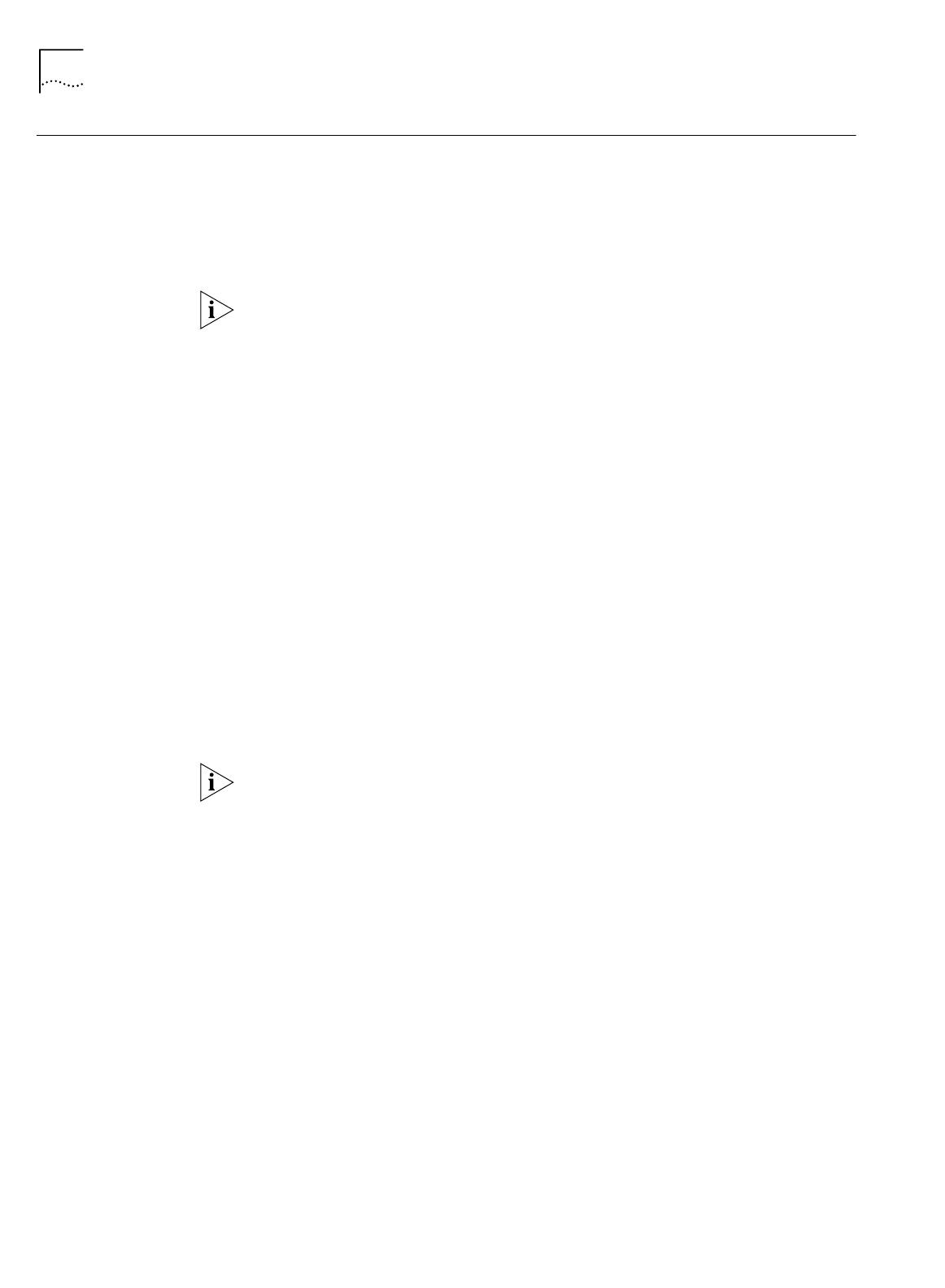
86 C
HAPTER
8: P
LACING
, R
ECEIVING
AND
D
ISCONNECTING
C
ALLS
Placing a Call
Manually
You can also manually place a call to an existing service provider or to a
destination that has not been previously defined as long as the remote location
provides an IP address dynamically during call setup.
Placing a Call Manually
to an Existing Service
Provider
To place a call manually to a service provider that is already configured, do the
following.
The existing service provider must be associated with your workstation in order for
you to place a manual call to it. By default all service providers are associated with
all workstations. If you are unsure, click Workstations from the main page and
then select your workstation. Make sure the service provider you want to call is
associated with your workstation.
1
From the ISDN LAN Modem home page, click the
Manual Calling
button.
The Manual Call Control window appears.
2
In the table, locate the name of the service provider to which you want to connect
and then verify that the call is not already connected to that destination by looking
under the
Status of Call
column.
3
Click
Place Call
.
A message indicates that the call is being placed. A B channel LED on the ISDN
LAN Modem front panel illuminates green when a connection is established. Once
connected you are ready to run any desired application appropriate for that
location, such as FTP to transfer files, or you may enter a different URL in your Web
browser to access the Internet.
Placing a Call Manually
to a Temporary Service
Provider
To place a call manually to a service provider that has not been previously
configured, do the following. Note that for this type of manual call, the service
provider must supply a dynamic IP address.
This call profile will remain under TempSvcProvider until you change the settings
of these fields.
1
From the ISDN LAN Modem’s home page, click
Manual Calling
.
The Manual Call Control window appears.
2
In the table, locate
TempSvcProvider
.
3
Click
Place Call
.
4
Enter the telephone number of the destination in the Telephone Number field.
5
Enter your User ID for the remote destination.
6
Enter your
Password for the remote destination.
7
Enter the DNS address if the remote destination does not automatically provide an
IP address. Otherwise, leave this field empty.
8
Specify how you would like the bandwidth allocated for this connection.
You can choose always to use just one B channel for this connection, always to use
two B channels for this connection (that is, always use Multilink PPP), or you can
specify that you only want the second B channel added when the first
B channel reaches the threshold. The threshold default is 60%. To change the
threshold default, refer to “Changing Data Call Parameters” in Chapter 5.










