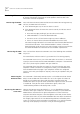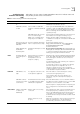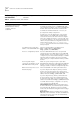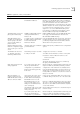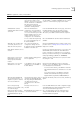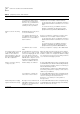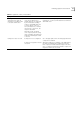User manual
Table Of Contents
- Table of Contents
- About This Guide
- Introduction
- ISDN LAN Modem Functionality Description
- Hardware Description and Installation
- Setting Up TCP/IP for Windows and Macintosh
- Configuring the ISDN LAN Modem
- Advanced Configuration
- Before you Begin
- Setting Up Additional Service Providers
- Editing Service Provider Profiles
- Restricting Workstations from Accessing Service Provider(s)
- Configuring Your LAN Parameters
- Changing Data Call Parameters
- Changing Voice Call Routing
- Reserving DHCP Addresses
- Selective Password Protection
- Changing Your Password
- Setting Up Your ISDN Line Manually
- Locking and Unlocking the Configuration
- Configuring the ISDN LAN Modem from a Remote Location
- Supplementary Voice Call Services
- Placing, Receiving and Disconnecting Calls
- Troubleshooting and Maintenance
- Networking Primer
- What is a network?
- What is a LAN?
- What is a WAN?
- How does a LAN connect to a WAN?
- What is a LAN modem?
- What is ISDN?
- How do different devices communicate with each other?
- What is TCP/IP?
- What is an IP Address?
- What is a Subnet Mask?
- Dynamic and Static IP Addresses
- What is DHCP?
- What is DNS?
- What is NAT?
- What are numbered and unnumbered links?
- How is overall throughput determined?
- What is a network?
- Using the Custom Web Browser
- ISDN LAN Modem Factory Defaults
- ISDN LAN Modem Specifications
- Ordering ISDN Service
- If You Place Your ISDN Order Through 3Com
- If You Place Your ISDN Order Through the Telephone Company
- Supplementary Voice Features Included with U, EZ-ISDN-1, V and EZ-ISDN 1A
- Limitations of ISDN Ordering Codes U, EZ-ISDN 1, V and EZ-ISDN 1A
- What If I Already Have ISDN Service?
- Table of ISDN Ordering Code Capabilities
- Glossary
- Index
- 3Com Corporation Limited Warranty
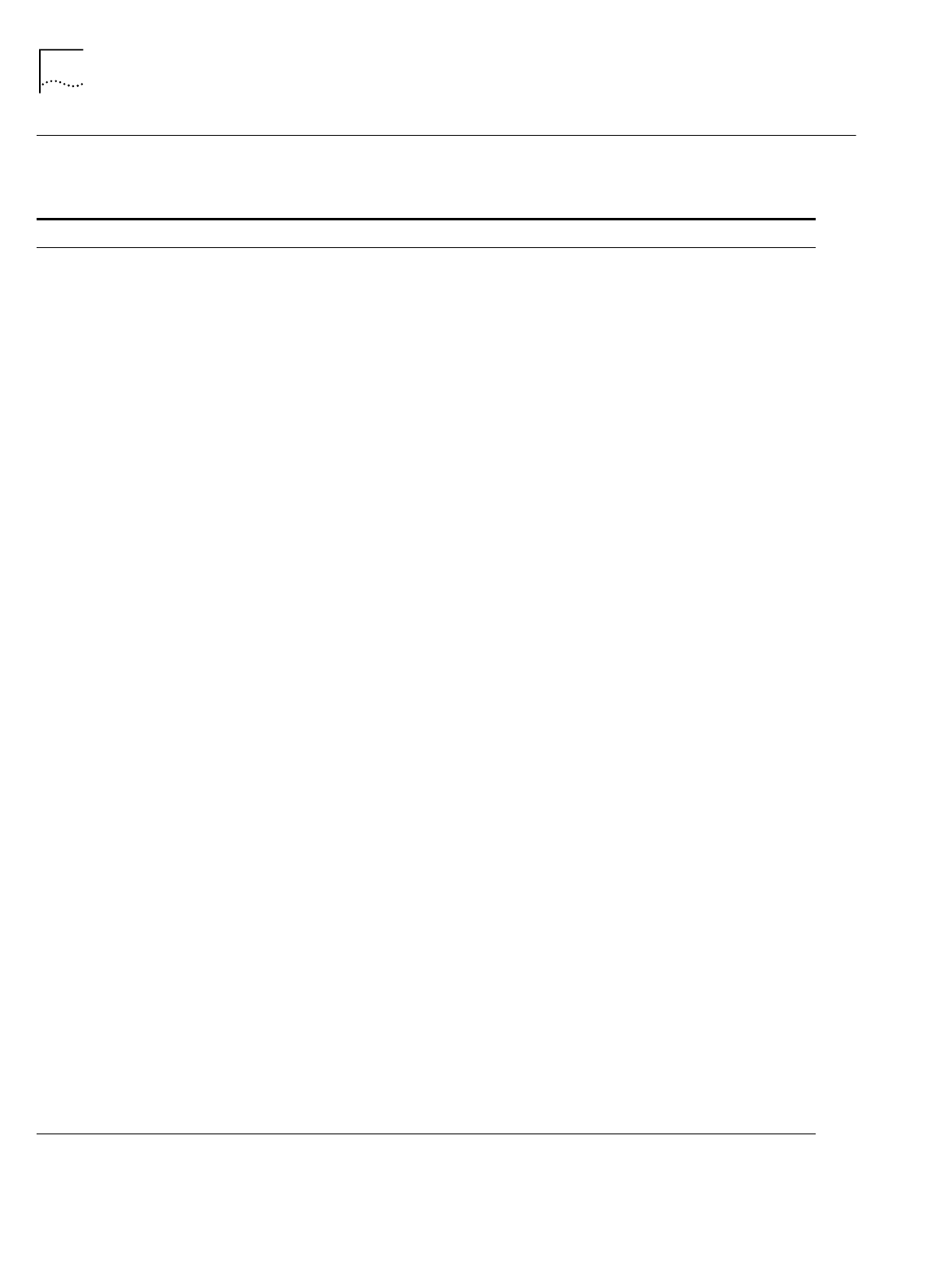
94 C
HAPTER
9: T
ROUBLESHOOTING
AND
M
AINTENANCE
Evaluating Symptoms
and Solutions
Table 6 lists symptoms of common problems, possible causes, and possible
solutions.
Table 6
Symptoms, Causes, and Solutions
Symptom Possible Cause Solution
Upon initial setup,
communication between the
ISDN LAN Modem and my
computer cannot be
established.
Incompatible IP address on your
computer.
Reset the IP address on your computer.
For Windows 98 and 95 users, run Winipcfg.exe.
Select the Ethernet adapter connected to the ISDN LAN
Modem. Click Release All and then click Renew All.
For Windows NT 4.0 and Windows 3.11 users, run
ipconfig /release and ipconfig /renew.
For Mac users, from the Apple menu, select Control
Panels and then select TCP/IP. Make sure Ethernet is
selected in the Connect via field. From the Configure
field, select Using BootP Server to clear the fields, then
close and save changes to the Control Panel. Open the
TCP/IP control panel and select Using DHCP Server. The
fields should now read <will be supplied by
server>. Select File and then Close and save changes
when prompted.
Your Web browser needs the IP
address of the ISDN LAN Modem.
Enter the following URL in your Web browser:
http://192.168.1.1/mainpage or
http://3com.oc.lanmodem/
There is a configuration problem. Reset the ISDN LAN Modem to the factory default
setting. Disconnect the ISDN cable from the ISDN LAN
Modem and then connect an analog telephone to one
of the phone ports. Lift the handset and press **3266#
and then replace the handset. Reconnect the ISDN
cable, restart your computer and then launch your Web
browser.
The wrong cable may be
connected to the LAN port on the
ISDN LAN Modem and your PC.
Make sure you are using the 8-pin to 8-pin cable
labeled Ethernet that was provided with your ISDN LAN
Modem. If you are using another 10BASE-T Ethernet
(Category 5) cable, it must be a straight-through cable.
Web browser may not be set to a
default start page.
Enter a default URL from within your Web browser.
If you are using Internet Explorer, launch your Web
browser. From the View menu select Options. From
Page, select Start Page and then enter an address in the
address field such as http://www.3com.com.
If you are using Netscape, launch your Web browser.
From the Options menu, select General Preferences.
From Browser Starts With, select Home Page Location
and then enter a URL such as http://www.3com.com.
Your Web browser may be configured to use a proxy
server, instead of the LAN Modem.
Internet Explorer users: Launch your Web browser.
From the View menu, select Internet Options, and then
the Connection tab. Under the Proxy Server header,
uncheck the box labeled Accessing the Internet using a
proxy server.
Netscape users: Launch your web browser. From the
Edit menu, select Preferences. Double-click Advanced,
and then click Proxies. Check the box labeled Direct
Connection to the Internet.
(continued)