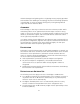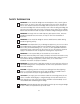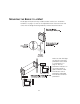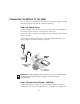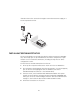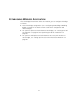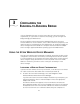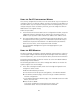User manual
Table Of Contents
- Introduction
- Installing the Outdoor Bridge
- Configuring the Building-to-Building Bridge
- Using the 3Com Wireless Device Manager
- Saving Configuration Changes
- Changing System Properties
- Setting IP Network Properties
- Setting up Protocol and Port Filtering
- Setting Wireless Network Properties
- Setting Advanced Performance Properties
- Setting up an Ad Hoc Network
- Optimizing an Ad Hoc Installation
- Setting up an Access Point Infrastructure Network
- Changing Security Settings
- Resetting the Bridge
- Restoring a Bridge to Factory Defaults
- Upgrading the System
- Changing the Administration Password
- Backing up a Configuration
- Restoring a Configuration
- Viewing the Client List
- Viewing Connection Status
- Viewing the System Summary
- Interoperating with Third-Party Equipment
- Troubleshooting
- Technical Support
- Regulatory Compliance Information
- Index
17
ESTABLISHING WIRELESS ASSOCIATION
After the bridge and software utilities are installed, you can configure the bridge
as follows:
■ Launch the bridge configuration. (See “Configuring the Building-to-Building
Bridge” on page 18 for details on how to launch the configuration and
make changes.)
■ For a point-to-point association between two bridges, see “Setting up an Ad
Hoc Network” on page 28 and “Optimizing an Ad Hoc Installation” on
page 29.
■ For a point-to-multipoint association between an access point and one or
more bridges, see “Setting up an Access Point Infrastructure Network” on
page 30.