User manual
Table Of Contents
- Introduction
- Installing the Outdoor Bridge
- Configuring the Building-to-Building Bridge
- Using the 3Com Wireless Device Manager
- Saving Configuration Changes
- Changing System Properties
- Setting IP Network Properties
- Setting up Protocol and Port Filtering
- Setting Wireless Network Properties
- Setting Advanced Performance Properties
- Setting up an Ad Hoc Network
- Optimizing an Ad Hoc Installation
- Setting up an Access Point Infrastructure Network
- Changing Security Settings
- Resetting the Bridge
- Restoring a Bridge to Factory Defaults
- Upgrading the System
- Changing the Administration Password
- Backing up a Configuration
- Restoring a Configuration
- Viewing the Client List
- Viewing Connection Status
- Viewing the System Summary
- Interoperating with Third-Party Equipment
- Troubleshooting
- Technical Support
- Regulatory Compliance Information
- Index
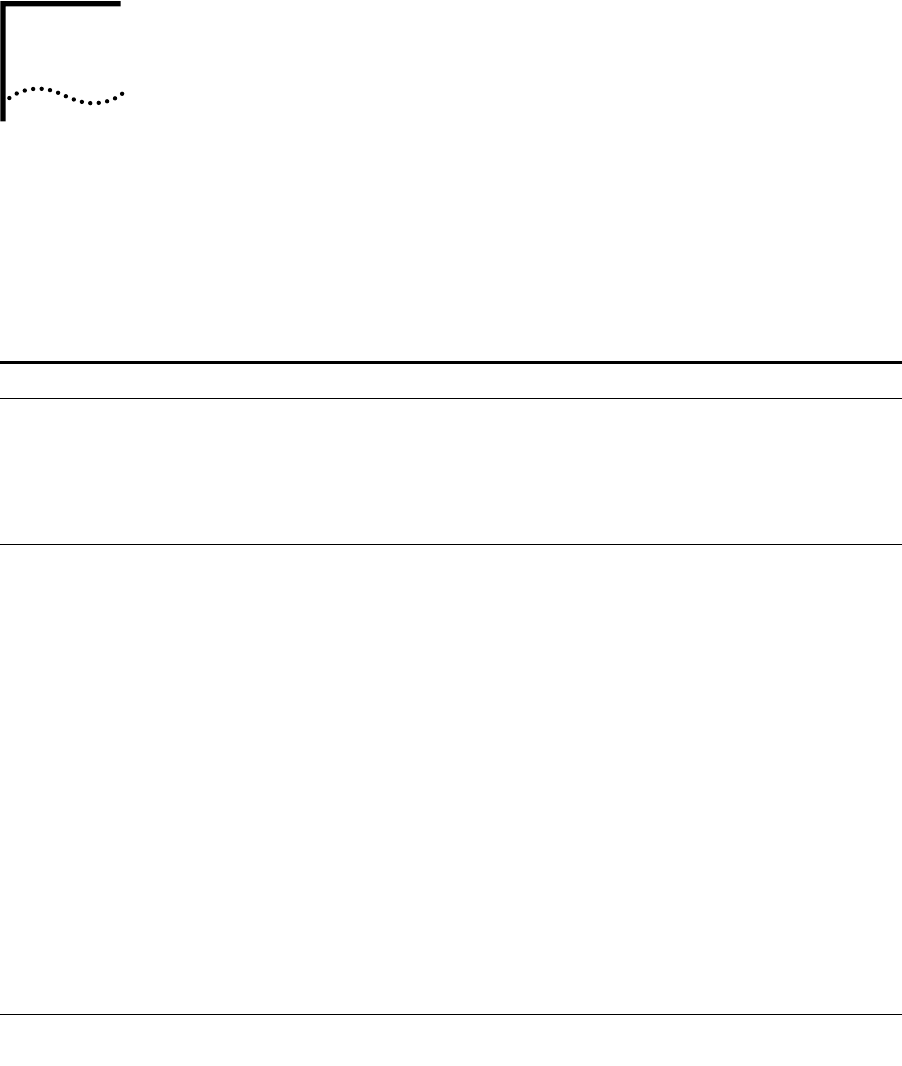
38
4 TROUBLESHOOTING
DIAGNOSING PROBLEMS
If you have difficulty with a 3Com Wireless LAN building-to-building bridge, try
the solutions in the following table.
Symptom Solutions
Two bridges fail to communicate in ad
hoc mode.
■ Adjust the positions of the antennas to improve reception.
■ To ensure correct operation in ad hoc mode, the settings on the
two bridges must match exactly. Launch the bridge
configuration management system and make sure that the
Wireless LAN Service Area, channel selections, Data Preamble
setting, and security settings are the same on both bridges.
The bridge fails to associate with an
access point.
■ Adjust the position of the antenna to improve reception.
■ Launch the bridge configuration and make sure the security
settings, advanced performance settings, and access point
privacy mode settings on the bridge match those on the
access point.
■ If the access point is from another manufacturer, try turning the
Network Traffic Accelerator off and setting the Data Preamble
to long.
■ Using 128-bit Dynamic Security Link encryption, the bridge
cannot associate with access points that are set to Require
Windows user authentication, which requires clients to enter a
user name and password every time they associate with the
network. Make sure the access point does not require Windows
user authentication.
■ If the bridge is using an 18 dBi antenna, the FCC restricts the
use of channels 12 and 13 to very reduced rates in the United
States. Access points set to automatically select the best channel
may occasionally select channel 12 or 13. To avoid
interruptions, it is recommended that you set the access point
to use a specific channel.
The 128-bit Dynamic Security Link setting
does not work in ad hoc mode.
128-bit Dynamic Security Link is not supported in ad hoc mode.
Use the 40-bit or 128-bit Shared Keys settings instead.










