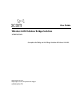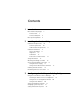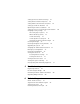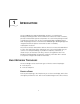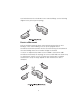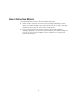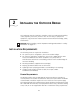User manual
Table Of Contents
- Introduction
- Installing the Outdoor Bridge
- Configuring the Building-to-Building Bridge
- Using the 3Com Wireless Device Manager
- Saving Configuration Changes
- Changing System Properties
- Setting IP Network Properties
- Setting up Protocol and Port Filtering
- Setting Wireless Network Properties
- Setting Advanced Performance Properties
- Setting up an Ad Hoc Network
- Optimizing an Ad Hoc Installation
- Setting up an Access Point Infrastructure Network
- Changing Security Settings
- Resetting the Bridge
- Restoring a Bridge to Factory Defaults
- Upgrading the System
- Changing the Administration Password
- Backing up a Configuration
- Restoring a Configuration
- Viewing the Client List
- Viewing Connection Status
- Viewing the System Summary
- Interoperating with Third-Party Equipment
- Troubleshooting
- Technical Support
- Regulatory Compliance Information
- Index
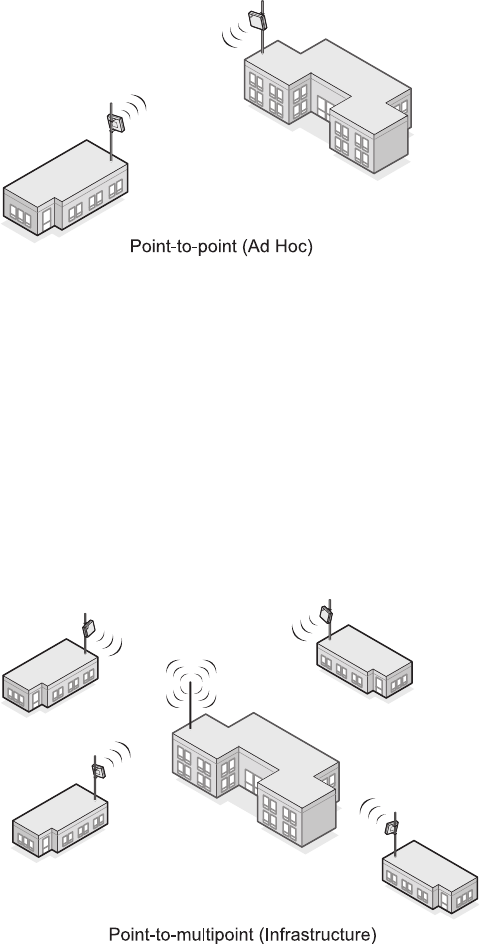
8
association between the wired LANs in two remote buildings. See the following
diagram of the point-to-point topology.
P
OINT
-
TO
-M
ULTIPOINT
Point-to-multipoint topology allows communication among three or more
buildings. In the central building, an access point equipped with an
omnidirectional antenna provides wireless association among the wired LANs in
the other buildings where 3Com outdoor bridges are installed.
If a 3Com 11 Mbps Wireless LAN Access Point 8000 is used (with an 8dBi
omnidirectional antenna) this topology can connect wired LANs over distances up
to 10 kilometers (6 miles). If an access point from another Wi-Fi compliant
manufacturer is used, the range depends on that manufacturer’s device
limitations.