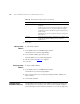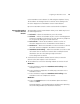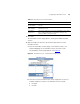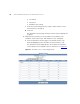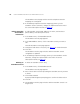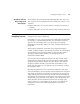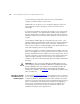IP Phone User Manual
Configuring an Attendant Console 127
b Enter a phone extension. There are 100 fields available to configure
telephone extensions. To configure extensions 1-50, click the 1-50
button; and to configure extensions 51-100, click the 51-100 button.
c Click Save.
The Attendant Console page refreshes, and the extension mappings
are configured.
7 To immediately implement feature button changes or extension
mappings, power-cycle the attendant console. Otherwise, changes are
implemented at the end of the current Subscription Interval (see
Tabl e 19
).
Editing Feature
Mapping Buttons on
an Attendant Console
To edit a telephone feature button on an attendant console:
1 In the USERS menu, click Attendant Console.
The Attendant Consoles page appears.
2 In the Actions column, click Feature Mappings for the attendant console
whose feature button mappings you want to edit.
The Attendant Console page appears.
3 Reassign a function to the appropriate feature button (1 through 4).
4 Click Save.
The Attendant Consoles page refreshes. To immediately implement
feature button changes, power-cycle the attendant console. Otherwise,
changes are implemented at the end of the current Subscription Interval
(see Table 1 9
).
Editing Extensions on
an Attendant Console
To edit the extensions for a attendant console:
1 In the USERS menu, click Attendant Console.
The Attendant Consoles page appears.
2 In the Actions column, click Extension Mappings for the attendant
console you want to edit.
The Attendant Console page appears.
3 Add, delete, or modify telephone extensions as necessary.
4 Click Save.