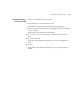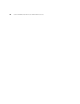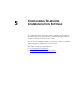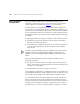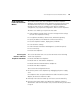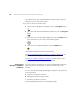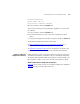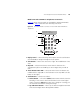IP Phone User Manual
150 CHAPTER 5: CONFIGURING TELEPHONE COMMUNICATION SETTINGS
■ Left and Right Buttons — Positions the cursor in the Display Panel
when editing a setting, such as an IP address.
Model 2102 and 2102SP Business Telephones LUI Controls
Figure 48 shows the LUI controls on the Model 2102 and 2102-IR
Business Telephones. Tab le 20
describes each LUI utility menu item.
Figure 48 Local User Interface Controls on the 3Com 2102 and 2102-IR
Business Telephones
1Display Panel — Shows LUI utility menu options. Use the scroll buttons
(see number 6) to navigate through the list of options.
2 Soft Buttons — Moves the cursor left or right. The middle button is not
used.
3 Program Button — Starts and exits from the LUI utility, or exits from a
menu item and moves to the next higher menu. If you press the Program
button before you save a change to a setting, you exit the menu item
without saving the change.
4 Key Pad — Selects menu items or enter numeric characters in a
configuration option. Use the # key to save changes after you edit an
item.
5 Access Buttons AB1-AB4 — Selects LUI menu items (AB1 is topmost,
AB4 is on the bottom).
3Com Test Menu
Scroll--Options
1
2
3
4
6
5