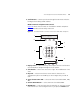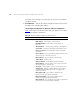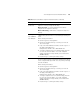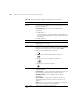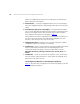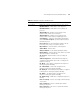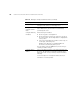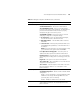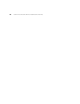IP Phone User Manual
156 CHAPTER 5: CONFIGURING TELEPHONE COMMUNICATION SETTINGS
option, the middle button invokes the second option, and the bottom
button invokes the third option.
3 Select Button — Selects the highlighted option in a list on the Display
Panel. The highlighted option is indicated by a black dot to the left of the
option.
4 Scroll Buttons (Up, Down, Left, Right) — The Up and Down buttons
move scroll up and down through the options shown in the Display Panel.
Arrows in the display show if there are more options above or below
those displayed. The options are described in Ta ble 2 1
.
The Left button functions as a backspace key and deletes the character to
the left of the cursor position. The Right button highlights the cursor
position; it does not move the cursor to the right.
5 Telephone Key Pad — Enables you to enter data required to enable a
configuration option (for example, an IP address).
6 Soft buttons — Each of the four buttons activates the tabbed command
shown in the Display Panel above the corresponding button. The
commands change according to context. Possible options include
Messages, Directory, Call Logs, Features, Exit, Cancel, Back, and
Select.
7 Left Buttons — Have no function when the phone is not connected to
the VCX network. When the phone is connected and configured, these
buttons are used to process calls.
LUI Configuration Options for the Manager’s Telephone
Tabl e 21
describes each Configuration menu item that appears in the LUI
for the Manager’s Telephone.