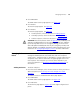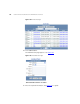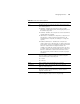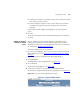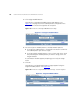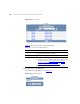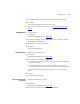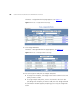IP Phone User Manual
Managing Routes 297
Deleting OutDial
Patterns from
Existing End Points
To delete OutDial patterns from existing end points:
1 Click End Points.
The End Points page appears. See Figure 104
.
2 In the Actions column for an end point, click the OutDial Patterns.
The End Point - Assigned OutDial Patterns page appears. See Figure 108
.
3 You can delete one OutDial pattern or multiple OutDial patterns.
■ To delete one OutDial pattern, click Unassign in the Actions column
for the OutDial pattern you want to delete.
■ To delete multiple OutDial patterns, enter a check mark in the check
box preceding each OutDial pattern you want to delete, then click
Unassign Selected.
A confirmation window appears prompting you to verify the delete
action.
4 Click OK.
The End Point - Assigned OutDial Patterns page refreshes.
Managing Routes This section provides the following information on route management:
■ How to add, edit, or delete a route
■ How to edit end points assigned to a route
■ How to edit route properties such as the route name and sort order
Adding Routes To add a route:
1 From the Central Manager, select the VCX server on which you want to
add a route (see A
ccessing a VCX Site through the Central Manager).
The USERS interface is enabled and the Users page appears.
2 Click DIRECTORY.
The DIRECTORY interface page appears. See Figure 103
.
3 Click Routes.
The Routes page appears. Figure 109
shows the Routes page with five
routes configured.