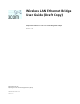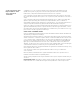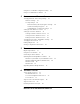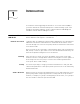User Manual
Table Of Contents
- Introduction
- Installing the Wireless Bridge
- Using the Wireless LAN
- Configuring the Wireless Client
- Troubleshooting
- Technical Support
- Regulatory Compliance Information
10
C
HAPTER
2: I
NSTALLING
THE
W
IRELESS BRIDGE
diskettes from the 3Com CD. The setup application includes Disk Factory, a utility
for creating disks from CD. To use Disk Factory, you need access to a computer
with a CD-ROM drive and a floppy drive and eight or more diskettes. Make sure
you have enough diskettes on hand.
1 For the driver software, prepare two diskettes, one labelled NT Drivers, and the
other labelled 9X and 2K Driver.
For the application software, label diskettes numerically (Disk 1, Disk 2, Disk 3...).
2 Put the 3Com CD in the CD-ROM drive. The setup program should start
automatically. If it does not start, run it manually by selecting Run from the Start
menu and specifying the srsetup.exe program (for example, d:\srsetup.exe).
3 In the 3Com 11 Mbps Wireless LAN menu, click Tools and Utilities.
4 In the Tools and Utilities menu, click Create Installation Diskettes.
5 In the Disk Factory window, click Next.
6 Select the software you want to transfer to diskette. Disk Factory displays the
required number of diskettes. Make sure you have that number of diskettes.
7 Select the action (for example, Create and Verify Disks), specify the destination
location, and click Next.
Follow the prompts on the screen.
To install the drivers from diskette, use the driver diskettes when the setup wizard
prompts for drivers supplied by the manufacturer.
To install the application software from diskette, put application software Disk 1 in
the floppy drive and run the setup.exe program.
Inserting the Ethernet
Bridge
1 Turn on the computer.
2 Align the card with the computer Ethernet Bridge slot. Insert the card and make
sure it seats snugly.
3 Gently but firmly press and release the XJACK antenna to extend it.
The antenna has two positions: extended and retracted. To extend or retract the
antenna, gently but firmly press and release it. The antenna must be extended to
make a network association. To prevent it from damage, the antenna should be
retracted when not in use, when you are inserting the card in your computer, or
when you are transporting the computer.
The figure at left below shows the Ethernet Bridge installed with its antenna
retracted. The figure at right shows the antenna extended.
To get the best reception:
■ Clear the area around the antenna of items that could block radio transmission,
such as metal objects, electronic devices, and cordless telephones.
CAUTION: Forcing the connector into the slot can damage the computer or the
card.