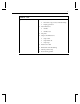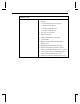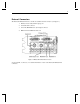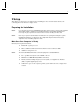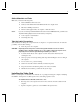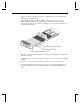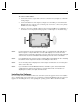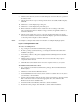Owner's manual
12
Make Sure Your Computer is Ready
Make sure your workstation has the following before installing Wildcat driver software:
♦ Microsoft Windows NT Workstation 4.0 operating system with Service Pack 5 (or later)
or Microsoft Windows 2000 operating system software installed
♦ 3 MB of free space on the computer’s primary system disk
CAUTION: You must have the correct driver for the Windows NT 4.0 or Windows 2000 operating
system. If you are unsure, refer to the
README.TXT file located on the driver delivery
media for this information.
NOTE: Refer to the Microsoft Windows NT 4.0 or Windows 2000 documentation and online Help for
more information on installing drivers and software application programs.
NOTE: If you are removing and reinstalling the Intense3D Wildcat 4210 driver, see Chapter 4”
Reinstalling the Video Driver.”
If you’re running Windows NT 4.0
To remove the existing Intense3D Wildcat 4210 driver:
1. Log on using an account that has administrative privileges.
2. From the operating system Start menu, go to Settings/Control Panel and double-click
Add/Remove Programs.
3. On the Add/Remove Programs Properties Install/Uninstall tab, highlight the Intense3D
Display Driver and click Add/Remove.
4. Click Yes when prompted to confirm the driver removal, and follow the prompts. Reboot
the system before installing the Wildcat 4210 driver.
To install the Wildcat 4210 video driver:
1. Log on using an account that has administrative privileges.
2. Insert the delivery media into the appropriate device (for diskettes or CD).
3. From the operating system Start menu, go to Settings/Control Panel/Display and click the
Settings tab.
4. Click Display Type, then click Change.
5. In the Change Display dialog box, click Have Disk.
6. In the Install From Disk dialog box, type the path to the directory that contains the
delivery media.
7. In the Change Display dialog box, verify that the Wildcat 4210 driver is highlighted, then
click OK.