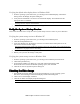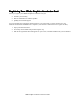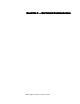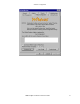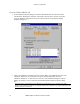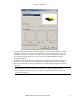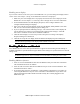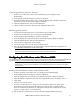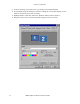Owner manual
Software Configuration
3Dlabs Graphics Accelerator Card User's Guide
18
qÜÉ=Paä~Äë=t
qÜÉ=Paä~Äë=tqÜÉ=Paä~Äë=t
qÜÉ=Paä~Äë=táäÇÅ~í=ff=RNNM=dê~éÜáÅë=^ÅÅÉäÉê~íçê=`~êÇ=aêáîÉê
áäÇÅ~í=ff=RNNM=dê~éÜáÅë=^ÅÅÉäÉê~íçê=`~êÇ=aêáîÉêáäÇÅ~í=ff=RNNM=dê~éÜáÅë=^ÅÅÉäÉê~íçê=`~êÇ=aêáîÉê
áäÇÅ~í=ff=RNNM=dê~éÜáÅë=^ÅÅÉäÉê~íçê=`~êÇ=aêáîÉê=
==
=
The 3Dlabs Wildcat II 5110 driver software lets you optimize the working relationship between your
card, your system and your applications.
This chapter contains instructions for configuring the video display, stereo display, and dual monitors.
`çåÑáÖìêáåÖ=íÜÉ=sáÇÉç=aáëéä~ó
`çåÑáÖìêáåÖ=íÜÉ=sáÇÉç=aáëéä~ó`çåÑáÖìêáåÖ=íÜÉ=sáÇÉç=aáëéä~ó
`çåÑáÖìêáåÖ=íÜÉ=sáÇÉç=aáëéä~ó=
==
=
Once the drivers are installed properly in Windows NT 4.0 or Windows 2000, the Display Properties
dialog box will have two additional tabs: Wildcat Configuration and Wildcat Monitor.
Using the Wildcat Configuration tab
1. Make sure you are logged into the non-VGA version of Windows NT 4.0 or Windows
2000. Refer to Windows NT 4.0 or Windows 2000 documentation or online Help for
instructions, if necessary.
2. Close any open applications.
3. From the operating system Start menu, go to Settings/Control Panel/Display. In Windows
NT 4.0, click the Wildcat Configuration tab if it is not already displayed. In Windows 2000
follow the same path. Click the Settings tab and then Advanced.
4. Click the Wildcat Configuration tab if it is not already displayed. On the Wildcat
Configuration tab:
Click Hardware Info to view the current hardware settings.
Click View Config to view your current display configuration.
Click Config Wizard to activate a step-by-step interface that will help you modify your
current display configuration or create a new one. On the Wildcat Configuration Wizard, click
Next and follow the prompts to create a new configuration, or modify or delete an existing
one. See Enabling application-specific optimizations and Creating a custom configuration
later in this chapter for more information.