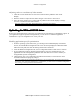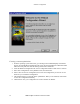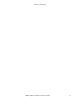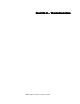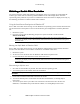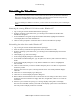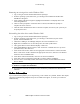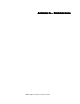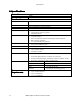Owner manual
Troubleshooting
3Dlabs Graphics Accelerator Card User's Guide
30
lÄí~áåáåÖ=~=rë~ÄäÉ=sáÇÉç=oÉëçäìíáçå
lÄí~áåáåÖ=~=rë~ÄäÉ=sáÇÉç=oÉëçäìíáçålÄí~áåáåÖ=~=rë~ÄäÉ=sáÇÉç=oÉëçäìíáçå
lÄí~áåáåÖ=~=rë~ÄäÉ=sáÇÉç=oÉëçäìíáçå=
==
=
The system operates in VGA mode when the video display driver is not running to accommodate all
monitor types. VGA mode is used during initial installation of the video display driver and when
experiencing video problems. If you select a resolution that causes the monitor to display incorrectly, try
the following proceedures to obtain a usable video resolution.
Using the Last Known Good option in Windows NT
Press CTRL+ALT+DEL but do not log on to the Windows NT operating system. Instead, shut down then
use the Last Known Good option to return to the last known good configuration recorded by Windows
NT.
1. Restart the system.
2. Press the
SPACE BAR at the following prompt: Press space bar NOW to invoke the Last
Known Good Menu.
Note: If this option fails to correct the video display problem, restart the system in VGA mode and
reconfigure your display to 640 x 480 resolution, 60Hz refresh rate. Then restart Windows NT again in
non-VGA mode.
Booting into Safe Mode in Windows 2000
Press CTRL+ALT+DEL but do not log on to the Windows 2000 operating system. Instead, shut down
then boot into Safe Mode to choose another resolution or reinstall the video driver.
1. Restart the system.
2. At the boot screen, hit F8 to enter the Windows 2000 advanced options menu.
3. Choose Safe Mode, then hit E
NTER to return to the boot screen.
Note: If this option fails to correct the video display problem, restart the system in VGA mode and
reconfigure your display to 640 x 480 resolution, 60Hz refresh rate. Then restart Windows NT again in
non-VGA mode.
Determining a defective unit
1. Save and exit from all files, if possible, then shut down the operating system.
2. Turn off the power to the monitor and to the workstation.
Important: Always turn off the power to the workstation before connecting or disconnecting
the cables.
3. Check and reseat all card and cable connections as needed.
4. Turn on the monitor power. If the Power On LED does not illuminate, see Getting Help in
this section.
5. Turn on the power to the system base unit. If the Power On LED on the base unit does not
illuminate, or if the BIOS beep codes indicate a failure, see Getting Help in this section.
=
==
=